Troubleshooting Mobile Apps Introduction¶
It is important to be able to troubleshoot mobile app issues such as:
- How to investigate:
- Push Messages not being received
- Batch Synchronization not processing
- Out Messages not being received
- Transactions not being sent
- Grouped push not working
- How to handle common Failed Transactions
This section of the troubleshooting guide will be an introduction to the more detailed troubleshooting guides.
Introduction¶
A mobile app will initially connect with IFS Cloud and will download all data that the mobile app user/application has access to. This process is known as Activation.
The data is then maintained on the mobile app by the Push and Batch synchronization processes as described in Synchronization Rules. These processes gather data for the mobile app user/device/application/version and create Out Message records. These records are removed from IFS Cloud once they are received by the mobile app.
When problems with mobile apps are experienced with data not being received or sent the following should be checked:
- Push Queue - ensure the push synchronization processes are running and no warnings or errors are being reported
- Synchronization Tasks - ensure the synchronization tasks are running and no warnings or errors are being reported
- Background Jobs - ensure the background jobs associated with the Synchronization Tasks are running and no warnings or errors are being reported
- Out Messages - ensure the Out Messages are being created and are being received by the mobile app.
- Logs - ensure the mobile apps is connecting.
- Synchronized Entities - ensure the entities are being synchronized for the mobile app user/device/application/version and that the entity has been synchronized as per the Synchronization Rules
- Synchronization Traces - enable Synchronization Traces per mobile app user/device/application/version to check that no errors/warnings are reported in the synchronization process
- Application Parameters - ensure the data is being synchronized as per the application parameters defined for the application/version
- Custom Attribute - ensure the Custom Attribute has been added in Page Designer, ensure the Custom Attribute(s) are published and are displayed in Entity Details. Ensure the mobile app has been initialized so the schema changes are visible in the UI Designer
- Failed Transactions - ensure no transactions exist in the mobile app Error Handling or Failed Transactions
- Grouped push not working - ensure that the Grouped push user has been granted the correct permissions and that the user has access to see the data. For Service Engineering app it is related to companies and sites. Also, check that the Grouped Push User Filter has the right filtering and whether you just recently cloned the database.
Connecting to IFS Cloud¶
When Activating an mobile app with IFS Cloud the mobile app user will be asked for a Server-URL. Please contact your system administrator if you do not know the Server-URL.
If the mobile app cannot connect to IFS Cloud then it is important to check that the device can connect to the Server-URL via a web browser. If the mobile app cannot connect to the Server-URL then the system administrator should be contacted.
The mobile app relies on a re-driect URI that needs to be set up in the system and if that is not done, you will not be able to login into the app. Read more about what to do in Troubleshooting External_Access.
Initialization¶
Initialization is an action that is performed by the mobile app user after the Activation process has been completed. This will remove the local database and re-download all data the mobile app user/application has access to.
An Initialization will perform the following actions:
- Send Transactions to IFS Cloud
- Delete any Failed Transactions in IFS Cloud
- Delete the local database
- Re-download all allowed data
A Force Initialization will perform the following actions:
- Delete local Transactions
- Delete any Failed Transactions in IFS Cloud
- Delete the local database
- Re-download all allowed data
Mobile App Error Handling¶
Certain mobile apps are designed with client-side error handling. When operating an mobile app with this design pattern then it is important the mobile app users must be educated on how to manage synchronization failures.
The errors will be displayed in the Synchronization Monitor as shown below:
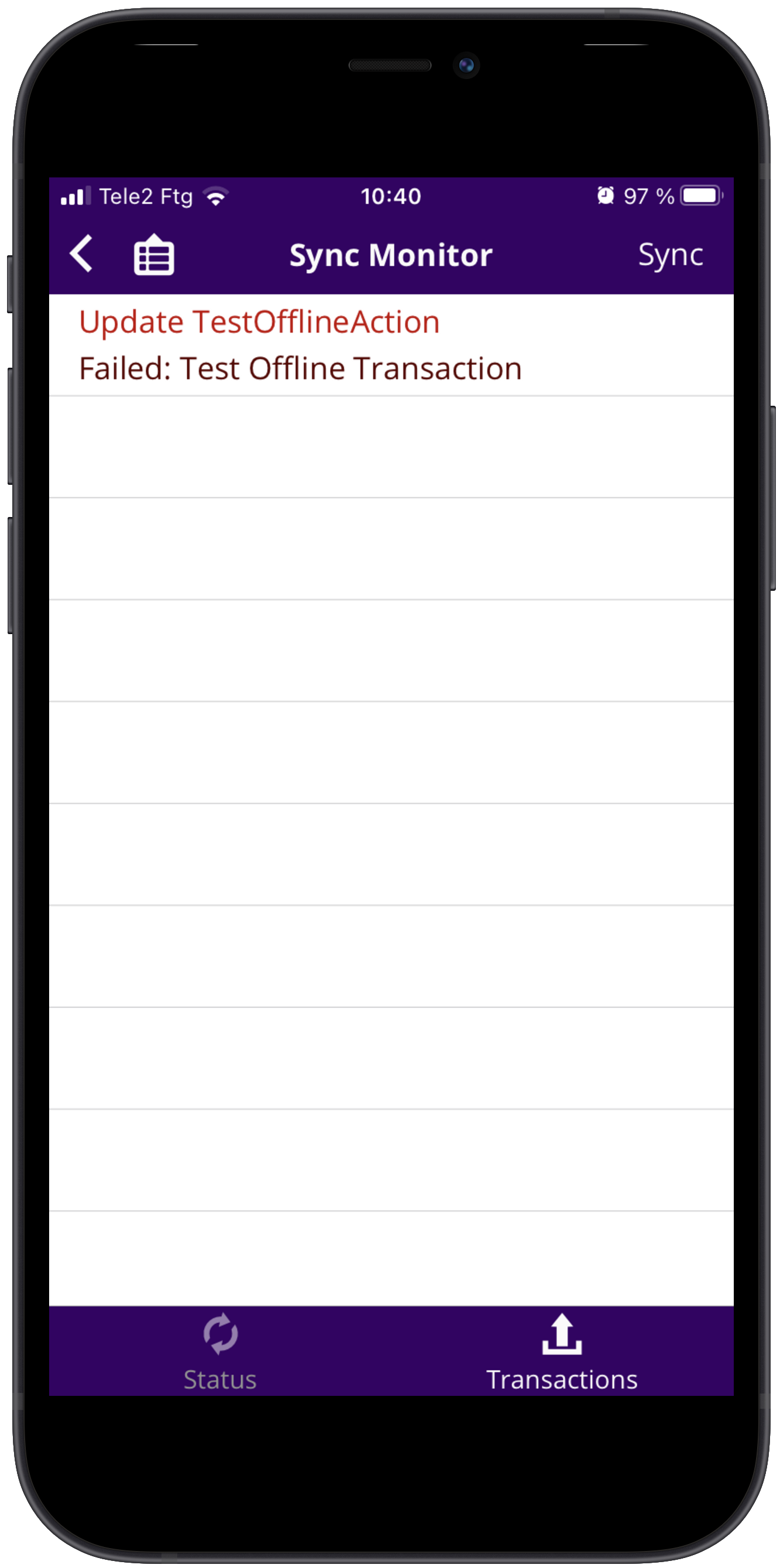
Options exist in the mobile app to Resend, Edit or Delete the failed transaction as shown below:
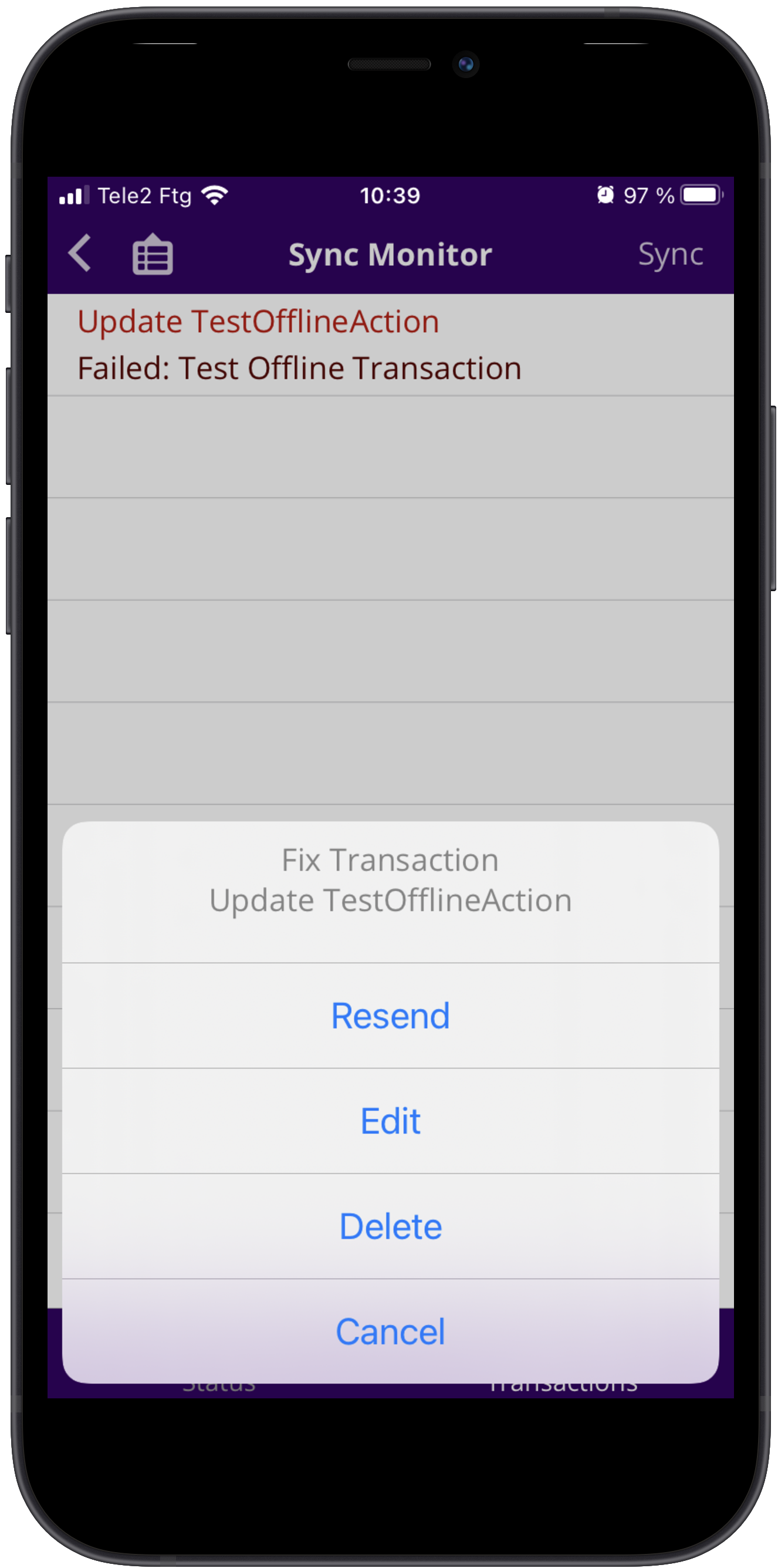
The mobile app user should be educated on how to handle failed transactions and the Resend, Edit and Delete processes.
Read Troubleshooting Failed Transactions for details on the types of errors that may occur.
Note: if client errors are not handled then no transactions will synchronize with IFS Cloud so it is important that the mobile app user deals with errors in a timely manner.*
Troubleshooting Guides¶
To help out troubleshooting different types of problems within an mobile app, there exist several different troubleshooting guides, depending on what the problem is. All can be found under Troubleshooting Guides.