Configuration Analyzer¶
Contents¶
Overview¶
Configuration analysis can be done after applying a delivery containing an IFS cloud; - Release update - Service update - Customization
After applying an update or a customization, using configuration analyzer it is possible to analyze and validate the configurations done in the target system to check whether existing configurations has issues due the changes in the delivery.
Analyze Configurations¶
Configuration analysis can only be done by a user granted with the “Custom_Object_Admin” permission set. Configuration Analyzer is located in Solution Manager -> Configuration -> Configuration Analyzer in the Aurena client application.
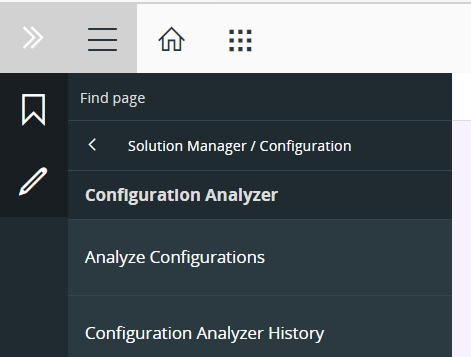
There are two navigator entries for the Configuration Analyzer. Namely; “Analyze Configurations” and “Configuration Analyzer History”. “Analyze Configuration” page triggers the configuration analysis and “Configuration Analyzer History” page can be used to see the details of the current analysis or the previous analyses.
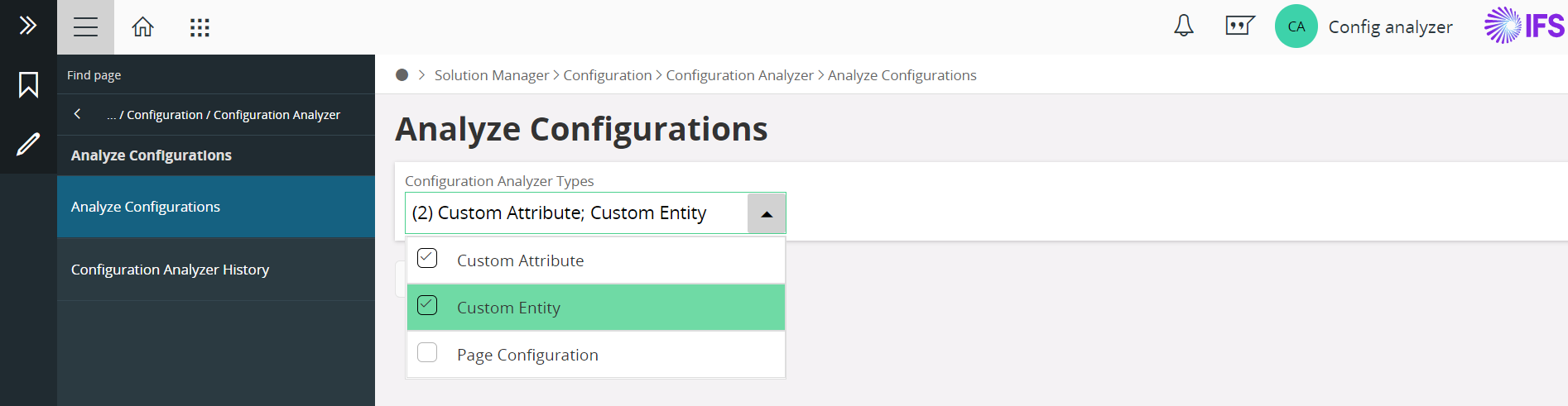
In order to carry out a configuration analysis, it is required to select the configuration types that you want to analyze from the dropdown in the “Analyze Configurations” page. You have been given the capability of analyzing multiple configurations types at the same time. For the current release of the configuration analyzer, you have been given the support to analyze "Custom Attributes" and "Custom Entity" types only.
However, in terms of the type "Page Configuration", an ability to view additions and deletions of attributes/elements in the CORE layer is provided with the help of the Page Designer. For more information: Click here
After selecting configuration types, click on the “Start Analysis” button. Once the analysis is completed, a toast message will appear and you are automatically navigated to the “Configuration Analyzer History” page and you are directed to the current analysis details.
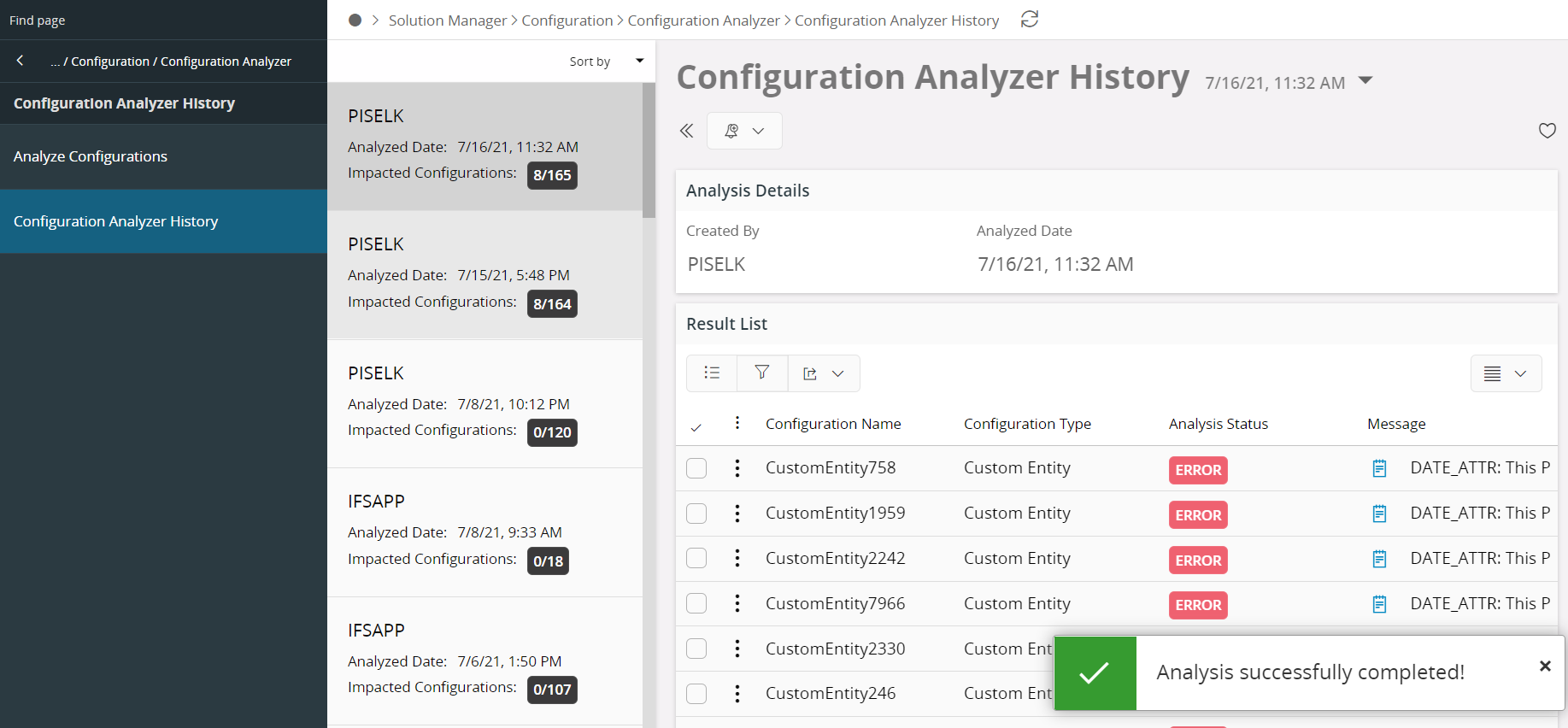
Review Results¶
It is possible to review previously completed analysis details using the selector right next to the 'Configuration Analyzer History' page topic or else easily by the navigator in the left of the page. All the analyses that have been done are ordered by analyzed timestamp.
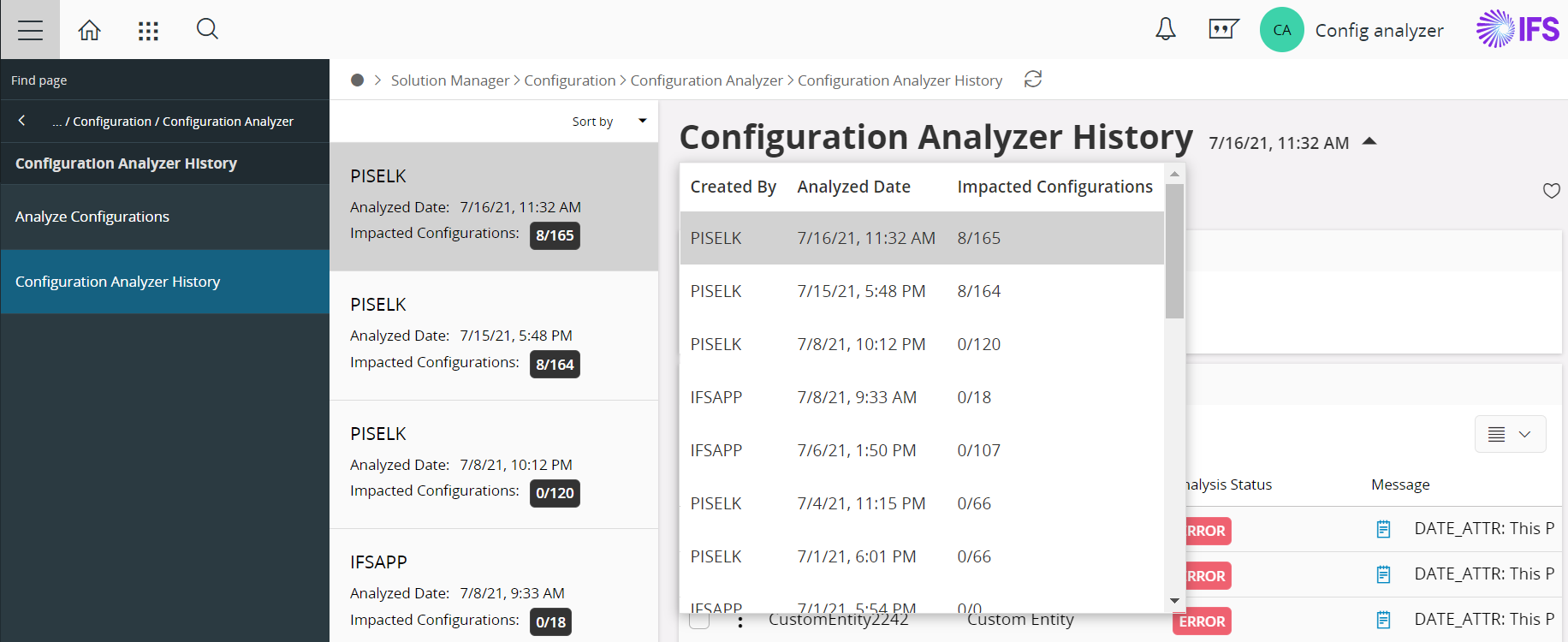
Configuration Analyzer History page consists of two cards. The “Analysis Details” card shows the analysis details such as created user and analyzed timestamp. The “Result List” card shows all the resulting configuration items corresponding to the analysis in a tabular view with the details configuration name, configuration type, analysis status, and message. All the resulting items with analysis status “error” are populated at the top of the list by default.
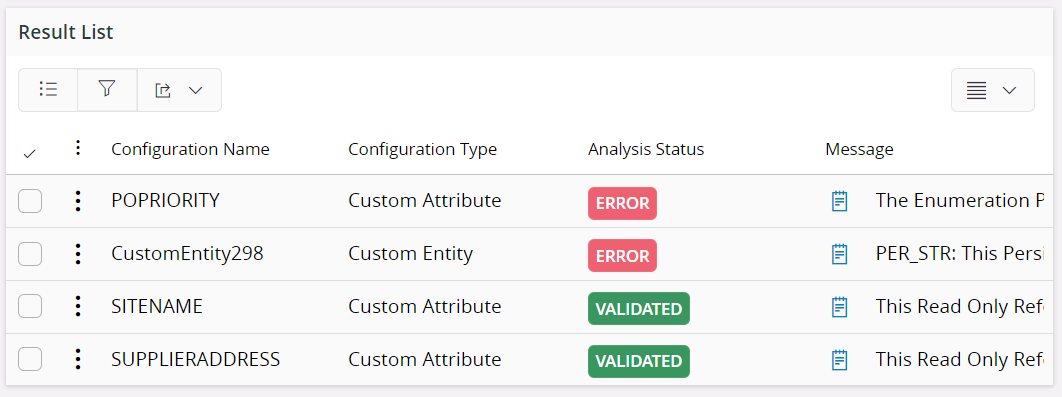
The entire message can be viewed, by clicking on the icon next to the message.

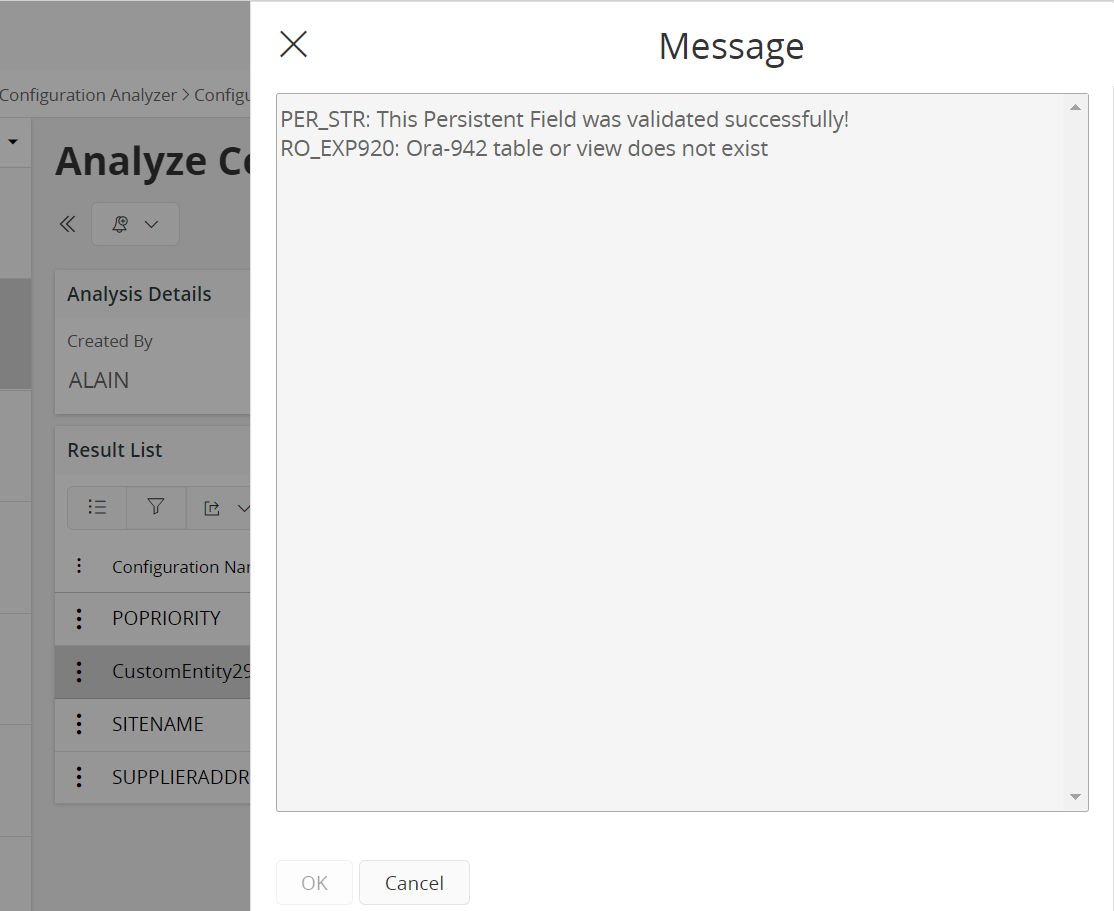
Further, the user can get a high-level idea about the amount of impact and the effort required to fix the impacted configurations from the small summary shown in the navigator. The summary shows the total number of analyzed configuration items versus the number of configuration items with analysis status 'error' as a fraction.
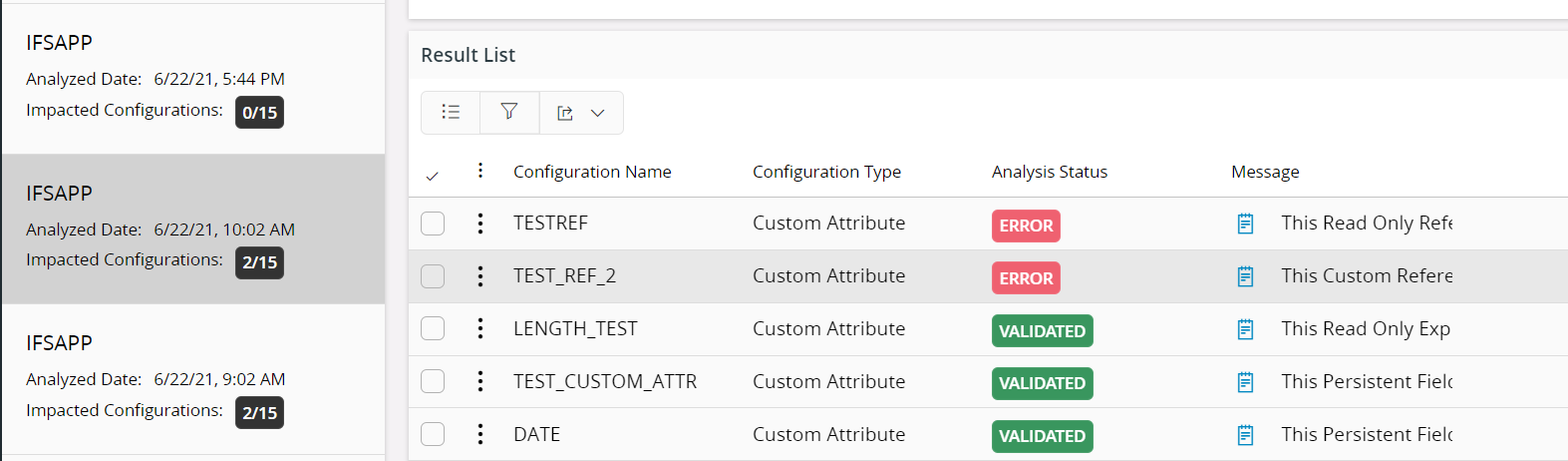
Export configuration analysis report as an excel file¶
Another functionality provided by the configuration analyzer is, the ability to export the result item set as an excel file. That can be easily executed by following the steps given below: - Select the required rows to be exported. - Click on the export icon in the “Result item” card. - Selecting the required option from the option list.
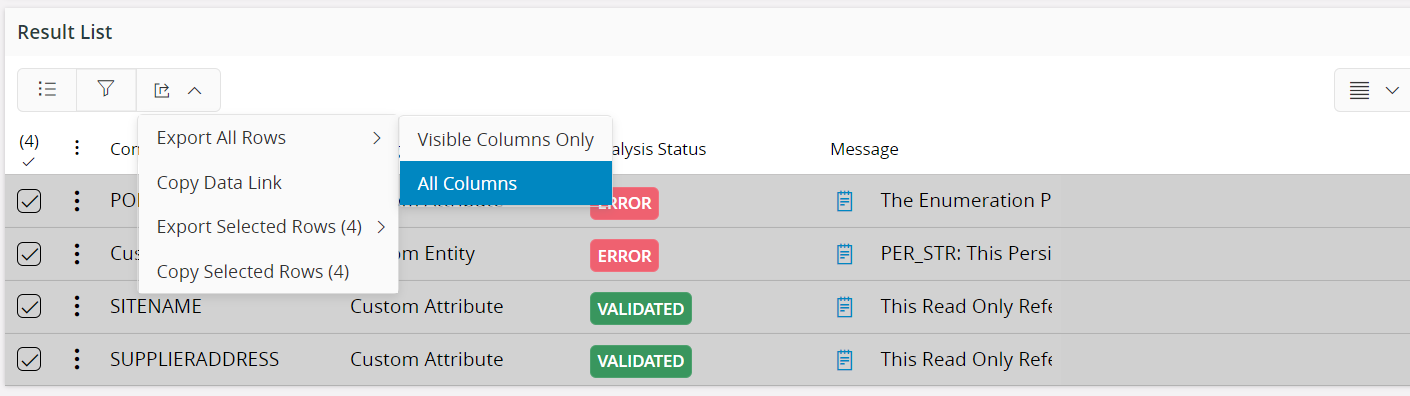
Navigate to the corresponding configuration¶
Configuration analyzer has given the support to navigate to the corresponding configuration of each analyzed item. By selecting a single row, the "Navigate to Configuration" button will be displayed allowing the user to easily navigate to the corresponding configuration. A configuration which is tagged with the analysis status "error", not only allows a user to do navigate to the relevant configuration page but also to do the fix required.
Though the current release does not provide support to analyze the impacts for page configurations, the possible workaround would be to manually navigate to the 'page configurations' page and scan each page configuration to check whether those have been impacted by the delivery changes.
To ensure that the issues have been resolved following the fixes done for configurations, the user is required to navigate to the configuration page corresponding to the configurations items with analysis status 'error' and run the validate function in the page. Validation function returns an appropriate alert according to the results. A user with administrator rights can simply re-run the configuration analyzer and ensure that all the impacts of the configurations are resolved after the fixes.
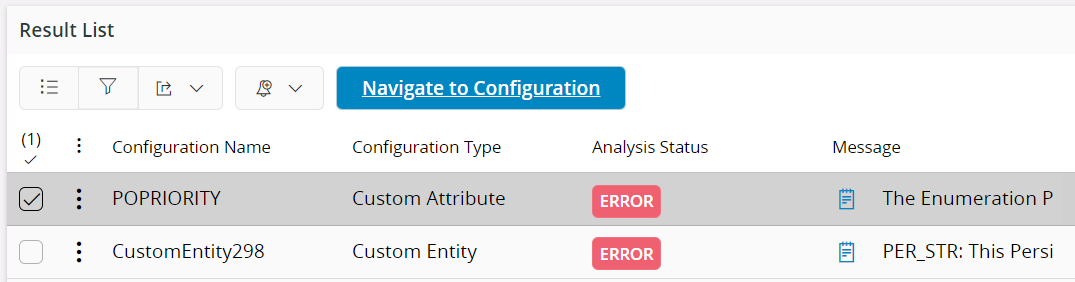
Note: Another advantage of this Configuration Analyzer is, it is possible to get the configuration analysis done using this tool in use place as well.
Other analyzer tools¶
Upon completing an configuration analysis, it would be required to conduct an impact analysis on configuration items not covered by this tool. Users are expected to run all analyzer tools in order to complete the impact analysis.
| Tool | Description |
|---|---|
| Update Analyzer | Analyze customizations use Update Analyzer |
| Lobby Analyzer | Analyze impact on lobbies is done with the Lobby Analyzer |
| Page Rebase Designer | For page configurations the Page Configurations overview page is used to identify artifacts that is impacted by the upgrade. Affected Client Configurations, then the Page Rebase Designer is used to analyze details and rebase configurations to the new application release. |
Comparison with IFSAPP10 configuration analyzer tool¶
| IFSAPP10 | IFS CLOUD 21R2 |
|---|---|
| Analysis done in Update Analyzer/Configuration Analyzer | Analysis done in an IFS Application environment having configurations |
| Impacts from Core Updates covered | Impacts from Core Updates covered |
| Impact from Customizations/Configurations not covered | Impact from Customizations/Configurations covered |
| User should manually search the configuration to fix | Possibility to navigate to the configuration to fix the issues |
| False impacts due the text search mechanism | Less false impacts |
| Can analyze before applying the update | Update should be applied before analyzing |