IFS Analysis Models - Configure Incremental Data Mart Load¶
This page will provide an overview of things to consider when creating Access Views for Information Sources supporting incremental Data Mart load. The configuration details refer to the IFS Cloud client.
In most cases the Access Views needed to support Analysis Models specific Tabular Models are based on online access. The reason is that most part of all referenced entities are Dimensions and there is currently no support for Dimension specific incremental load. It is however recommended to use Data Mart (DM) access for cases where the Fact part of the Information Sources support incremental data load. The reason is of course that in the incremental case there is an incremental table that can be frequently updated with small sets of transactions. The incremental DM table can then be kept up-to-date by scheduling a rather frequent refresh interval.
This page only supplies some general advice. For more information, please refer to Data Mart administration and configuration in IFS Cloud Web
Enable Data Access Type¶
When Data Mart access is chosen for an Information Source, it is advised to make sure that the Enabled Data Access Type is defined correctly.
This is done in the Information Source page
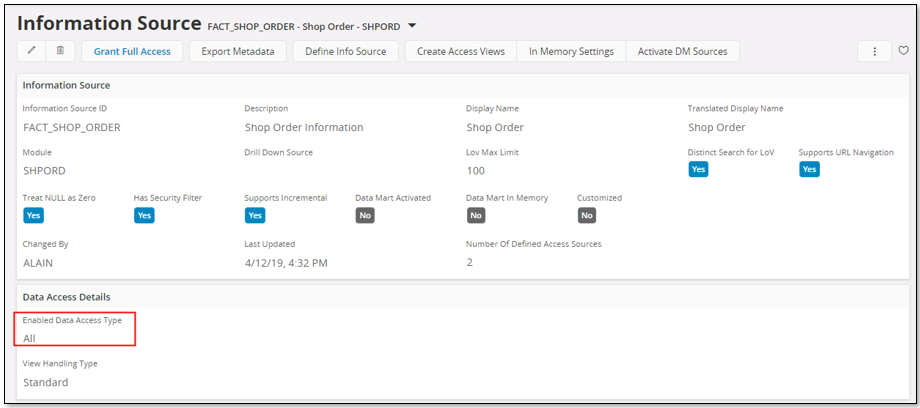
If Enabled Data Access Type is set to All it means that the entity (e.g. Fact) supports both On Line and Data Mart access.
Activating an Entity¶
Before starting a transfer to the data storage in SQL Server it is necessary to create the first snapshot in the Data Mart source table. Use the Entity Info - Incremental Load page.
There are two cases to consider:
- If the Information Source is not Active and the Refresh Status is UNUSABLE, then the first refresh is handled by performing Activate
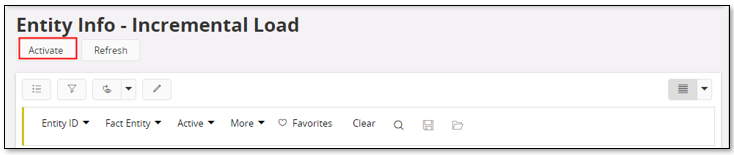
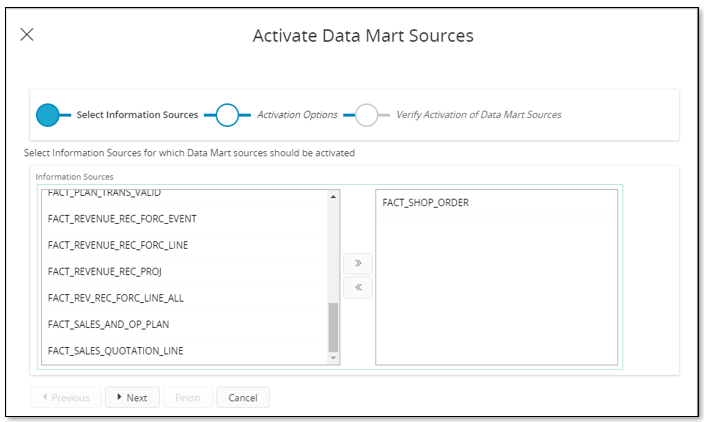
- The Activate command starts an assistant ( Activate Data Mart Sources )
- Select the Information Sources to be activated
- Skip Related Sources and Gather Statistics
- Verify and Finish
- If the Information Source is Active and the Refresh Status is UNUSABLE, then the first refresh is handled by performing Refresh
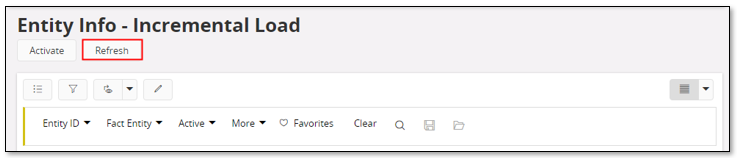
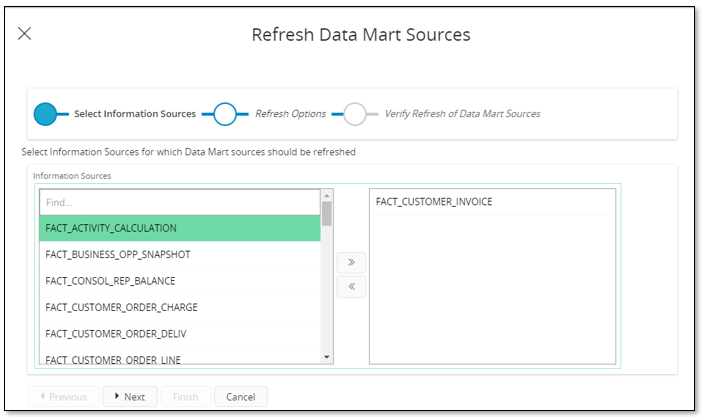
- The Refresh command that starts an assistant ( Refresh Data Mart Sources )
- Select the Information Sources to be activated
- Skip Related Sources and Gather Statistics
- Verify and Finish
Even if the Refresh Mode is Incremental there will be a full refresh since the Refresh Status is UNUSABLE.
Note: It is possible to perform the refresh using filter conditions to reduce the number of transactions. These conditions are defined when defining a data load.
When the first activate/refresh has successfully finished, the entity is now prepared for incremental update.
Creating a Refresh Category¶
The next step would be to make sure that entities supporting incremental loaded are refreshed on a regular basis.
To do this, start by creating a Data Mart Refresh Category and then, to this created category, add the entities to be refreshed with the same refresh schedule.
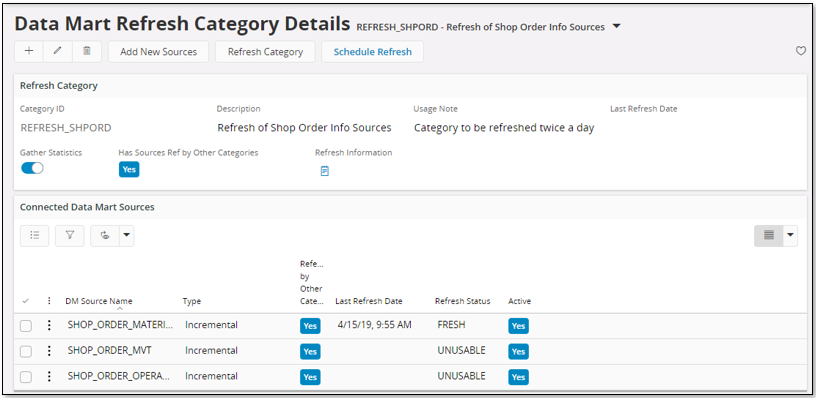
Learn more about Data Mart specific subjects.
Setting up a Refresh Schedule¶
When the entities to be refreshed have been added to a Data Mart Refresh Category, setting up a refresh schedule for the category will be the next logical step.
Use either the Data Mart Refresh Categories page or the Data Mart Refresh Categories Details page and click on Schedule Refresh to navigate to the Database Task Schedule page. Configure the schedule and save.
Assume that a schedule is set up to execute twice a day, this means that the data mart sources connected to the Data Mart Refresh Category will be refreshed two times per day. The refresh is done according to the Refresh Mode in the Entity Info - Incremental Load page.
For more information, read about Data Mart specific subjects.