Workflow Types¶
There are 3 types of Workflows, these are:
User Interaction¶
User Interaction Workflows are used when a user performs an action and the business process requests the user to enter additional information regarding that transaction. The new data can be used to make a decision within a gateway or to invoke one of the many different projections within IFS Cloud. When a User Interaction Workflow is invoked, one of more forms may appear within the IFS Cloud Aurena client based on the Workflow's definition. For each User Task defined, the user is expected to provide the information required based on the task configuration.
The output of a User Interaction Workflow is a form that is prompted to the user for them to enter information that is relevant to the transaction.
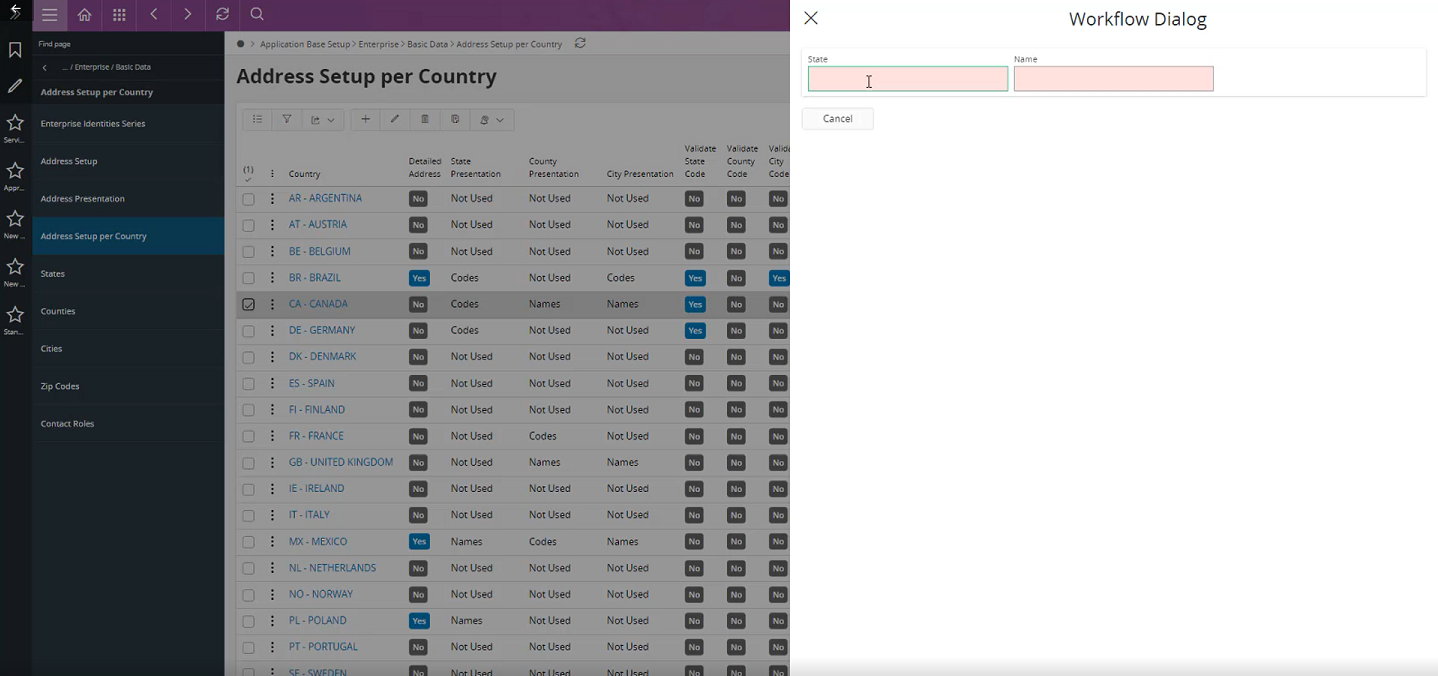
The fields that are expected to be displayed within the form are configured within User Tasks of the Workflow.
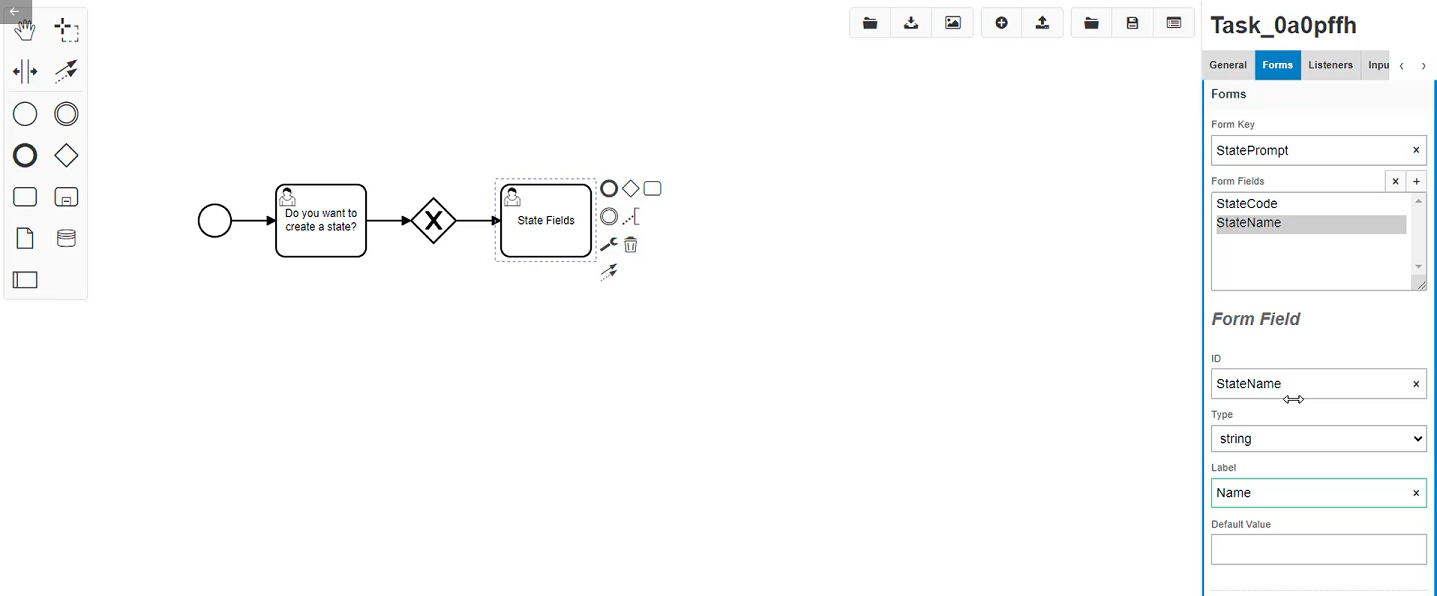
When clicking a User Task you see the Properties Panel change on the right hand side of the Workflow Designer where you see a Forms tab and can add the any fields relevant to the Workflow's intended purpose.
In this scenario we have added the User Tasks and now will need to call the projection where the fields/variables mentioned in the User Tasks will be included in the Create operation.
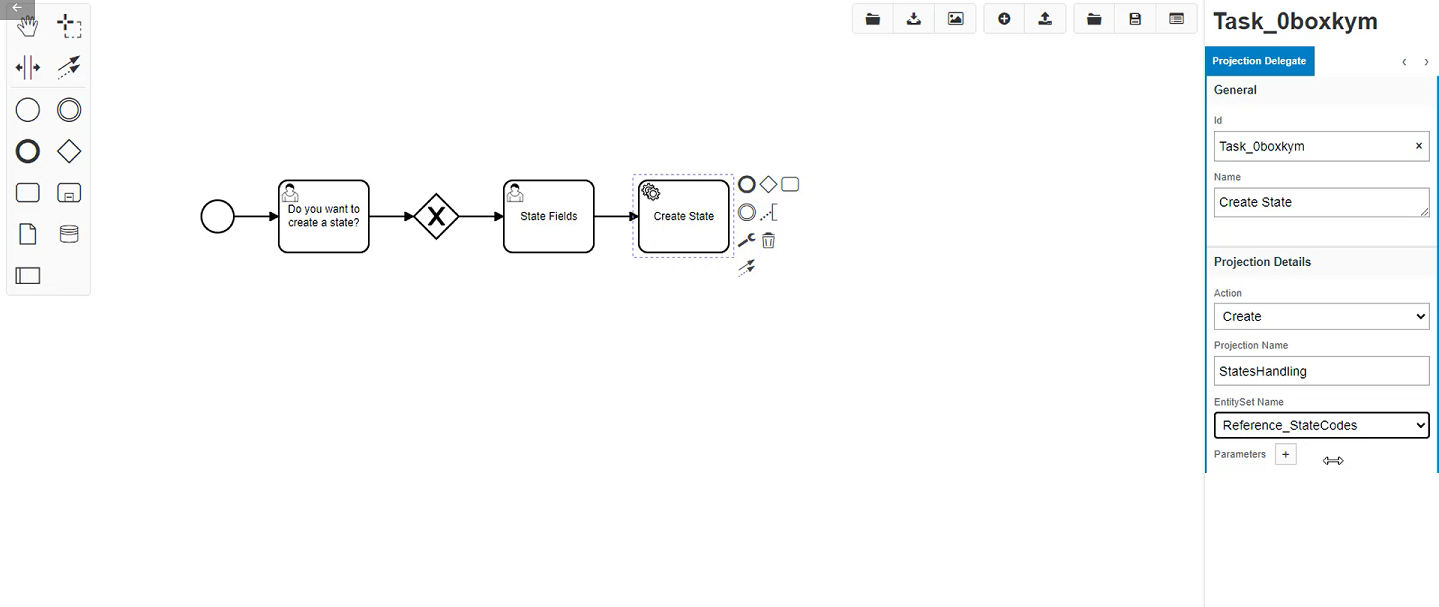
The IFS Projection Delegate Task would be selected, and the user needs to choose the relevant Action, Projection Name and Entity Set Name. The projection delegate task doesn't always have to be straight after a user task. In this scenario the user enters the information and that information is used to create the State record.
After the Workflow is configured, the user will need to add conditions to any Gateways/Decisions that have been added to ensure that the Workflow transaction follows the correct route of the Workflow. The syntax for the conditions is Javascript and more information can be found on this in the Condition Syntax section. An example of the syntax can be seen below where the decision’s condition is evaluating a field of one of the User Tasks. If field named “Question” - which is a non-database field/variable in this example - is answered true, then the condition is met. Once the Workflow is configured the relevant End Points need to be added to ensure the transaction completes and finishes accordingly.
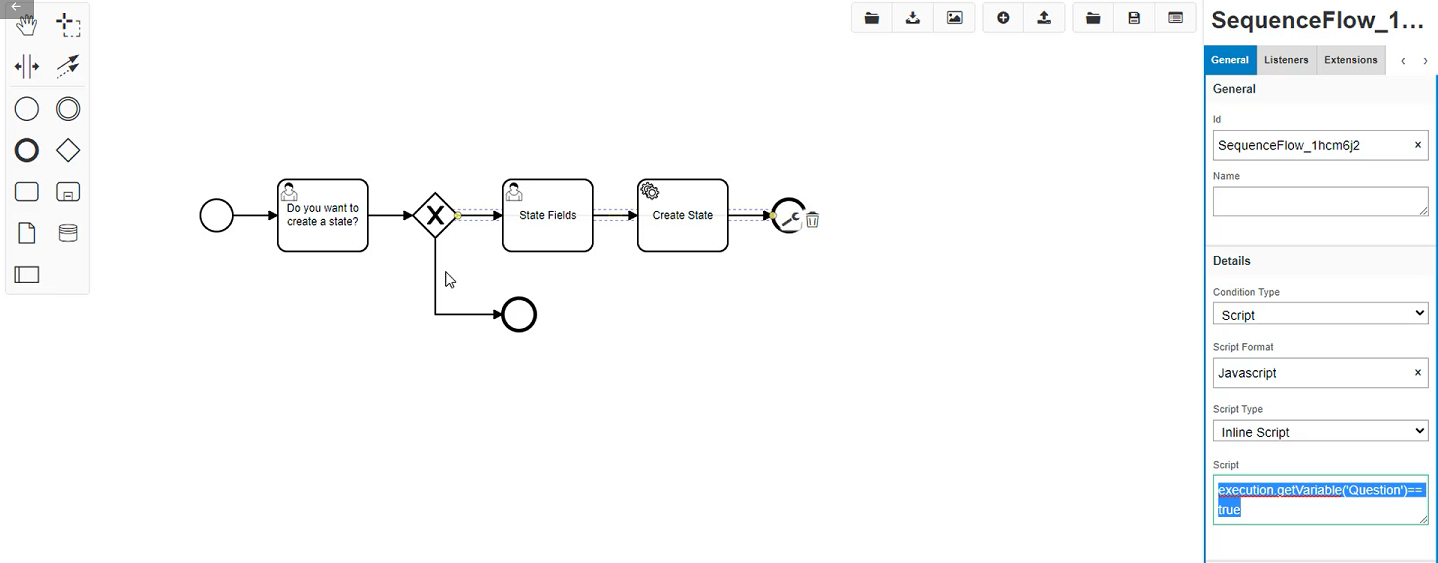
Validation¶
Validation Workflows are configured to conditionally prevent a user completing an action within the system, they populate an error message to the user which is localized and is then alerted to stop the transaction occurring without the need for custom development. The output of the Workflow is as follows:
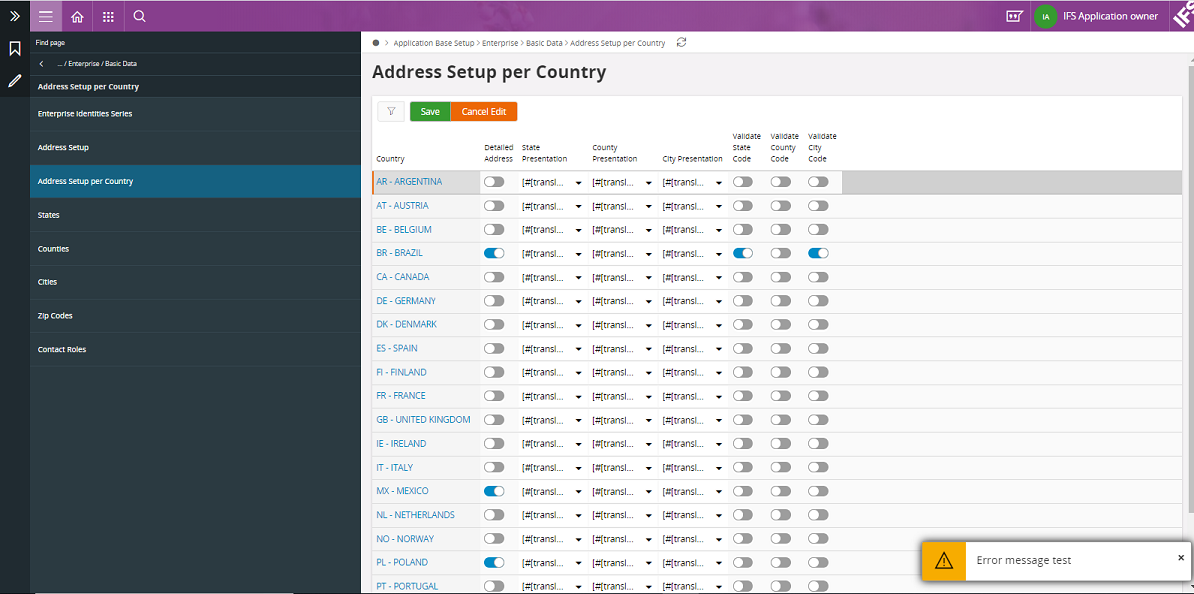
The error message text that has been configured is to show “Error message test” in this example.
The creation of the Workflow within the Workflow Designer is similar regardless of type configured. The difference is which BPMN symbols within the toolbox section of the Workflow Designer are applied to the Workspace section of the screen to provide the relevant automation output required.
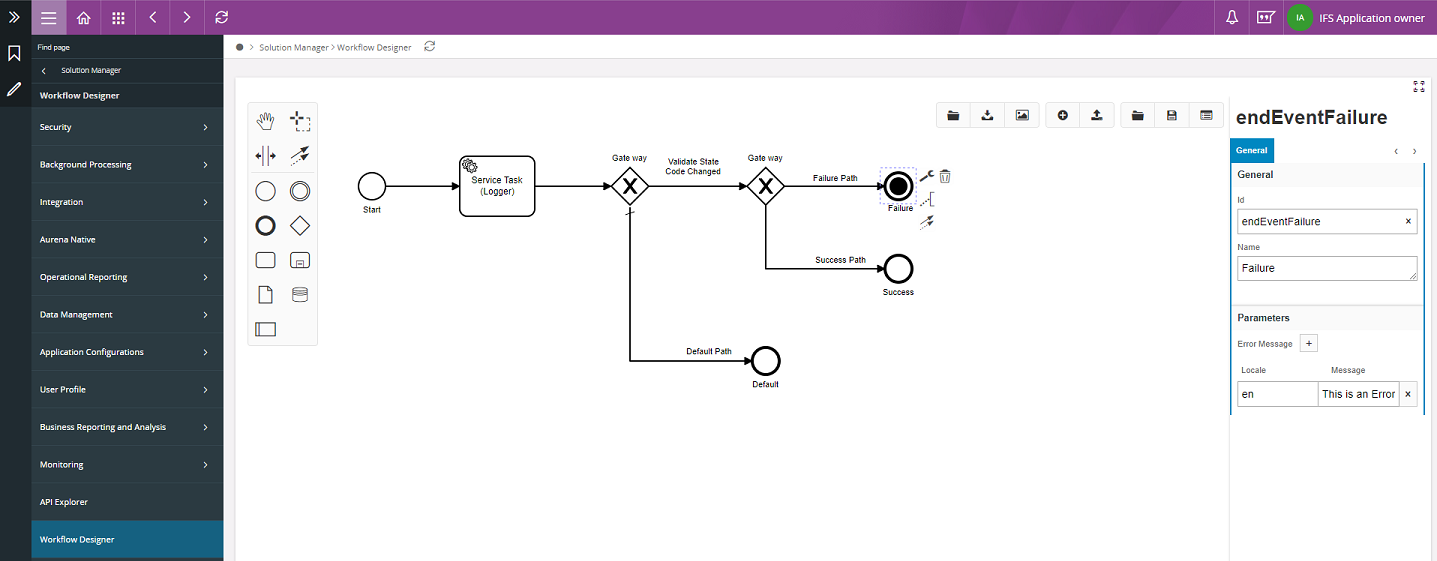
Once clicked on the Failure Event the Properties Panel on the right of the Workflow Designer would show as below.
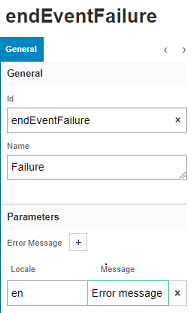
To cause a validation to fail and display an error message, the IFS Failure Event needs to be applied as seen in the previous screen shot. When assigning the failure event and clicking on that event, the properties for the failure event will be displayed within the Properties Panel. The user is encouraged to provide multiple locale codes and messages to support all users within the system. The messages provided within the Properties Panel will be displayed to the users when the failure conditions defined within the Workflow are meet.
Once the BPMN diagram is created it can then be saved and deployed to the server which means the Workflow can be tested.
Process Enrichment¶
Process Enrichment Workflows provide the functionality where data is required to be created, altered or deleted. Process Enrichment is where the Workflow invokes automation that enriches the transaction, process or action within the system. These can be:
-
Calling our many internal projection operations, which are:
- Create
- Read
- Update
- Delete
- Function
- Action
- Updating a field within the table that invokes the Workflow.
The creation of the Workflow within the Designer is similar regardless of the type being configured. The difference is which BPMN symbols within the toolbox section of the Workflow Designer are applied to the Workspace section of the screen to provide the relevant automation output required. Also the Event Action Type would be different depending on the automation required.
Calling a projection is one of the most common steps that is required in order to alter data via creating, updating, deleting etc. This can be seen in the following screen shot where the user has clicked on the Create State task, in the Properties Panel section of the Workflow Designer of that task allows the user to select which action, projection and entity set to call along with passing output parameters such as projection fields to the projection in order to update that field within the table accordingly.
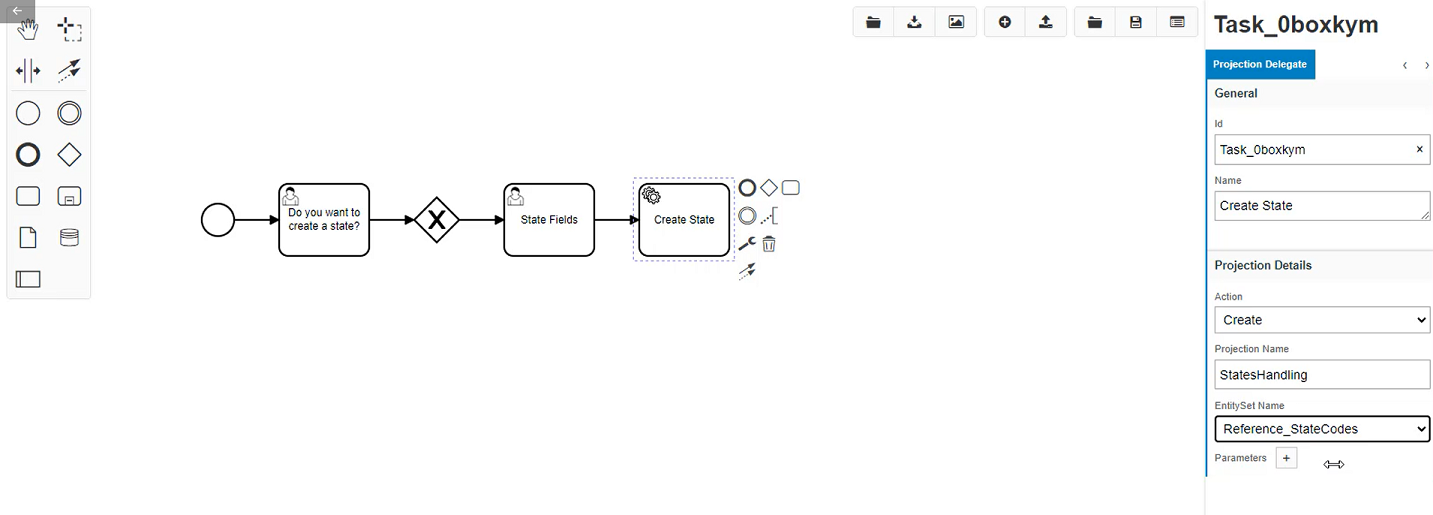
The best resource to view the many different projections and the many operations would be the API Explorer within IFS Cloud. It will assist the users to know what projections, fields etc to add to the different tasks within the Workflow.