Setup Name, Location, and Target Version¶
First you need to select what type of Project Folder you are going to create the new Developer Studio project in. Default is Fresh, which will need an empty location to create the new project folder in. You can also choose to create a new DS project in an existing project folder, this require you to point to a folder with a workspace folder in it.
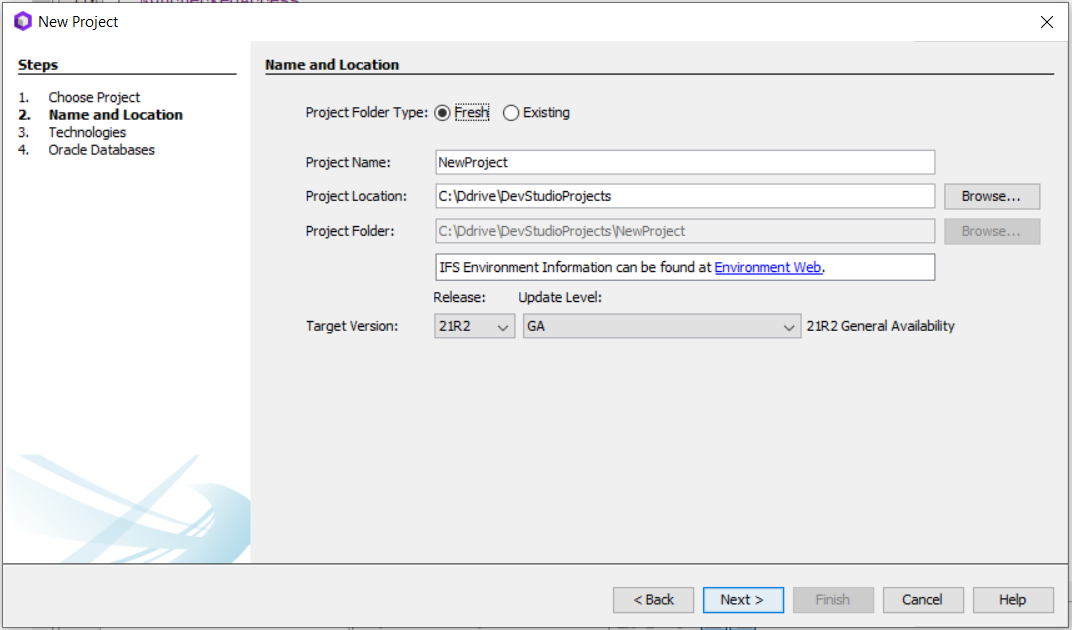
Figure: Setup Name and Location pane in the Project Wizard.
Project Folder Type:Fresh
Enter values in the fields in Name and Location panel.
- Enter new project name.
- Browse to the location where you want to create your project folder
- Select Target Version, see: Target Version
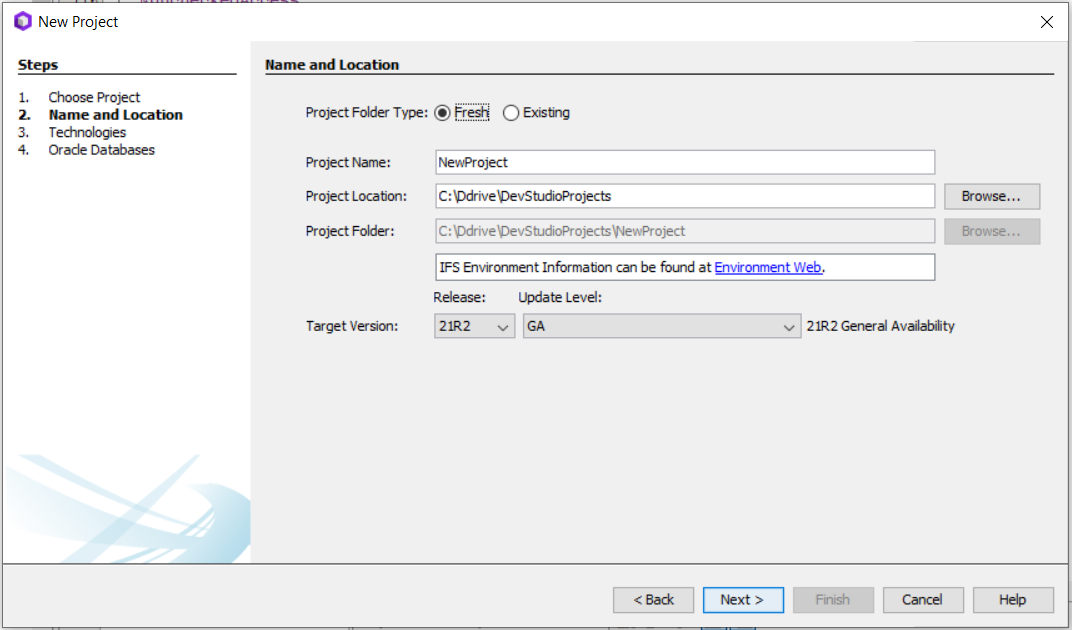
Figure: This will create a new project in an empty folder.
Project Folder Type:Existing
This will create a Developer Studio project in a folder with an existing workspace.
- Browse to the existing project folder.
- Make sure the project folder has a workspace folder and is not already a Developer Studio project.
- Select Target Version, see: Target Version
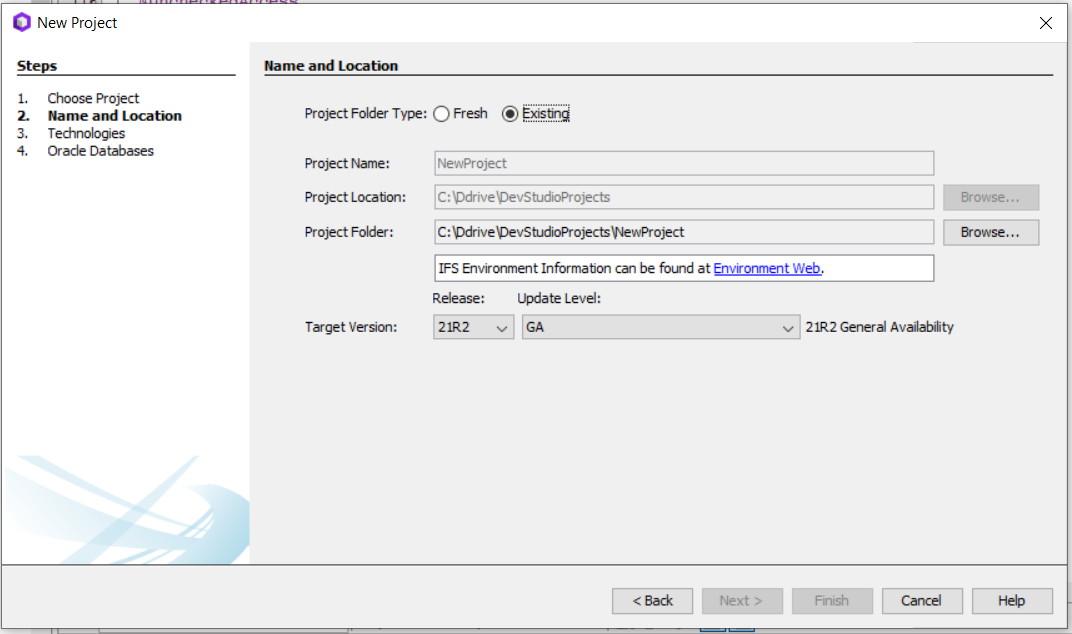
Figure: This will create a Developer Studio project in a folder with an existing workspace.
With the introduction of the one build process for 21R2-EA upwards, the build homes and dependent areas will be removed. Therefore, the build home related fields found in the project properties window (such as the option to get target version from build home, set build home location, etc...) will be removed. During the development phase, a feature toggle "NoBuildHome" will be present which will also need to be checked to remove the build home related fields. However, once the development phase is over, this will no longer be necessary. And it will become the default behaviour.