Report Images¶
Report Images page allows you to manage, import, and export images that are used on reports. There is a card view that will show you a thumbnail of each images to make it easier to manage them.
There are three types of images that can be added to reports and each is handled differently.
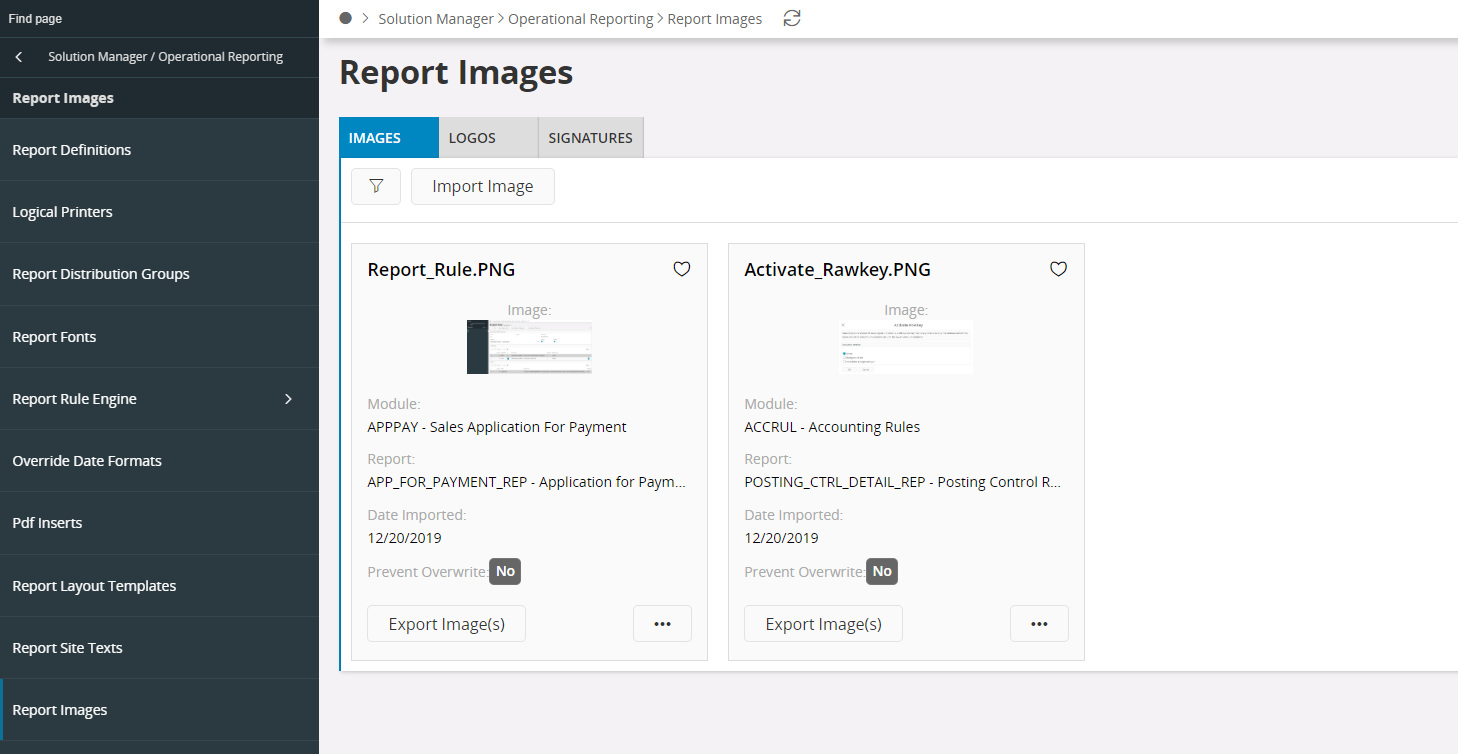
Figure 1 - Report Images page
Static images: These images are typically added to reports as design features and are unique to each report. Static form images and watermarks also falls under this category. When stored on disk or exported these images will be located in subfolders denoting the MODULE and REPORT_ID. Therefore it is required that you include this information when importing new images.
Logos: These images will be used in the standard logo functionality. Here, we typically store the stdlogo.gif and the complogo.gif but actually any image can be used as a logo. Logos are not specific to each report but instead typically used across the board.
Signatures: When adding digital signatures to PDFs using the Document Signer in IFS/Document Management or via the Report Rule Engine you can choose to stamp the document with a visual representation of your wet signature. The signatures are personal and therefore signature filenames are strictly controlled. The file name must only consist of the user name or keystore id that it is to be connected to. For instance “IFSAPP.png” or “ALAIN.png”. There is also one special image “watermark.png” that can be used as a watermark behind the signature when it is stamped.
To import image, click Import Image/Logo/Signature, in the dialog that opens either brwose for the respective file or drag and drop. Fill required details and finally click Import.
To export files select a record and click Export Image/Logo/Signature.Prevent Overrite: Images are also imported during installations and deliveries, By enabling Prevent Overrite, any manual changes can be preserved.