Configuring Mode of Implementation¶
Overview¶
The set Mode of Implementation functionality was introduced in 2021R2 as a method ensuring that the appropriate mode of implementation is selected at the time of setting up the Build Place. By allowing this to be done by a Customer or a Customer nominated user, this helps ensure that we avoid instances where the mode of implementation is incorrectly set during the onboarding process. For example, Customers who technically deploy the use place as fresh installation can sometimes be onboarded incorrectly as an upgrade, due to customers implementing IFS Cloud as a re-implementation being considered as upgrading customers during sales discussions. In such instances, rectifying this requires manually repairing the Build Place which is a complex and time-consuming process often resulting in delays and added cost to the implementation projects. It had been observed that generally, an implementation project discovers the incorrect setup of the Build Place's Mode of Implementation at the time of trying to create the first delivery to the Use Place.
As a method ensuring that the mode of implementation is correctly specified, during Build Place setup and activation, the Setup build place for use step will allow a Build Place Technician* to make this choice from the options given below on behalf of the customer.
*A Technician could be a Customer or Customer nominated user
-
New implementation - Refers to a fresh IFS Installation
-
Re-implementation of the current solution - Refers to moving a solution without data from any AppX to IFS Cloud, by the fresh installation and moving data with migration method (Basic/Master/Static Data)
-
Upgrading of the current solution - Upgrading of the current solution refers to moving the solution and data from any AppX to IFS Cloud, using the upgrade process
The following section describes how this functionality fits into the existing Build Place Initialization and Activation flow.
21R2 Build Place Initialization and Activation User Flow¶

[1 Customer onboarding request] > [2 Build Place Initialized] > [3 Build Place Activated] > [4 Welcome Email sent to customer] > [5 Access granted to users] > [6 Setup Mode of Implementation] > [7 Configuring Sanity Build and Environment Shutdown times] > Build Place ready for use
| Step | Role |
|---|---|
| 1 | IFS Onboarding team |
| 2 | IFS Onboarding team |
| 3 | IFS Onboarding team |
| 4 | Service Now workflow upon completion of the RITM ticket |
| 5 | BP User Admin |
| 6 | BP Technician |
| 7 | BP Technician |
Depending on the Mode of Implementation selected in step 6, the operation initiated by the Lifecycle Experience portal differs as shown below
Mode of Implementation = Fresh or Re-Implement
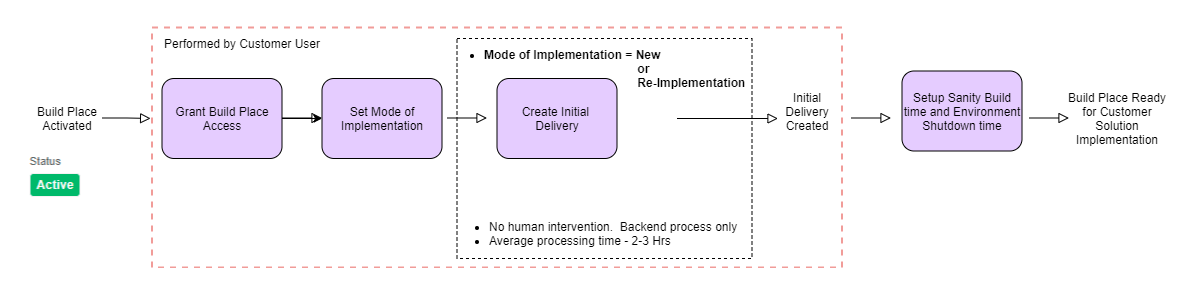
Mode of Implementation = Upgrading
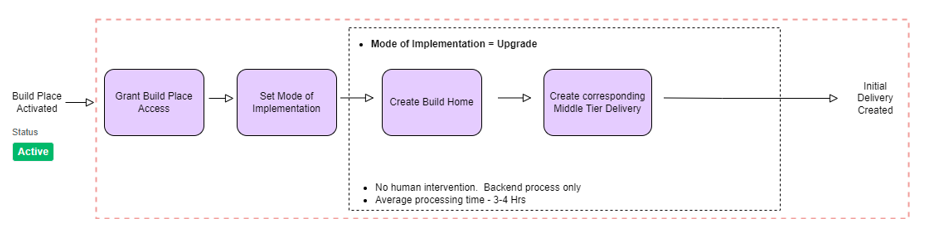
When the Mode of Implementation is selected as "upgrading", the create Build Home functionality will be executed resulting in a new build home and the initial delivery.
Set Mode of Implementation¶
Once the Build Place had been activated and the user roles had been created, the next step is to Setup the Build Place for use. The first step in this process is to Set the mode of Implementation. At this time the Build Place card view will appear as shown below.
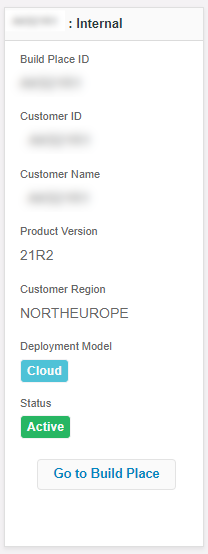
The user can now click on the “go to Build Place” which will take him to the Select Mode of Implementation dialog.
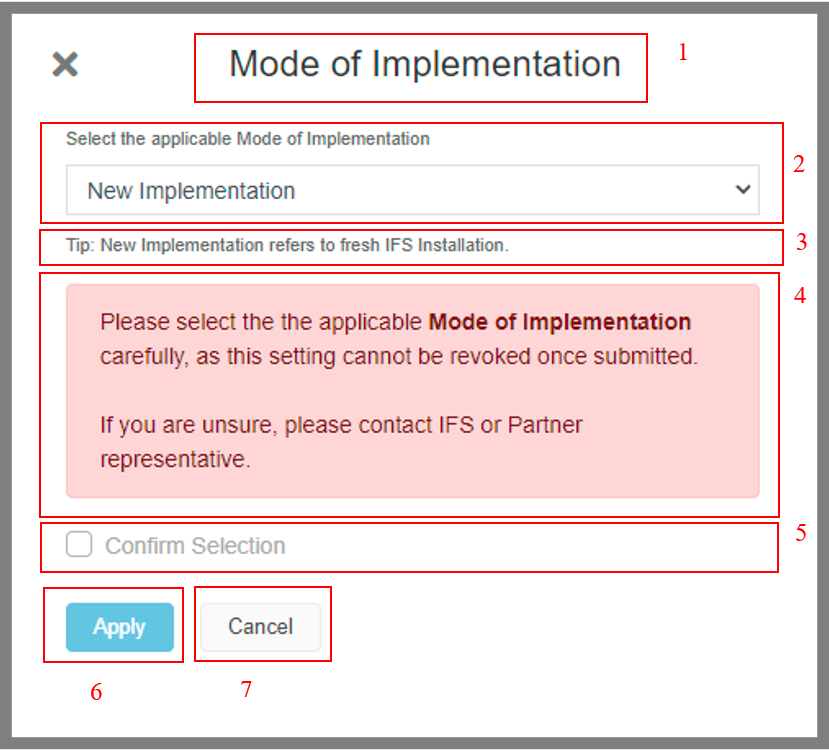
-
The Mode of Implementation dialog
-
Select the applicable Mode of Implementation from the three options given in the dropdown
- New implementation
- Re-implementation of the current solution
- Upgrading of the current solution
-
Upon selecting each of the options, the explanation text will give a short description on what the selected Mode of Implementation means
-
Warning text that educates the user on the importance of choosing the applicable Mode of Implementation carefully and whom to contact in case of doubt.
-
Confirmation check box that the user needs to check to reconfirm his/her choice.
-
The apply button only becomes available once a valid mode of implementation is selected and the confirmation check box had been ticked.
-
Clicking the Cancel button closes the dialog and takes the user into the Build Place detail view with limited functionality.
-
Clicking Apply prompts the user with the following confirmation dialog box that states the Mode of Implementation selected and provides the user one more opportunity to review his choice.
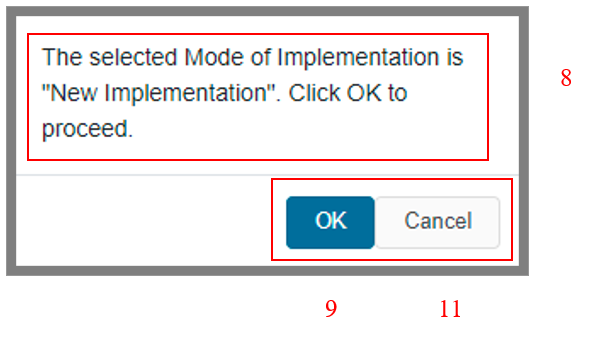
-
Clicking okay persists the Mode of Implementation selected and does one of the following
a. If the Mode of Implementation selected is either New implementation or Re-implementation of the current solution, initiates the Create Initial Delivery operation. The initial delivery will be based on the latest Sanity-Ok tag which the system will automatically pick.
b. If the Mode of Implementation selected is Upgrading of the current solution, initiates the Recreate Build Home operation
-
The below toast messages are shown confirming the successful updating of Mode of Implementation and triggering of either the “Create Initial Delivery” pipeline or the “Recreate Build Home” pipeline. The Mode of implementation selected will now be visible next to the Build Place name in the detail view.
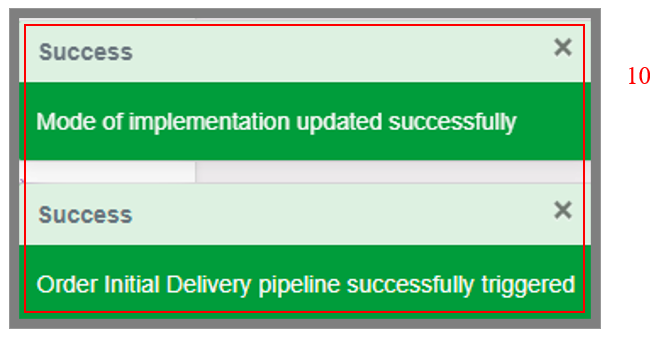
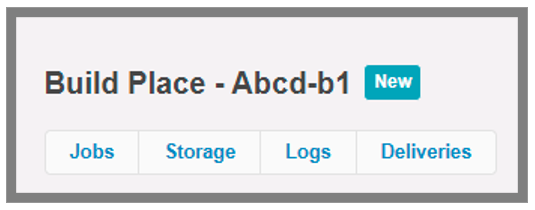
- Clicking “Cancel” takes the user back to the Mode of Implementation dialog with the previously selected values.
Behavior while Initial Delivery or Buildhome creation is in progress¶
While the initial delivery or Buildhome creation is in progress which can take up to 4 hours, the Build Place will be unavailable for other operations and the following banner will be shown to the user in the Build Place detail view.

Once the initial delivery creation had completed, the Build Place will be accessible for the user to complete the next step of the user journey which is setting up the Environment Shutdown time before the Build Place is ready for use.