Client Control Properties List¶
Properties are used to change the behavior and the look and feel of the control. Below are a list of properties used by the IFS Aurena client controls.
activestage¶
Displays the state of the stages in Process Viewer.
Type: String
Valid Values: Valid string value or string variable.
Default Values: None
Used in: Process Viewer
Example
activestage = "${SelectedStage}";
advancedview¶
Free text field/LOV
Displays an expanded view of the List of Values.
Type: List Reference.
Valid Values: List Reference.
Default Values: None
Used in: Free Text, List of Values
Example
advancedview LineProgramLovList;
allday¶
Determines if the calendar item spans the entire day. If the given expression evaluates true the time aspect of the calendar items will be ignored and the event will fill up the whole day/days of the given dates
Type: Boolean or expression returning a boolean value
Valid Values:
* Boolean: [true] | [false] * Expression: A valid expression returning a boolean value.
Default Values: false
Used in: Calendar
Example
//Boolean
allday = [false];
//Expression
allday = [Employee = "Damon"];
alldaylabel¶
The alldaylabel property is used to add a custom label to the allday slot of the view. Different allday labels can be defined for each view.
Type: String
Valid Values: Valid string value or string variable.
Default Values: None
Used in: Calendar
Example
//Adding an allday label for WorkWeek view
view WorkWeek { alldaylabel = "Whole day"; }
autorestart¶
Specifies if the assistant should automatically restart once it is finished.
Type: Boolean or an expression returning a boolean
Values: * Boolean: [true] | [false] * Expression: A valid flag condition (Refer example)
Default Values: None
Used in: Assistant
Example
//Boolean
autorestart = [true];
//Expression
autorestart = [Attribute != null];
availableitemslabel¶
Title of the available items list box in Item picker.
Type: String
Values: Valid string value or string variable.
Default Values: None
Used in: Item Picker
Example
availableitemslabel = "Available Languages";
basedate¶
Opens a date picker control at a specific position based on another date value.
Type: DataItemReference
Values: Any data item that is of type DATE.
Default Values: None
Used in: Field
Example
basedate = ValidFrom;
boxcolor¶
Used to add color to the boxes of the box-matrix. Attributes which maintains colors could be provided to this property. The respective color would be used to set the border top color of each box. The colors could be maintained in the attribute using a color picker.
Type: DataItemReference
Values: Attribute Name
Default Values: None
Used in: Box-matrix
Example
boxcolor ColorCategory;
boximage¶
Displays image data of type text, longtext, binary provided the entity connected to the box-matrix contains an image attribute. The image will be shown in the matrix inline with each item. A circle would be drawn for each item. In cases where an image is not present a color would be assigned. If the need is to set custom colors, the emphasis property could be provided within the boximage block.
Type: String
Values: Attribute Name
Default Values: None
Used in: Box-matrix
Example
//Assign an image
boximage EmployeeImage;
//Assign colors
boximage {
emphasis Complementary2 = [SomeField = true] }
//Assign image and color
boximage EmployeeImage {
emphasis Complementary2 = [SomeField = 100]; }`
boxtitle¶
The title for each box in the box-matrix.
Type: DataItemReference
Values: Attribute name.
Default Values: None
Used in: Box-matrix
Example
boxtitle CareerAdvancementLevel;
boxvalue¶
The value that is going to be displayed for each item in the box-matrix.
Type: DataItemReference
Values: Attribute Name.
Default Values: None
Used in: Box-matrix
Example
boxvalue FirstName;
card¶
Description: The card property is used to set a reference of a card, to a another control such as a node of a Tree-Diagram or Calendar. When this property is set, you can click on the relevant icon or link to view detailed information.
Type: CardReference
Values: Name of the card.
Default Values: None
Used in: Calendar, Tree-Diagram
Example
card AbsenceCard;
centerlabel¶
Description: Centerlabel is used to show the sum of all the values in funnel chart value field.
Type: Boolean
Values: true | false.
Default Values: false
Used in: Funnel Chart, Pie Chart
Example
centerlabel = [true];
collapsed¶
Description: Determines if the applicable control is collapsed or expanded when displayed to the user.
Type: Boolean
Values: true | false.
Default Values: false
Used in: Bar Chart, Funnel Chart, Line Chart, List, Pie Chart, Timeline, Tree-Diagram
Example
collapsed = [true];
columnexclude¶
Description: Determines if a column is excluded or not. Note! This property only applies to fields defined inside List.
Type: Boolean
Values: true | false.
Default Values: false
Used in: All types of fields inside lists
Example
columnexclude = true;
columnvisible¶
Description: Determine if the column is visible or not. Note: This property only applies to fields defined inside Lists.
Type: Boolean
Values: true | false
Default Values: true
Used in: All types of fields inside lists
Example
columnvisible = false;
compactmode¶
Description: This attribute is used to switch between the two display modes which are available within the item picker. In the compact mode, it will only show the selected items list but when you click on that list, a dialog box which contains the full control will be opened.
Type: Boolean
Values: true | false
Default Values: false
Used in: Item Picker
Example
compactmode = [true];
completed¶
Description: Specifies the percentage of completion of the state.
Type: Percentage
Values: 0-100%
Default Values: 0%
Used in: State Indicator
Example
completed = 50%`;
connections¶
Description: Defines child nodes of the current node in the Tree control. If this attribute is not defined, the current node will be a leaf node.
Type: Object
Values: Child node references and data sources
Default Values: None
Used in: Tree
Example
connections{
node ActivityObjectMaterialNode(ActvityMaterialObjectArray);
node ActivityObjectInstallationNode(ActvityExecutionObjectArray);
node ActivityObjectTaskNode(ActvityTaskObjectArray);
node ActivityObjectNode(ActivityObjectArray);
}
copyoncruddefault¶
Description: Specifies the key mapping to copy values from the parent to the list record when creating a new record in the list.
copyoncruddefault(<parent key attributes>) to(<list key attributes>);`
Type: Keymapping
Values: Valid attributes
Default Values: None
Used in: List
Example
copyoncruddefault(UseCorrectionRows, parent.computed.RowGroupIdValue) to(Correction, RowGroupId);
count¶
Description: Shows the count of records in each box of the box-matrix.
User could click on it and go to the �ListView� of the list control which would have a filter applied inline to that box.
Type: Boolean
Values: true | false
Default Values: false
Used in: Box-matrix
Example
count = [true];
crosshairs¶
Description: Determines the visibility of the cross hairs on a chart.
Type: Boolean
Values: true | false
Default Values: true
Used in: Bar Chart, Line Chart
Example
crosshairs = [false];
customdaterange¶
Description: This property is used add a custom date range to calendar control. Once this is added user can edit the change the date range of the calendar. This property is only supported in TimelineMonth view.
Type: Boolean
Values: true | false
Default Values: false
Used in: Calendar
Example
view TimelineMonth {
customdaterange = [true]; }
date¶
Description: Defines which attribute should be used to order the timeline.
Type: Date, Timestamp, Time
Values: Attribute of type Date or Time.
Default Values: None
Used in: Timeline
Example
date = BirthDate;
defaults¶
| Description | Used to define the function reference that is used to fetch the default values to the search context |
| Type | FunctionReference |
| Values | FunctionReference |
| Used in | Search Context |
| Example | defaults = GetPageSearchContextDefaults(); |
defaultsearchfields¶
| Description | Used to specify the search fields to be shown up front in the search panel |
| Type | DataItemReference |
| Values | Comma separated DataItemReferences |
| Default | None |
| Example | defaultsearchfields = Country, Points; |
page
| Description | Tell the framework which fields are most suitable to show up front in the search panel |
| Type | DataItemReference |
| Values | Comma separated DataItemReference |
| Example | defaultsearchfields = Country, Points; |
defaulttoprevious¶
| Description | Determines if the value in the field should be saved in the user profile. |
| Type | Boolean |
| Values | |
| Constants | |
| Default | |
| Used in | Field |
| Example |
Free text field/LOV
| Description |Specifies whether to save the value from the LOV in the user profile or not.| | Type |Boolean or Expression returning a boolean value| | Values |Boolean - true | false
defaulttoprevious = [true];
defaulttoprevious = [];| |||
Radio button
| Description | Specifies whether to save the value from the radio buttons (radio group) in the user profile or not. |
| Type | Boolean or Expression returning a boolean value |
| Values | Boolean - true |
| Default | true |
| Example | Booleandefaulttoprevious = [true]; |
description¶
Free text field/LOV
| Description | |
| Type | |
| Values | |
| Default | |
| Example | |
details¶
List
| Description | The details property is used to set the reference for a Detail page. When this property is set there will be a button appearing on the list called Details which can be used to navigate to the details of selected record(s). The detail page can be located within the client file, a different different client file, or it could be an external webpage. |
| Type | Page Reference |
| Values | <PageName>(arguments) - The arguments are the primary and foreign keys needed to query the record.<PageName>(url + odata filter) - The external URL can be a different webpage or a details page in a different client file. |
| Default | None |
| Example | Page with argument - details = ActivityDetails("ActivityNo eq $[SrcActivityNo] and ActivityType eq $[SrcActivityType]");details = "page/ActivityClient/ActivityDetailsPage?$filter=ActivityNo eq $[SrcActivityNo] and ActivityType eq $[SrcActivityType]"; |
| Description | The details property is used to set the reference for a Detail page. When this property is set there will be a button appearing on the list called Details which can be used to navigate to the details of selected record(s). The detail page can be located within the client file, a different different client file, or it could be an external webpage. |
| Type | Page Reference |
| Values | <PageName>(arguments) - The arguments are the primary and foreign keys needed to query the record.<PageName>(url + odata filter) - The external URL can be a different webpage or a details page in a different client file. |
| Default | None |
| Used in | List |
| Example | Page with argument - details = ActivityDetails("ActivityNo eq $[SrcActivityNo] and ActivityType eq $[SrcActivityType]");details = "page/ActivityClient/ActivityDetailsPage?$filter=ActivityNo eq $[SrcActivityNo] and ActivityType eq $[SrcActivityType]"; |
Bar chart
| Description | The details property is used to set the reference for a Detail page. When this property is set, by clicking on a bar chart slice will navigate to the details of corresponding bar chart area. The detail page can be located within the client file, a different different client file, or it could be an external webpage. |
| Type | Page Reference |
| Values | <PageName>(arguments) - The arguments are the primary and foreign keys needed to query the record.<PageName>(url + odata filter) - The external URL can be a different webpage or a details page in a different client file. |
| Default | None |
| Example | Page with argument - details = ActivityDetails("ActivityNo eq $[SrcActivityNo] and ActivityType eq $[SrcActivityType]");details = "page/ActivityClient/ActivityDetailsPage?$filter=ActivityNo eq $[SrcActivityNo] and ActivityType eq $[SrcActivityType]"; |
Free text field/LOV
| Description | The details property is used to set the reference for a Detail page. When this property is set there will be a button appearing on the LOV called Details which can be used to navigate to the details of selected record(s). |
| Type | Page Reference |
| Values | PageName (arguments) - the arguments are the primary and foreign keys needed to query the record. |
| Default | None |
| Example | details = DemoDetailPage(FirstKeyAttribute, SecondKeyAttribute); |
Funnel chart
| Description | The details property is used to set the reference for a Detail page. When this property is set, by clicking on a funnel chart slice will navigate to the details of corresponding funnel chart area. The detail page can be located within the client file, a different different client file, or it could be an external webpage. |
| Type | Page Reference |
| Values | <PageName>(arguments) - The arguments are the primary and foreign keys needed to query the record.<PageName>(url + odata filter) - The external URL can be a different webpage or a details page in a different client file. |
| Default | None |
| Example | Page with argument - details = ActivityDetails("ActivityNo eq $[SrcActivityNo] and ActivityType eq $[SrcActivityType]");details = "page/ActivityClient/ActivityDetailsPage?$filter=ActivityNo eq $[SrcActivityNo] and ActivityType eq $[SrcActivityType]"; |
Line chart
| Description | The details property is used to set the reference for a Detail page. When this property is set, by clicking on a line chart slice will navigate to the details of corresponding line chart area. The detail page can be located within the client file, a different different client file, or it could be an external webpage. |
| Type | Page Reference |
| Values | <PageName>(arguments) - The arguments are the primary and foreign keys needed to query the record.<PageName>(url + odata filter) - The external URL can be a different webpage or a details page in a different client file. |
| Default | None |
| Example | Page with argument - details = ActivityDetails("ActivityNo eq $[SrcActivityNo] and ActivityType eq $[SrcActivityType]");details = "page/ActivityClient/ActivityDetailsPage?$filter=ActivityNo eq $[SrcActivityNo] and ActivityType eq $[SrcActivityType]"; |
Timeline
| Description | The details property is used to set the reference for a Detail page. When this property is set there will be a button appearing on the timeline called Details which can be used to navigate to the details of selected record(s). The detail page can be located within the client file, a different different client file, or it could be an external webpage. |
| Type | Page Reference |
| Values | <PageName>(arguments) - The arguments are the primary and foreign keys needed to query the record.<PageName>(url + odata filter) - The external URL can be a different webpage or a details page in a different client file. |
| Default | None |
| Example | Page with argument - details = ActivityDetails("ActivityNo eq $[SrcActivityNo] and ActivityType eq $[SrcActivityType]");details = "page/ActivityClient/ActivityDetailsPage?$filter=ActivityNo eq $[SrcActivityNo] and ActivityType eq $[SrcActivityType]"; |
Tree diagram
| Description | The details property is used to set the reference for a Detail page. When this property is set there will be an icon appearing on the node which can be used to navigate to the details of clicked node/record. The detail page can be located within the client file, a different different client file, or it could be an external webpage. |
| Type | Page Reference |
| Values | <PageName>(arguments) - The arguments are the primary and foreign keys needed to query the record.<PageName>(url + odata filter) - The external URL can be a different webpage or a details page in a different client file. |
| Default | None |
| Look |  |
| Example | Page with argument - details = BusinessUnit("BusinessUnitId eq $[BusinessUnitId] and BusinessUnitType eq $[BusinessUnitType]");details = "page/BusinessUnitClient/BusinessUnitDiagramPage?$filter=BusinessUnitId eq $[BusinessUnitId] and BusinessUnitType eq $[BusinessUnitType]"; |
Pie Chart
details¶
| Description | The details property is used to set the reference for a Detail page. When this property is set, by clicking on a pie chart slice will navigate to the details of corresponding pie chart area. The detail page can be located within the client file, a different different client file, or it could be an external webpage. |
| Type | Page Reference |
| Values | <PageName>(arguments) - The arguments are the primary and foreign keys needed to query the record.<PageName>(url + odata filter) - The external URL can be a different webpage or a details page in a different client file. |
| Default | None |
| Example | Page with argument - details = ActivityDetails("ActivityNo eq $[SrcActivityNo] and ActivityType eq $[SrcActivityType]");details = "page/ActivityClient/ActivityDetailsPage?$filter=ActivityNo eq $[SrcActivityNo] and ActivityType eq $[SrcActivityType]"; |
defaultemphasis¶
| Description | Specifies the default color that should be displayed when the color picker is rendered for a new record. The value must be a color picker color constant. |
| Type | Boolean |
| Values | true |
| Constants | Colorpicker0 - Colorpicker18 |
| Default | Colorpicker0 = [true] |
| Used in | Color Picker |
| Example | defaultemphasis Colorpicker4 = [true]; |
defaultfilter¶
| Description | Determines the default filtering condition that should be applied to the data source of the list. |
| Type | Expression - Query Condition (see example below) |
| Values | Query Condition |
| Default | None |
| Used in | List |
| Example | defaultfilter = [Company = �10�]; |
page | | | |----------------|:---------------| | Description | Default client side filter | | Type | Expression returning a boolean value | | Example | defaultfilter = [Objstate = "Released"]; | |||
description¶
Assistant Steps
| Description | A block of text displayed under the step indicator typically describing the specific step. |
| Type | String |
| Values | String or variable containing a string |
| Example | description = "This is the description for step ${Attribute}"; |
Box-matrix
| Description | Can be used to display a title on the top left corner of the box-matrix. The number of loaded records and total number of records can be accessible through special keywords listed below ( Note: These are case sensitive):${totalCount} - Number of total records |
| Type | String |
| Values | String |
| Default | ${shownCount} of ${totalCount} Records |
| Example | Description with text only - description = "This is a title";Description with a keywords - description = "Displaying ${shownCount} of ${totalCount} employee"; |
display¶
| Description | Determines if a (child) list that is bound to another (parent) list using the bind keyword should be displayed as a stand alone component or nested within the parent list. Nesting lists is supported where the parent list is placed directly on the page or placed in a tab. Other combinations, like nesting lists in assistants, in arrange context or nesting a child list that lies within a tab into a parent list is not supported. |
| Type | Constant |
| Values | Nested - The child list will be displayed as an inline list. In this mode each record can be expanded to view the child list. Standalone - The child list will be displayed as a separate component on the page. In this mode both the parent and child list can be viewed together. |
| Default | Standalone |
| Example | display = Nested; |
displayvalue¶
| Description | Set an attribute that belongs to the entity of the entityset which you�re using to import items from. The items displayed in the lists of the item picker are the values of this attribute. This is a mandatory property. |
| Type | String |
| Default | String |
| Used in | Item Picker, |
| Example | displayvalue = Company; |
dynamic¶
Assistant Step
| Description | Allows the developer to call a function that will dynamically generate an assistant step. |
| Example | dynamic DynamicStepFunction(Param1, Param2); |
editable¶
| Description | Determines if the control can be edited or not during runtime. |
| Type | Boolean |
| Values | true - Control is editablefalse - Control is read-only |
| Default | true |
| Used in | Address Field, Color Picker, Date Range Field, Date Time Picker, Item Picker, Signature |
Currency/Measure
| Description | Evaluates as a boolean expression to determine if the currency/measure client control is editable or not. |
| Type | Boolean or Expression returning a boolean value |
| Values | Boolean - true |
| Default | true |
| Example | Boolean Expression See "Example code - Editable property" below. |
currency EntryFee(CurrencyCode) {
unitlookup IsoCurrencyEntitySet(CurrencyCode);
unitselector IsoCurrencySelector;
editable = [PaidAmount > 1000];
}
Example code - Editable property
Free text field/LOV
| Description | Evaluates as a boolean expression to determine if the LOV is editable or not. |
| Type | Boolean or Expression returning a boolean value |
| Values | Boolean - true |
| Default | true |
| Example | Boolean Expression editable = []; |
Radio button
| Description | Evaluates as a boolean expression to determine if the radio buttons (radio group) is editable or not. |
| Type | Boolean or Expression returning a boolean value |
| Values | Boolean - true |
| Default | true |
| Example | Booleaneditable = [true]; |
editmode¶
| Description | Determines how a list can be edited by the user. |
| Type | Constant |
| Values | SingleCellEdit - Changes are saved when you edit a cell and move the cursor away from it. You can only change one cell at a time. SingleRowEdit - Changes are saved when you move the focus away from the row.MultiRowEdit - When this mode is enabled, the list will be displayed as read-only with an Edit button in the list's toolbar. Clicking the Edit button will let you edit multiple rows and manually save the changes using the Save button in the toolbar. This is also the default behavior for a list. |
| Default | MultiRowEdit |
| Used in | List |
| Example | editMode = SingleCellEdit; |
page
| Description | Specifies edit mode for the page. This property should be used only if you have a specific requirement just to disable edit button or inline edit. |
| Type | Constant |
| Values | Default - TODO: Add parameter value descriptionInline - TODO: Add parameter value descriptionMultiField - TODO: Add parameter value description |
| Example | editmode = MultiField; |
emphasis¶
| Description | Specifies the color of the applicable control. The emphasis of a control is always set against a [IFS Aurena Color][]. |
| Type | Expression returning a boolean value |
| Values | Expression - Flag Condition (see example below) |
| Constants | [Contextual color constant][], [Data Validity] |
| Default | If a value is not set for emphasis, True values are denote by the color blue and false values are denoted by the color grey. |
| Used in | Badge, Boolean |
| Example | Example 1 - emphasis Complementary1 = [SomeBooleanField = true]; Example 2 - emphasis Alert = [SomeBooleanField = false]; |
Bar chart
| Description | Specifies the color of bars in bar chart. The emphasis of a control is always set against a [IFS Aurena Color][]. |
| Type | Expression returning a boolean value |
| Values | Expression - Flag Condition (see example below) |
| Constants | [Contextual color constant][], [Data Validity] |
| Default | If a value is not set for emphasis, True values are denote by the color blue and false values are denoted by the color grey. |
| Used in | Badge, Boolean |
| Example | Example 1 - emphasis Complementary1 = [SomeBooleanField = true]; Example 2 - emphasis Alert = [SomeBooleanField = false]; |
Box-matrix
| Description | Specifies the color of the circle. The value must be against a contextual color constant. |
| Type | Boolean or Expression returning a boolean value |
| Values | Boolean - true |
| Constants | Contextual color constant |
| Default | If a value is not set for emphasis, True values are denote by the color blue and false values are denoted by the color grey. |
| Example | Boolean Expression emphasis Complementary5 = [Country = "Sweden"]; |
Badge
| Description | Specifies the color of the badge. The value must be a complementary constant (i.e., ComplementaryN). |
| Type | Boolean or Expression returning a boolean value |
| Values | Boolean - true |
| Constants | Complementary1 - Pink Complementary3 - BlueComplementary5 - XComplementary7 - XComplementary9 - X |
| Default | Complementary1 = [true]; |
| Example | Boolean Expression emphasis Complementary5 = [Country = "Sweden"]; |
Calendar
| Description | The emphasis property is used to set colors for calendar events based on the resource values and attribute values. The value must be against a [contextual color constant][]. |
| Type | Boolean or Expression |
| Values | Boolean - true |
| Default | None |
| Example | Boolean Expression |
Command
| Description | Specifies the color of the boolean control when it is displayed as a badge. The value must be against a contextual color constant. Note: This property is only applicable to badges. |
| Type | Expression returning a boolean value |
| Values | Expression - Flag Condition (see example below) |
| Constants | Contextual color constant |
| Default | If a value is not set for emphasis, True values are denote by the color blue and false values are denoted by the color grey. |
| Example | Boolean Expression emphasis StateOpen = [Objstate = "Opened"]; |
Line chart
| Description | Specifies the color of lines in line chart. The emphasis of a control is always set against a [IFS Aurena Color][]. |
| Type | Expression returning a boolean value |
| Values | Expression - Flag Condition (see example below) |
| Constants | [Contextual color constant][], [Data Validity] |
| Default | If a value is not set for emphasis, True values are denote by the color blue and false values are denoted by the color grey. |
| Used in | Badge, Boolean |
| Example | Example 1 - emphasis Complementary1 = [SomeBooleanField = true]; Example 2 - emphasis Alert = [SomeBooleanField = false]; |
Markdown text
| Description | Specifies the color of the markdown text. The value must be a complementary constant (i.e., ComplementaryN). |
| Type | Boolean or Expression returning a boolean value |
| Values | Boolean - true |
| Constants | Complementary values |
| Default | Complementary1 = [true]; |
| Example | Boolean Expression emphasis Complementary5 = [Country = "Sweden"]; |
Progress field
There are 30 standard colors for the most used states in the application. States are grouped by their meaning, and each group has a color.
NOTE! This keeps consistency in the application, and avoids getting different colors for the same state (for example in pages).
For the latest standard color settings, refer to the Icon Library for IFS arena:
https://lkppde.corpnet.ifsworld.com:58080/main/ifsapplications/web/iconlibrary
(``, must be replaced with the appropriate environment)
| Description | Specifies the color of the progress field. The value must be a complementary constant (i.e., ComplementaryN). |
||
| Type | Boolean or Expression returning a boolean value | ||
| Values | Boolean - true |
false Expression - Flag Condition (see example below) |
|
| Constants | Complementary1 - Pink Complementary3 - Light greenComplementary5 - Dark blueComplementary7 - XComplementary9 - XComplementary11 - X |
||
| Default | Complementary1 = [true]; |
||
| Example | Boolean Expression emphasis StateOpen = [Objstate = "Opened"]; |
||
State indicator
There are 30 standard colors for the most used states in the application. States are grouped by their meaning, and each group has a color.
NOTE! This keeps consistency in the application, and avoids getting different colors for the same state (for example in pages).
For the latest standard color settings, refer to the Icon Library for IFS arena:
https://lkppde.corpnet.ifsworld.com:58080/main/ifsapplications/web/iconlibrary
(``, must be replaced with the appropriate environment)
| Description | Specifies if the item or action is enabled or not. | ||
| Type | Boolean or Expression returning a boolean value | ||
| Values | Boolean - true |
false Expression - Flag Condition (see example below) |
|
| Constants | Emphasis name - Standard color StatePreliminary - Dark Blue StateOpen - Dark BlueStatePlanned - Light BlueStateActive - YellowStatePrepared - YellowStatePosted - YellowStateDefined - YellowStateTransferred - YellowStateReleased - GreenStateCompleted - Green StateBlocked - PinkStateStopped - Pink StateClosed - Dark GreyStateCancelled - Light Gray |
||
| Default | true |
||
| Example | Boolean Expression emphasis StateOpen = [Objstate = "Opened"]; |
||
Timeline
| Description | Specifies the color of the applicable control. The emphasis of a control is always set against an IFS Aurena Color. |
| Type | Expression returning a boolean value |
| Values | Expression - Flag Condition (see example below) |
| Constants | [Contextual color constant][], [Data Validity] |
| Default | If a value is not set for emphasis, True values are denote by the color blue and false values are denoted by the color grey. |
| Example | Example 1 - emphasis Complementary1 = [SomeBooleanField = true]; Example 2 - emphasis Alert = [SomeBooleanField = false]; |
Tree diagram
| Description | Specifies the color of the node based on a condition. The value must be against a [contextual color constant][]. A stripe color would be set to the left of the node. |
| Type | Expression returning a boolean value |
| Values | Expression - Flag Condition (see example below) |
| Constants | [Contextual color constant][] |
| Default | If a value is not set for emphasis, there wouldn't be any color stripe |
| Example | Example 1 - emphasis Complementary1 = [SomeField = true]; Example 2 - emphasis Alert = [SomeField = 100]; |
enabled¶
Assistant - Steps
| Description | Determines if the step is enabled or not. When disabled, the step will still be visible in the step indicator and grayed out. The user will not be able to access it. |
| Type | Boolean or an expression returning a boolean |
| Values | Boolean: [true] |
| Default | [true] |
| Example | Boolean: enabled = [true];Expression: enabled = [Attribute != Value]; |
Contact widget
| Description | Specifies if the item or action is enabled or not. |
| Type | Boolean or Expression returning a boolean value. |
| Values | Boolean - true |
| Default | true |
| Example | Boolean Expression enabled = [CustomerId = 'ALAIN'] |
Command
| Description | Specifies if the command is enabled or disabled. In most cases, a disabled command also means it is hidden. |
| Type | Boolean or Expression returning a boolean value. |
| Values | Boolean - true |
| Default | true |
| Example | Boolean Expression Note! An expression can be set based on the record. When the property mode is set to SelectedRecords, then the expression evaluates to true, if each record in the selection evaluates to true. |
enableordering¶
| Description | This property is used to enable the ordering buttons. |
| Type | Boolean |
| Values | true |
| Default | false |
| Used in | Item Picker |
| Example | enableordering = [true]; |
end¶
Calendar
| Description | Indicates the end time of the calendar items. |
| Type | DataItemReference |
| Values | DATE/TIMESTAMP type attribute |
| Default | None |
| Example | end = AbsenceEnd; |
enddate¶
Calendar
| Description | The property is used to set the view state property viewenddate on the filter that retrieves the calendar data. If this property is not defined the filter uses the start property. This property uses DATE type attributes instead of TIMESTAMP attributes since the time part is not needed. |
| Type | DataItemReference |
| Values | DATE type attribute |
| Default | None |
| Example | enddate = AbsenceEndDate; |
enumerationtrue¶
| Description | Attribute as a toggle button in the client. Note: Enumerationtrue identifier value will be saved as the true value of the toggle button in edit mode. |
| Type | |
| Values | |
| Constants | |
| Default | |
| Used in | Field |
| Example | |
execute/bulkexecute¶
Command
| Description | Specifies the actual script for the command. | ||
| Type | Command script? | ||
| Values | Execute - operates on one record.The difference is in the context for the command and what instructions you can use. Context of the command in bulkexecute is not a record, instead it is an object which only contains the attributes Count and Selection. |
||
| Commands | Execute command instructions:Bulkexecute additional command instructions:before/after? |
bulkcall |
bulknavigate |
| Default | None. | ||
| Example | Navigate to other page with execute property:<br>execute {navigate "page/AdministerEmpTrainings/EmployeeTrainingPlan?$filter=CompanyId eq<br> |
||
falselabel¶
| Description | The custom text that should be shown when the boolean value is false. |
| Type | String |
| Values | String |
| Default | "No" |
| Used in | Boolean |
| Example | falselabel = "Negative"; |
fetchsize¶
Calendar
| Description | Determines the number of records that should be loaded in the calendar. |
| Type | Number |
| Values | Integer |
| Default | 500 |
| Example | fetchsize = 1000; |
fieldhint¶
| Description | Sets a UI hint for the client so that the device can interpret the field in a correct way. |
| Type | |
| Values | Text |
| Constants | |
| Default | |
| Used in | Field |
| Example | |
field¶
Timeline
| Description | Defines what attribute value that should be shown in the entry body. |
| Type | Attribute |
| Values | Any attribute defined on the entity |
| Example | field = Description; |
fieldranking¶
| Description | Determines which rows should be displayed based on the screen size. By giving fields a ranking you can make sure that the most relevant fields are always displayed to the user regardless of the screen size. Note: User profile settings take priority over field ranking. The screen size and user specified column visibility is saved in the user profile. So when the user loads the list again the columns shown will be based on the user profile setting for that specific screen size and not the field ranking. |
| Type | DataItemReference |
| Values | Comma separated DataItemReferences. |
| Default | None |
| Used in | List |
| Example | fieldranking ConnectionType, StepNo, StartDate, CalendarActivityType, MainRepresentativeName; |
Card
| Description | Used to set extra importance to one attribute, this typically means that any field using this attribute is emphasized in some way. |
| Type | Attribute |
| Values | Name of an attribute |
| Example | Emphasizes all fields using the attribute. Namefieldranking Name; |
filter¶
| Description | Determines the filtering condition that should be applied to the items displayed in the lists. For the filter conditions, values from the current record of the page, company context, and search context can be used. |
| Type | Expression - Query Condition |
| Values | Query Condition |
| Default | None |
| Used in | Item Picker |
| Example | filter = [KeyValue = SourceCompany]; |
List example 2
| Description | Determines the filtering condition that should be applied to the records displayed in the list. For the filter conditions, values from the current record of the page, company context, and search context can be used. |
| Type | Expression - Query Condition (see example below) |
| Values | Query Condition |
| Default | None |
| Example | Current record of a page - filter = [LineCompany = Company]; Where values of LineCompany attribute in the list is equal to the global company of the page Where values of LineCompany attribute in the list is equal to the Company attribute of the search context of the page |
Pie chart
| Description | Determines the filtering condition that should be applied to the records displayed in the list. For the filter conditions, values from the current record of the page, company context, and search context can be used. |
| Type | Expression - Query Condition (see example below) |
| Values | Query Condition |
| Default | None |
| Example | Current record of a page - filter = [LineCompany = Company]; Where values of LineCompany attribute in the list is equal to the global company of the page Where values of LineCompany attribute in the list is equal to the Company attribute of the search context of the page |
Bar chart
| Description | Determines the filtering condition that should be applied to the records displayed in the list. For the filter conditions, values from the current record of the page, company context, and search context can be used. |
| Type | Expression - Query Condition (see example below) |
| Values | Query Condition |
| Default | None |
| Example | Current record of a page - filter = [LineCompany = Company]; Where values of LineCompany attribute in the list is equal to the global company of the page Where values of LineCompany attribute in the list is equal to the Company attribute of the search context of the page |
Calendar
| Description | The filter property in resource section is used to enable/disable the filtering possibility of calendar items/data based on different values of the respective resource. This property should be defined for each resource section which needs the filtering functionality. You can define only two resource types with filter enabled. |
| Type | Boolean |
| Values | true |
| Default | false |
| Example | resource Approved { filter = [true]; } |
Funnel chart
| Description | Determines the filtering condition that should be applied to the records displayed in the list. For the filter conditions, values from the current record of the page, company context, and search context can be used. |
| Type | Expression - Query Condition (see example below) |
| Values | Query Condition |
| Default | None |
| Example | Current record of a page - filter = [LineCompany = Company]; Where values of LineCompany attribute in the list is equal to the global company of the page Where values of LineCompany attribute in the list is equal to the Company attribute of the search context of the page |
Line chart
| Description | Determines the filtering condition that should be applied to the records displayed in the list. For the filter conditions, values from the current record of the page, company context, and search context can be used. |
| Type | Expression - Query Condition (see example below) |
| Values | Query Condition |
| Default | None |
| Example | Current record of a page - filter = [LineCompany = Company]; Where values of LineCompany attribute in the list is equal to the global company of the page Where values of LineCompany attribute in the list is equal to the Company attribute of the search context of the page |
filterlabel¶
| Description | The label to be shown in the filter and search panel in cases where similar labels are used. |
| Type | String |
| Values | String |
| Default | None |
| Used in | Address Field, Date Range Field, Field |
| Example | filterlabel = "Delivery Address"; |
Free text field/LOV
| Description | This label shows as the title in filter and search panel in cases where other labels are used, excluding any trailing ':' character. For example, when the property filterlabel is used, it overrides the regular property label. |
| Type | String |
| Values | String or variable containing a string |
| Default | None. |
| Example | Label with text only - label = "This is a title";Label with a variable - label = "This is a LOV for ${parent.attribute}"; |
format¶
| Description | Determines if the control displays the seconds if the data type is Time. |
| Type | Constant |
| Values | longtime |
| Default | None |
| Used in | Date Time Picker |
| Example | format = longtime; |
Free text field/LOV
| Description | Specifies the display format of a field value. |
| Type | |
| Values | Valid values are uppercase, lowercase and percentage. |
| Default | None. |
| Example | format = uppercase; |
Computed field
| Description | Specifies the format in which the computed field presents the field value. |
| Type | Field enumeration |
| Values | Valid values are:decimal, ifscurrency, longtime, lowercase, percentage, and uppercase. |
| Default | decimal |
| Example | format = percentage; |
Currency/Measure
| Description | Specifies the format in which the computed field presents the field value. |
| Type | Field enumeration |
| Values | Valid values are:decimal, ifscurrency, longtime, lowercase, percentage, and uppercase. |
| Default | decimal |
| Example | format = percentage; |
freeinput¶
Free text field/LOV
| Description | Specifies if a normal text field with a list of suggested values is enabled or not. |
| Type | Boolean or expression returning a boolean value. |
| Values | true - freetext field is enabled Boolean - true (enabled) |
| Default | false |
| Example | Boolean Expression |
groupby¶
Calendar
| Description | This property is used to re-group the calendar groupings defined using grouping property. |
| Type | Variable |
| Values | contains an attribute |
| Default | None |
| Example | groupby Company; |
grouping¶
Calendar
| Description | This property is used to group calendar items/data. |
| Type | Variable |
| Values | contains an attribute |
| Default | None |
| Example | grouping Employee; |
header¶
Timeline
| Description | Defines the title of each entry in the timeline. |
| Type | String |
| Values | String or variable containing a string |
| Example | header = Name; |
height¶
| Description | Determines the default height for a multiline field. Note: This property is not applicable for multiline fields inside lists. In a list the complete text will be visible in a multiline field dialog. In groups, if the size of the control is not defined as fullWidth then it will work as in the list. For all other instances the text that will be displayed will differ based on the height. |
| Type | Constant |
| Values | small |
| Default | auto |
| Used in | Multiline Field |
| Example | height = small; |
hidekey¶
Free text field/LOV
| Description | Evaluates as a boolean expression to determine if the key is hidden or not. |
| Type | Boolean or expression returning a boolean value. |
| Values | Boolean - true |
| Default | false |
| Example | hidekey = [true]; |
icon¶
| Description | Specifies the icon to be used on a control. The name of the icon must correspond to a real filename in the client framework icon folder. The folder can be found at https://<application server>:<port>/main/ifsapplications/web/iconlibrary |
| Type | String (name of icon) |
| Values | Refer to the Icon Library for valid icon names: |
| Default | None |
| Used in | Badge |
| Example | icon = "star"; |
Badge
The available variations of the badge presence are listed in the Icon Library.
| Description | Specifies the icon of the badge. |
| Type | String (name of icon) |
| Values | Refer to the Icon Library for valid icon names: |
| Default | None. |
| Example | icon = "star"; |
Command
The available variations of the command presence are listed in the Icon Library.
| Description | Specifies the icon of the command. |
| Type | String (name of icon) |
| Values | Refer to the Icon Library for valid icon names: |
| Default | None. |
| Example | icon = "star-solid"; |
iconset¶
Tree (tree node only)
| Description | Sets icons and emphasis values to the tree structure nodes |
| Type | Object |
| Values | Set of icon values |
| Default | None |
| Example | iconset {expression = [HierarchyId = "*"];icon "business-structure" {}icon "business-structure-alt";} |
Tree diagram
| Description | Specifies set of icons for the nodes based on a condition. A color could be set on each of the icons based on a condition through emphasis. The used icons should be available in the icon library. |
| Type | String |
| Values | Name of the icon |
| Default | None |
| Look | 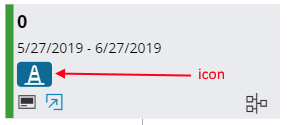 |
| Example | icon "alert" { expression = [BusinessUnitId = 4]; } - Sets alert as the icon for node with BusinessUnitId = 4 emphasis Complementary9 = [BusinessUnitId = 0]; - Sets background color of icon in node with BusinessUnitId = 0 to Complementary9 |
idlabel¶
Free text field/LOV
| Description | |
| Type | |
| Values | |
| Default | |
| Example | |
initialfocus¶
| Description | Informs the application on the field that should be focused when entering create mode. Can be used in fields of groups and lists |
| Type | |
| Values | |
| Constants | |
| Default | |
| Example | |
| Used in Field | |
initialview¶
| Description | Determines the view of the list when opened for the first time. The view of the list is stored in the users profile. |
| Type | Constant |
| Values | ListView - Displays the rows in the list in the standard wayCardView - Displays the rows as cards. To use the CardView you need to add a card to the list. TileView - Display Rows as Tiles. All the Columns will be displayed as default AvatarView - Displays the rows as avatars if the list is configured to use a box-matrix |
| Default | ListView |
| Used in | List |
| Example | initialview = BoxMatrixView; |
Box-matrix
| Description | This applies only if there is a boximage specified. If specified there are going to be two views. They are the ListView and AvatarView. The value against this property is saved in the user profile. The value in the user profile will always override the code defined value. |
| Type | String |
| Values | ListView |
| Default | ListView |
| Example | initialview = AvatarView; |
keeponrestart¶
Assistant
| Description | Specifies which fields to be persisted during subsequent restarts of the assistant. |
| Type | Attribute list |
| Values | List of valid Attributes |
| Default | None |
| Example | keeponrestart(Attribute1, Attribute2); |
key¶
Contact widget
| Description | Specifies the column where the person's ID can be extracted to fetch person information (optional). |
| Type | Attribute |
| Values | The column that contains the user ID. |
| Default | None |
| Example | key = Authorizer; |
label¶
| Description | Used as the title of the control. It is also possible to set the title through a variable. For example, if the control is a child element, attributes from the parent element can be added to the label as a variable. |
| Type | String |
| Values | String or variable containing a string |
| Default | None |
| Used in | Address Field, Date Range Field, Date Time Picker, Item Picker, List, Multiline Field, Pie Chart, Process Viewer, Section/Group, Search Context, Signature, Tab |
| Example | Label with text only - label = "This is a title";Label with a variable - label = "This is a list for ${parent.attribute}"; |
Assistant
| Description | Used as the title of the assistant. |
| Type | String |
| Values | String or variable containing a string |
| Example | Label with a string: label = "This is a label";Label using string interpolation: label = "This is a label for ${Attribute}"; |
Assistant Steps
| Description | Used as the title of the step. |
| Type | String |
| Values | String or variable containing a string |
| Example | Label with a string - label = "This is a label";Label using string interpolation - label = "This is a label for ${Attribute}"; |
Bar chart
| Description | Used as the title of the bar chart. It is also possible to set the title through a variable. For example, if the bar chart is a child element, attributes from the entity which the parent element is based on can be added to the label as a variable and it will assign the relevant value from the parent record at runtime. |
| Type | String |
| Values | String or variable containing a string |
| Example | Label with text only - label = "This is a title";Label with a variable - label = "This is a bar chart for ${parent.attribute}"; |
Calendar
| Description | The label property is used to control the displayed calendar label in the collapsible calendar group. |
| Type | String |
| Values | String |
| Example | label = "This is a title"; |
Card
| Description | Used as the title of the card. |
| Type | String |
| Values | String or variable containing a string. |
| Example | Label with a string:label = "This is a title";Label with an attribute interpolation: label = "This is a card for ${<attribute>}"; |
Command
| Description | Specifies the text that shows on the command. |
| Type | String |
| Values | Any given string or variable containing a string. |
| Default | Name of the command. |
| Example | Label with a string: Label with a variable: label = "Share in ${parent.attribute}"; |
Computed field
| Description | Used as the title of the computed field. It is also possible to set the title through a variable. If no label is provided, then the label get the same value as the name of the computed field. |
| Type | String |
| Values | String or variable containing a string |
| Example | Label with a string:label = "This is a computed field for ${parent.attribute}"; |
Currency/Measure
| Description | Used as the title of the currency/measure client control. It is also possible to set the title through a variable. If no label is provided, then the label get the same value as the name of the currency/measure client control. |
| Type | String |
| Values | String or variable containing a string. |
| Example | Label with a string:label = "This is a currency/measure client control for ${parent.attribute}"; |
Dialog
| Description | Used as the title of the dialog. It is also possible to set the title through a variable. For example, if the list is a child element, then attributes from the entity which the parent element is based on, can be added to the label as a variable, and it assigns the relevant value from the parent record at runtime. |
| Type | String |
| Values | String or variable containing a string |
| Example | Label with text only - label = "This is a title";Label with a variable - label = "This is a list for ${parent.attribute}"; |
page
| Description | Label to be used as the page title |
| Type | String |
| Values | String or variable containing a string |
| Example | Label with text only - label = "My page title";Label with a variable - label = "Page title for ${name}"; |
Free text field/LOV
| Description | Used as the title of the LOV. It is also possible to set the title through a variable. For example, if the LOV is a child element, attributes from the entity which the parent element is based on can be added to the label as a variable and it will assign the relevant value from the parent record at runtime. |
| Type | String |
| Values | String or variable containing a string |
| Default | None. |
| Example | Label with text only - label = "This is a title";Label with a variable - label = "This is a LOV for ${parent.attribute}"; |
Funnel chart
| Description | Used as the title of the funnel chart. It is also possible to set the title through a variable. For example, if the funnel chart is a child element, attributes from the [entity][] which the parent element is based on can be added to the label as a variable and it will assign the relevant value from the parent record at runtime. |
| Type | String |
| Values | String or variable containing a string |
| Example | Label with text only - label = "This is a title";Label with a variable - label = "This is a funnel chart for ${parent.attribute}"; |
Line chart
| Description | Used as the title of the line chart. It is also possible to set the title through a variable. For example, if the line chart is a child element, attributes from the [entity][] which the parent element is based on can be added to the label as a variable and it will assign the relevant value from the parent record at runtime. |
| Type | String |
| Values | String or variable containing a string |
| Example | Label with text only - label = "This is a title";Label with a variable - label = "This is a line chart for ${parent.attribute}"; |
Progress field
| Description | Used as the title of the progress field. It is also possible to set the title through a variable. For example, if the progress field is a child element, attributes from the entity, which the parent element is based on, can be added to the label as a variable. The attribute then assigns the relevant value from the parent record at runtime. |
| Type | String |
| Values | String or variable containing a string |
| Default | None. |
| Example | Label with text only - label = "This is a title";Label with a variable - label = "This is a progress field for ${parent.attribute}"; |
Radio button
| Description | Specifies the text that shows on the radio buttons (radio group). |
| Type | String |
| Values | Any given string or variable containing a string. |
| Default | Name of the command. |
| Example | Label with a string: Label with a variable: label = "${parent.attribute} Group"; |
Rating control
| Description | Specifies the title of the assistant. |
| Type | String |
| Values | String or variable containing a string |
| Example | Label with a string: label = "This is a label";Label using string interpolation: label = "This is a label for ${Attribute}"; |
Sheet
| Description | Used as the title of the sheet. |
| Type | String |
| Values | String or variable containing a string |
| Example | Label with a string:label = "This is a title";Label with an attribute interpolation label = "This is a sheet for ${<attribute>}"; |
Timeline
| Description | Used as the title of the control. It is also possible to set the title through a variable. For example, if the control is a child element, attributes from the parent element can be added to the label as a variable. |
| Type | String |
| Values | String or variable containing a string |
| Default | Control name in Pascal Case |
| Example | Label with text only - label = "This is a title";Label with a variable - label = "This is a list for ${parent.attribute}"; |
Tree
| Description | Specifies the title of the tree control. This is visible only when there are no records available in the main record selector. |
| Type | String |
| Values | Title of the tree control |
| Default | None |
| Example | label = "Project Tree"; |
Tree (tree node only)
| Description | Defines the label of the tree node. This can be interpolated using the record of the node |
| Type | String |
| Values | The label of the tree node |
| Default | None |
| Example | label = "Sub Project - ${SubProjectId}" |
Tree diagram
| Description | Used as the title or tooltip text for the tree diagram, nodes, clickable icons |
| Type | String |
| Values | String |
| Example | Label with text only - label = "This is a title";Label with a variable - label = "This is a list for ${attribute}"; |
legends¶
Timeline
See example in How to use section.
| Description | |
| Type | |
| Values | |
| Default | |
| Example | |
lovswitch¶
Field
| Description | Conditional set of references |
| ... |
Syntax:
lovswitch { ( LookupSwitchReference )+ } | | Type | | | Values | | | Constants | | | Default | | | Example | | |||
maxlength¶
| Description | Determines the maximum field length. |
| Type | Number |
| Values | |
| Constants | |
| Default | |
| Example | |
maxrating¶
Rating control
| Description | Specifies the maximum value of the rating scale. |
| Type | Attribute or Integer |
| Values | Any attribute or a value between 1 - 10. |
| Default | None |
| Example | Integer Attribute maxrating = MyMaxRatingAttribute; |
mode¶
Command
| Description | Specifies the mode the command operates in. |
| Type | Constant |
| Values | SingleRecord � the command operates on only one record. If more than one record is selected, the command is disabled.- If execute is used, then the command runs once for each record.Global � the command operates on one record, but not on the component where it is defined.If no binding is used, the command binds to the default record on the page (or assistant). Note! A type must be defined for the command, and it must be the same type as the component it binds to. |
| Default | None. |
| Example | mode = SelectedRecords; |
multiline¶
Field
| Description | This control is used to enter multiple lines of text and can be used in lists and groups. The complete content of a multiline field will be displayed in a either dialog or the field itself accessible by clicking the downward arrow in the bottom right hand corner. |
| Type | |
| Values | |
| Constants | |
| Default | |
| Example | |
multiselect¶
| Description | Determines how users can select the rows in the list, that is single row or multiple rows. |
| Type | Boolean |
| Values | true |
| Default | true |
| Used in | List |
| Example | multiselect = [false]; |
navicontexts¶
Tree
| Description | Defines a set of contexts which are used to change the navigation of tree nodes conditionally, and set the visibility of tree nodes. The contexts are available as a drop down on top of the tree control. |
| Type | Object |
| Values | The set of navigational contexts |
| Default | None |
| Example | navicontexts { label = "Material"; context Installation { } label = "Task"; context All {} } |
navigate¶
Tree (tree node only)
| Description | Defines the navigation setup of the node |
| Type | Object |
| Values | Page Reference with parameters such as filter, searchcontext and context. There can be multiple page references where the page is selected using navigational context and values of the record |
| Default | None |
| Example | navigate {filter(SubProjectId, SubProjectId);} |
node¶
Tree
| Description | Defines a node of the tree control (except the root node) |
| Type | Tree Node |
| Values | The definition of any node of the tree control except the root node. An entity type needs to be defined for this node. |
| Default | None |
| Example | node SubProjectNode for TstSubProject {} |
oncopy¶
Tree (tree node only)
| Description | Defines a set of commands which are executed when the current node is being copied into another node |
| Type | Object |
| Values | A set of Tree Node references with command references |
| Default | None |
| Example | oncopy {} |
onmove¶
Tree (tree node only)
| Description | Defines a set of commands which are executed when the current node is being moved into another node |
| Type | Object |
| Values | A set of Tree Node references with command references |
| Default | None |
| Example | onmove {} |
optional¶
Assistant - Steps
| Description | Determines if the step is optional or not. If true, a command to mark the step as skipped will appear. |
| Type | Boolean or an expression returning a boolean |
| Values | Boolean: [true] |
| Default | [false] |
| Example | Boolean - optional = [true];Expression - optional = [Attribute != Value]; |
orderby¶
| Description | Determines the default order the records should be displayed in the list. Note: The default order by defined in the client metadata may be overridden if there is an order by set in the URL when navigating to pages. |
| Type | DataItemReference |
| Values | Comma separated DataItemReferences. You can optionally set the sort order using the keywords asc and desc. |
| Default | DataItemReference asc |
| Used in | List |
| Example | Order rows without sorting - orderby = ActivityType, MainRepresentativeId desc; |
Item Picker
| Description | List of fields that will get a default ordering |
| Type | DataItemReference |
| Values | Comma separated DataItemReferences. You can optionally set the sort order using the keywords asc and desc. |
| Default | None |
| Example | orderby = Description asc; |
Tree (tree node only)
| Description | Defines the attribute which is used to sort the current node set. This attribute should be in the record of the node |
| Type | Attribute Reference and sort type (ascending or descending) - <Attribute> <acs/desc> |
| Values | AttributeReference asc/desc |
| Default | The attribute reference doesn't have a default value. But the default value of the sort type is asc |
| Example | orderby = SubProjectId desc |
orientation¶
Calendar
| Description | This property is used to set the orientation when grouping is defined in calendar. |
| Values | Horizontal - groups will display Horizontally Vertical- groups will display Vertically |
| Default | Vertical |
| Example | orientation = Horizontal; |
pinnedsearchfields¶
| Description | Force some fields to always show in the search panel. These fields cannot be removed from the panel |
| Type | DataItemReference |
| Values | Comma separated DataItemReferences |
| Default | None |
| Example | pinnedsearchfields = Name; |
page
| Description | Force fields to always show in the search panel |
| Type | DataItemReference |
| Values | Comma separated DataItemReference |
| Example | pinnedsearchfields = Points, Name; |
preselect¶
| Description | Determines if the first row should be selected by default if multiselect is enabled for a list. By default no rows are selected when multiselect is enabled. |
| Type | Boolean |
| Values | true |
| Default | false |
| Used in | List |
| Example | preselect = [true] |
preserveprecision¶
Currency/Measure
| Description | This property is available for currency and measure fields with decimal or ifscurrency formats.With preserveprecision it is possible to enter and store a value with a number of decimals. But when the value is displayed only the number of decimals defined by the format options are displayed. All decimals are visible again when the value is edited. |
| Type | Boolean or Expression returning a boolean value. |
| Values | Boolean - true |
| Default | false |
| Example | See "Example code - Preserveprecision property" below. |
field DecimalPrecision {
format = decimal;
preserveprecision = [true];
}
currency EntryFee(CurrencyCode) {
uniteditable = [false];
format = ifscurrency;
preserveprecision = [true];
}
Example code - Preserveprecision property
preview¶
Free text field/LOV
| Description | |
| Type | |
| Values | |
| Default | |
| Example | |
Timeline
| Description | |
| Type | |
| Values | |
| Default | |
| Example | |
ranking¶
Calendar
| Description | The ranking property can uses in two instances:2. Within grouping to order the groups based on ranking values. |
| Type | DataItemReference |
| Values | DataItemReference that returns a numeric values |
| Default | None |
| Example | Usage in resource section - resource EmployeeName { ranking EmployeeRank; }Usage in grouping section - grouping Employee { ranking Rank; } |
regexp¶
Field
| Description | Regular expression that the field content must match. |
Syntax:
regexp =
field FlightNo {
regexp = "[A-Z]{2}[0-9]+";
} |
| Type | | | Values | | | Constants | | | Default | | | Example | | |||
required¶
| Description | Determines if a value is required or not in a control. |
| Type | Boolean |
| Values | true - Value is requiredfalse - Value is not required |
| Default | false |
| Used in | Address Field, Date Range Field |
Currency/Measure
| Description | Evaluates as a boolean expression to determine if the currency/measure client control is required or not. |
| Type | Boolean or Expression returning a boolean value |
| Values | Boolean - true |
| Default | false |
| Example | Booleanrequired = [true]; |
Free text field/LOV
| Description | Evaluates as a boolean expression to determine if the LOV is required or not. |
| Type | Boolean or Expression returning a boolean value |
| Values | Boolean - true |
| Default | false |
| Example | Boolean Expression required= []; |
Radio button
| Description | Evaluates as a boolean expression to determine if the radio group is required or not. |
| Type | Boolean or Expression returning a boolean value |
| Values | Boolean - true |
| Default | false |
| Example | Booleanrequired = [true]; |
requiredsearchfields¶
| Description | Set fields as mandatory search criterias |
| Type | DataItemReference |
| Values | Comma separated DataItemReferences |
| Default | None |
| Example | requiredsearchfields = Active; |
page
| Description | Set fields as mandatory search criterias, so that a search cannot be performed unless there are condition values given for the specified fields |
| Type | DataItemReference |
| Values | Comma separated DataItemReference |
| Example | requiredsearchfields = Name, Country; |
resource¶
Calendar
| Description | The resource property is used to define resources in the calendar control. You can use emphasis keyword to add colors to resources based on the attribute value. You can define two resource types in a calendar. |
| Type | DataItemReference |
| Values | Attribute |
| Default | None |
| Example | resource Approved; |
rootnode¶
Tree
| Description | Defines the root node of the tree control |
| Type | Tree Node |
| Values | The definition of the root node. The entity type of this node is similar to the entity type of the main selector |
| Default | None |
| Example | rootnode ProjectNode {} |
savemode¶
| Description | Determines the save mode for the data within the control. |
| Type | Constant |
| Values | Default - Individual rows are saved separately. This is the default behavior. Buffer - All changes are buffered and saved at the same time in a bulk save operation. Note: All changes are committed or rejected as a whole.Unbound - Save is not performed when running a command on an edited record. This lets the user perform commands on a dirty record. Only applicable for single record edits. Note: To use the unbound option the editmode property of the list must be set to SingleCellEdit or SingleRowEdit. |
| Default | Default |
| Used in | List |
| Example | saveMode = Unbound; |
Assistant
| Description | Specifies the saving behavior of the assistant. |
| Type | Enumeration |
| Values | OnFinish - Data will be saved when necessary, such as before running a command or if there are child records on a step. OnLostFocus - Data will be saved when the focus of a field is lost |
| Default | OnFinish |
| Example | savemode = OnLostFocus; |
search¶
Free text field/LOV
| Description | |
| Type | |
| Values | |
| Default | |
| Example | |
searchable¶
| Description | Determines if the control can be searched. |
| Type | Boolean |
| Values | true - Control can be searchedfalse - Control cannot be searched |
| Default | true |
| Used in | Address Field, Date Range Field |
Currency/Measure
| Description | Determines if the control can be searched. |
| Type | Boolean |
| Values | true - Control can be searchedfalse - Control cannot be searched |
| Default | true |
searchcontext¶
Tree
| Description | Reference to the tree filter (tree search context) |
| Type | Search Context Reference |
| Values | Search Context Reference with default method (if available) |
| Default | None |
| Example | searchcontext TreeSearchFilter { } |
selecteditemslabel¶
| Description | Title of the selected items list box in Item picker. |
| Type | String |
| Default | None |
| Used in | Item Picker |
| Example | selecteditemslabel = "Selected Languages"; |
selector¶
Tree
| Description | Reference to the main selector of the tree control |
| Type | Selector Reference |
| Values | <selector name>. This selector needs to refer to the entity of the tree control |
| Default | None |
| Example | selector = ProjectSelector |
showlabel¶
| Description | Determines if the label of the address field should be displayed. |
| Type | Boolean |
| Values | true - Label is displayedfalse - Label is not displayed |
| Default | true |
| Used in | Address Field |
Currency/Measure
| Description | Specifies the visibility of the label. |
| Type | Boolean or expression returning a boolean value |
| Values | true - Label is visible Boolean - true (visible) |
| Default | true |
| Example | Boolean Expression showlabel = [TeamType != null]; |
Free text field/LOV
| Description | Specifies the visibility of the rating label. |
| Type | Boolean or expression returning a boolean value |
| Values | true - Rating label is visible Boolean - true (visible) |
| Default | true |
| Example | Boolean Expression showlabel = [TeamType != null]; |
Radio button
| Description | Specifies the visibility of the rating label. |
| Type | Boolean or expression returning a boolean value |
| Values | true - Rating label is visible Boolean - true (visible) |
| Default | true |
| Example | Boolean Expression showlabel = [TeamType != null]; |
Rating control
| Description | Specifies the visibility of the rating label. |
| Type | Boolean or expression returning a boolean value |
| Values | true - Rating label is visible Boolean - true (visible) |
| Default | true |
| Example | Boolean Expression showlabel = [TeamType != null]; |
showonlydate¶
| Description | This property should only be used in fields with data type Timestamp. Syntax: |
showonlydate = [ FlagCondition ] ;
field SampleField {
showonlydate = [true];
}|
| Type | | | Values | | | Constants | | | Default | | | Example | | |||
skipattribute¶
Assistant - Steps
| Description | An attribute that retains the skip state for the step. |
| Type | Attribute |
| Example | skipattribute = Attribute1 |
slotsize¶
Calendar
| Description | Determines the way calendar time slots need to be displayed. |
| Type | Constant |
| Values | Hour - time slots will be displayed in hours Day- time slots will be displayed in days |
| Default | Hour |
| Example | slotsize = Day; |
size¶
| Description | Determines the size of the field and its applicable variants. |
| Type | Constant |
| Values | Small - This is half of the normal or medium field size. |
| Default | Medium |
| Used in | Address Field, Badge, Date Range Field, Date Time Picker, Field, Signature |
| Example | size = Small |
Currency/Measure
| Description | Specifies the layout size for the currency/measure client control. |
| Type | Field enumeration |
| Values | Small, Medium, Large or FullWidth. |
| Default | Medium |
| Example | size = FullWidth; |
Radio button
| Description | Specifies the layout size for the radio buttons (radio group). |
| Type | Field enumeration |
| Values | Small, Medium, or Large. |
| Default | Medium |
| Example | size = Large; |
Rating control
| Description | Specifies the layout size for the rating control. |
| Type | Field enumeration |
| Values | Small, Medium, Large or FullWidth. |
| Default | Medium |
| Example | size = FullWidth; |
sortable¶
Field
| Description | A boolean value to determine if the item is manually sortable or not. |
Syntax:
sortable = ( true | false ) ;
Note: Sortable flag is default set to true ie the item is by default manually sortable | | Type | | | Values | | | Constants | | | Default | | | Example | | |||
source¶
Contact widget
| Description | Specifies the source of the contact widget. |
| Type | Keyword |
| Values | Valid values are: - Supplier- Userimage, name, phone number, mobile number, and email.If there is no image available, then the contact widget shows the first two characters of the name in a colored circle. |
| Default | If multiple conditions are true, then the first condition is selected. If all of the conditions are false, then Person is selected as the default type. |
| Example | source = Person/Supplier/Customer; Customer =[RefTypeDb = "CUSTOMER"]; Supplier = [RefTypeDb = "SUPPLIER"]; |
start¶
Calendar
| Description | Indicates the start time of the calendar items. |
| Type | DataItemReference |
| Values | DATE/TIMESTAMP type attribute |
| Default | None |
| Example | start = AbsenceStart; |
startdate¶
Calendar
| Description | The property is used to set the view state property viewstartdate on the filter that retrieves the calendar data. If this property is not defined the filter will used the start property. This property uses DATE type attributes instead of TIMESTAMP attributes since the time part is not needed. |
| Type | DataItemReference |
| Values | DATE type attribute |
| Default | None |
| Example | startdate = AbsenceStartDate; |
startupmode¶
page
| Description | Startup behavior of the page |
| Type | Constant |
| Values | search - TODO: Add parameter value description |
| Example | startupmode = search |
staticlabel¶
Assistant
| Description | Determined the label to be used in an assistant breadcrumb when it is not declared in navigator entries. |
| Type | String |
| Values | String or variable containing a string |
| Example | Label with a string: staticlabel = "This is a label";Label using string interpolation: staticlabel = "This is a label for ${Attribute}"; |
page
| Description | Label to be used in the breadcrumb navigation when the page is not declared as a navigator entry. |
| Type | String |
| Example | staticlabel = "My breadcrumb label"; |
style¶
| Description | Specifies the style of the control. |
| Type | String |
| Values | TextOnly - Shows the control with text only IconOnly - Shows the control with an icon only |
| Default | None. |
| Used in | Badge |
| Example | style = TextOnly; |
Badge
| Description | Specifies the style of the badge. |
| Type | String |
| Values | TextOnly - Shows a badge with text only IconOnly - Shows a badge with an icon only |
| Default | None. |
| Example | style = TextOnly; |
Command
| Description | Specifies the style of the command. |
| Type | String |
| Values | TextOnly - Shows a command with text only IconOnly - Shows a command with an icon only |
| Default | None. |
| Example | style = TextOnly; |
summary¶
| Description | Displays a summary row at the bottom of the list for selected numerical columns. The summary values are calculated directly from the database and not from the values visible in the list. Note: The summary row will not be displayed if all the summary fields are hidden by the user. |
| Type | DataItemReference |
| Values | Comma separated DataItemReferences |
| Default | None |
| Used in | List |
| Example | summary = SaleUnitCount, PartCount, GrossTotal, NetTotal; |
summaryfield¶
Card
| Description | An attribute to use as a summaryfield. The summaryfield positions this attribute at a place in the card where it is extra emphasized (as of this writing that is top right of the card, and right aligned) |
| Type | Attribute |
| Values | Name of an attribute |
| Example | summaryfield ListPrice; |
text¶
Markdown text
| Description | Text content for the markdown text |
| Type | String |
| Values | Text Content |
| Default | None |
| Example | Label with text only:label = "This is a title"; |
tile¶
List
| Description | Tile view will be enabled for the particular List and tile view option will be available in view modes |
| Type | String |
| Values | name of the particular list |
| Default | None |
| Used in | List |
| Example | tile OrderDetailsList; |
timemarker¶
Calendar
| Description | This property is used to draw the current time marker in each calendar view. This property has to be defined for each view. |
| Type | Boolean |
| Values | true |
| Default | true |
| Example | Adding a time marker for WorkWeek view - view WorkWeek { timemarker = [false]; } |
total¶
Progress field
| Description | Specifies the total length of the progress field given in the total attribute. Other values given in the value blocks are mapped to it. |
| Type | Variable |
| Values | Total variable contains an attribute. |
| Default | None |
| Example | Refer to Progress field control, section How to use - Setting the appropriate properties for the progress field, to define a total variable for the progress field with an attribute. |
truelabel¶
| Description | The custom text that should be shown when the boolean value is true. |
| Type | String |
| Values | String |
| Default | "Yes" |
| Used in | Boolean |
| Example | truelabel = "Positive"; |
type¶
Computed field
| Description | Specifies the type in which the computed field presents the field value. |
| Type | Field enumeration |
| Values | Valid values are: If the property type is set to anything else than Text, then the property value can only have one expression, and any other text is ignored. |
| Default | Text |
| Example | type = Number; |
Field
| Description | Field datatype. Some types also implies that maxlength or pattern also is set. |
Syntax:
type = ( DatatypeDefinition | TypeName [ ( TypeQualifier ) ] ) ;
field RunwayLength {
type = Number;
}
Valid datatypes are: Text, Number, Boolean, Enumeration, LongText, ...
Note: Default type is Text with unlimited number of characters, unless maxlength is specified.. | | Type | | | Values | | | Constants | | | Default | | | Example | | |||
uniteditable¶
Currency/Measure
| Description | Sets the unit to only be editable during creation of a record. When not editable it is only possible to change the value on the field, but not in the currency/measure unit. |
| Type | Boolean or expression returning a boolean value |
| Values | true - Unit is editable Boolean - true (visible) |
| Default | true |
| Example | Boolean Expression uniteditable = [isNew]; |
unitexportlabel¶
Currency/Measure
| Description | Label for the column header name of the unit column when it gets downloaded to excel (exported file). |
| Type | String |
| Values | String or variable containing a string. |
| Default | Null |
| Example | Label with a string:unitexportlabel = "This is my Measure Unit for ${parent.attribute}"; |
unitlookup¶
Currency/Measure
| Description | Property unitlookup is a syntax used to populate units from an entityset. |
| Type | |
| Values | unitlookup <LookupEntitySet>(<LookupEntityKey>)NOTE! It is not necessary to define the property unitlookup when the unit is read-only. |
| Default | None. |
| Example | unitlookup IsoCurrencyEntitySet(CurrencyCode);A measure field works the same as the currency, but the base entity is instead called IsoUnit. |
unitrequired¶
Currency/Measure
| Description | This evaluates as a boolean expression to determine if the item is required or not. To block empty unit, the required property needs to be set on the attribute in the projection. (does not have any visual effect). Note! Required flag is default set to [true] |
| Type | Boolean or expression returning a boolean value. |
| Values | true - Unit is required Boolean - true (required) |
| Default | true; |
| Example | Boolean Expression required = [PlannedDate != null]; |
unitselector¶
| Description | Specifies the selector which hold the unit values fetched from the unit lookup (required when the unit is editable). |
| Type | Boolean or expression returning a boolean value. |
| Values | If false, both the value and the unit are read-only. This can also be set in the projection on the value attribute. |
| Default | true |
| Example | Boolean Expression editable = [expression]; |
unitvisible¶
| Description | Specifies if the unit is visible or hidden. |
| Type | Boolean or expression returning a boolean value. |
| Values | true - Unit is visible The unit is always hidden if the value is null. Expression - Flag Condition (see example) |
| Default | true |
| Example | Boolean Expression To make several currency values visible: unitvisible = [MultipleCurrencies]; (Hide currency unless the multiple currencies are used.) |
valid¶
Assistant - Steps
| Description | Determines if the data entered in the step is valid or not. |
| Type | Boolean or an expression returning a boolean |
| Values | Boolean: [true] |
| Default | [true] |
| Example | Boolean: valid = [true];Expression: valid = [Attribute != Value]; |
validate¶
Free text field/LOV
| Description | Specifies the focusout command for the LOV. |
| Type | |
| Values | |
| Default | None. |
| Example | See "Example code - Validate property" below.validate command UpdateCounter; |
lov MySpecialValue {
validate command {
execute {
call GetCounterValue(MySpecialValue) into CounterValue;
}
}
}
Example code - Validate property
Radio button
| Description | Specifies the focusout command for the radio buttons (radio group). |
| Type | Command |
| Values | Command name |
| Default | None. |
| Example | See "Example code - Validate property" below.validate command UpdateCounter; |
radiogroup MySpecialValue {
validate command {
execute {
call GetCounterValue(MySpecialValue) into CounterValue;
}
}
}
Example code - Validate property
validatecommand¶
| Description | Specifies the focusout command for the currency/measure control. |
| Type | Command script |
| Values | Behaviour defined in script |
| Default | None. |
| Example | See "Example code - Validate property" below, which pops up an alert when the value is greater than 10 (the same goes for the measure field).validate command UpdateCounter; |
currency EntryFee(CurrencyCode) {
unitlookup IsoCurrencyEntitySet(CurrencyCode);
unitselector IsoCurrencySelector;
���validate command {
�� ���execute {
�� ������if [Amount > 10] {
�� ���������alert("Amount greater than 10");
�� ������}
����� }
}
Example code - Validate property
value¶
Progress field
| Description | Specifies the value of each stacked part (value block) of the progress field. |
| Type | |
| Values | |
| Default | None |
| Example | Refer to Progress field control, section How to use - Setting the appropriate properties for the progress field, to define a value for each stacked part progress field with an attribute. |
Computed field
| Description | Specifies a string interpolation value, or calculates a numerical expression. |
| Type | String |
| Values | Any given string or numerical expression (in strings). |
| Default | None |
| Example | String: Numerial expression: The example shows aggregate functions on child records of a record. Available aggregate functions are: sum, avg, min, max and count. |
valuelabel¶
Progress field
| Description | Specifies the value label that appears on each stacked part of the progress field. |
| Type | |
| Values | Percentage, absolute value or string. |
| Default | None |
| Example | valuelabel = ValueLabelAttribute; |
variable¶
Command
| Description | Specifies a variable that can be set, and used within the execution of a command. |
| Type | Enumeration |
| Values | |
| Default | None. |
| Example | variable IndexidVar; |
view¶
Calendar
| Description | The view property is used to define views in the calendar control. |
| Type | Constant |
| Values | Day - The calendar is shown one day at a time, with or without time slots (based on if the events are all day events or not). An all day slot is always included in this view. Week - The calendar is shown one week at a time, with or without time slots (based on if the events are all day events or not). An all day slot is always included in this view. TimelineMonth - The calendar is shown one month at a time, with time slots spanning horizontally. |
| Default | None |
| Example | view WorkWeek; |
visible¶
| Description | Determines the visibility of a control. In addition to using boolean values, the visibility can also be defined using expressions that return a boolean value. If using an expression the conditions will be checked against the record loaded in the page, therefore the attributes used for the condition must be from the entity of the page. |
| Type | Boolean or expression returning a boolean value |
| Values | Boolean - true |
| Default | true |
| Used in | Address Field, Date Range Field, Date Time Picker, Item Picker, List, Pie Chart, Process Viewer, Signature |
| Example | Boolean - visibility = [false];Expression - visible = [ActivityType = "ActivityWithRepresentative"]; |
Assistant - Steps
| Description | Determines if the step should be visible. If set to false, the step will be hidden from the step indicator as well. |
| Type | Boolean or an expression returning a boolean |
| Values | Boolean: [true] |
| Default | [true] |
| Example | Boolean: visible = [true];Expression: visible = [Attribute != Value]; |
Badge
| Description | Specifies the visibility of the badge. |
| Type | Boolean or expression returning a boolean value |
| Values | true - Badge is visible Boolean - true (visible) |
| Default | true |
| Example | Boolean Expression visible = [TeamType != null]; |
Bar chart
| Description | Determines the visibility of the bar chart control. In addition to using boolean values, the visibility can also be defined using expressions that return a boolean value. If using an expression the conditions will be checked against the record loaded in the page, therefore the attributes used for the condition must be from the entity of the page. |
| Type | Boolean or expression returning a boolean value |
| Values | Boolean - true |
| Default | true |
| Example | Boolean - visibility = [false];Expression - visible = [ActivityType = "ActivityWithRepresentative"]; |
Command
| Description | Specifies the visibility of the command by an expression based on the selected record(s). |
| Type | Boolean or expression returning a boolean value |
| Values | true - Command is visible Boolean - true (visible) |
| Default | true |
| Example | Boolean Expression visible = [TeamType != null]; |
Computed field
| Description | Specifies the visibility of the computed field. |
| Type | Boolean or expression returning a boolean value. |
| Values | Boolean - true (visible) |
| Default | [true] |
| Example | Boolean Expression visible = [TeamType != null]; |
Currency/Measure
| Description | Specifies the visibility of the currency/measure client control. |
| Type | Boolean or expression returning a boolean value. |
| Values | Boolean - true (visible) |
| Default | [true] |
| Example | Boolean Expression visible = [TeamType != null]; |
Free text field/LOV
| Description | Specifies the visibility of the LOV. |
| Type | Boolean or expression returning a boolean value. |
| Values | true - LOV is visible Boolean - true (visible) |
| Default | true |
| Example | Boolean Expression visible = [TeamType != null]; |
Funnel chart
| Description | Determines the visibility of the funnel chart control. In addition to using boolean values, the visibility can also be defined using expressions that return a boolean value. If using an expression the conditions will be checked against the record loaded in the page, therefore the attributes used for the condition must be from the entity of the page. |
| Type | Boolean or expression returning a boolean value |
| Values | Boolean - true |
| Default | true |
| Example | Boolean - visibility = [false];Expression - visible = [ActivityType = "ActivityWithRepresentative"]; |
Line chart
| Description | Determines the visibility of the line chart control. In addition to using boolean values, the visibility can also be defined using expressions that return a boolean value. If using an expression the conditions will be checked against the record loaded in the page, therefore the attributes used for the condition must be from the entity of the page. |
| Type | Boolean or expression returning a boolean value |
| Values | Boolean - true |
| Default | true |
| Example | Boolean - visibility = [false];Expression - visible = [ActivityType = "ActivityWithRepresentative"]; |
Markdown text
| Description | Specifies the visibility of the markdown text |
| Type | boolean |
| Values | true |
| Default | true |
| Example | visible = [true]; |
Progress field
| Description | Specifies the visibility of the progress field. |
| Type | Boolean or expression returning a boolean value |
| Values | true - Badge is visible Boolean - true (visible) |
| Default | true |
| Example | Boolean Expression visible = [TeamType != null]; |
Radio button
| Description | Specifies the visibility of the radio buttons (radio group). |
| Type | Boolean or expression returning a boolean value |
| Values | true - Radio buttons (radio group) is visible Boolean - true (visible) |
| Default | true |
| Example | Boolean Expression visible = [TeamType != null]; |
Tree (tree node only)
| Description | Sets the visibility of the current node based on the selected navigational context |
| Type | Expression |
| Values | Expression of navigational context reference(s) |
| Default | Available for all navigational contexts |
| Example | visible = [Material or Installation]; |
visibility¶
| Description | Used to control when the sheet will be drawn on the card |
| Type | Expression |
| Values | An expression |
| Example | [${<attribute>} = " |
weeknumbers¶
Calendar
| Description | Determines whether week numbers are displayed in the calendar. |
| Type | Boolean |
| Values | true |
| Default | true |
| Example | weeknumbers = [false]; |
weekstart¶
Calendar
| Description | The property indicates the day to start the week. Ex: Mon, Tue, Wed, etc... |
| Type | Variable |
| Values | variable contains an attribute |
| Default | None |
| Example | weekstart = StartOfWeek; |
workdayend¶
Calendar
| Description | This property is used if corresponding schedule information is fetched and displayed in the calendar, based on the selected item in the page data source. The attribute indicating the end time of the scheduled work period. |
| Type | Variable |
| Values | variable contains an attribute |
| Default | None |
| Example | workdayend = WorkDayEnd; |
workdaystart¶
Calendar
| Description | This property is used if corresponding schedule information is fetched and displayed in the calendar, based on the selected item in the page data source. The attribute indicating the start time of the scheduled work period. |
| Type | Variable |
| Values | variable contains an attribute |
| Default | None |
| Example | workdaystart = WorkDayStart; |
zoomlevel¶
Gantt chart
| Description | Used to define the various timescale zooming levels available to the end user |
| Type | Comma separated list of pre-define values |
| Values | Year/Month/Day/Hour |
| Example | zoomlevels(Year, Month, Day, Hour); |
GANTT CHART related properties¶
1. ganttchart reference
[label]¶
| Description | Used as the title of the Gantt chart. It is also possible to set the title through a variable. For example, if the Gantt chart is a child element, attributes from the entity which the parent element is based on can be added to the label as a variable and it will assign the relevant value from the parent record at runtime. |
| Type | String |
| Values | String or string containing variables |
| Example | Label with text only - label = "This is a title";Label with a variable - label = "This is a list for ${parent.attribute}"; |
[collapsed]¶
| Description | Determines if the Gantt chart control is collapsed or expanded when displayed to the user. |
| Type | Boolean |
| Values | true |
| Default | false |
| Example | collapsed = [true]; |
[filter]¶
| Description | Determines the filtering condition that should be applied to the records displayed in the Gantt chart. For the filter conditions, values from the current record of the page and search context can be used. |
| Type | Expression - Query Condition (see example below) |
| Values | Query Condition |
| Default | None |
| Example | Current record of a page - filter = [LineCompany = Company]; Where values of PlanStart attribute in the Gantt chart is equal to the FromDate attribute of the search context of the page |
2. ganttchart
[label]¶
| Description | Used as the title of the Gantt chart. It is also possible to set the title through a variable. For example, if the Gantt chart is a child element, attributes from the entity which the parent element is based on can be added to the label as a variable and it will assign the relevant value from the parent record at runtime. |
| Type | String |
| Values | String or string containing variables |
| Example | Label with text only - label = "This is a title";Label with a variable - label = "This is a list for ${parent.attribute}"; |
[zoomlevel]¶
| Description | Used to define the various timescale zooming levels available to the end user |
| Type | Comma separated list of pre-define values |
| Values | Year/Month/Day/Hour |
| Example | zoomlevels(Year, Month, Day, Hour); |
[snaptime]¶
| Description | a parameter that governs the time intervals that an activity is moved when the user drags it in time and re-plans it. This is used to set the default snaptime. |
| Type | Numeric value which represents minutes or free movements |
| Values | �Free�, �1�, �5�, �10�, �15�, �30�, �60� |
| Example | snaptime = 10; |
[height]¶
| Description | Used to define the height of the Gantt chart |
| Type | Pre-define string value |
| Values | small/medium/large |
[currenttime]¶
| Description | Used to call a DB function that returns the current time of the Gantt chart |
| Type | String |
| Values | DB function name |
[datagrid]¶
| Description | Used to add ganttcolumns to the Gantt chart to show in data table. The columns must be attributes of the Gantt chart entity. |
| Type | Object |
| Values | collection of ganttcolumn objects and an optional reference to a card |
| Example | datagrid {label = "Project Id";ganttcolumn Name;} |
[ganttchartitem]¶
| Description | Reference to the object that defines the start and end time of each Gantt item for each Gantt row |
| Type | Reference object |
| Values | Name of ganttchartitem passing record array to populate items from |
| Example | ganttchartitem ProjectItem(ProjectItemArray); |
[ganttchartrow]¶
| Description | Reference to the object that defines the sub-level |
| Type | Reference object |
| Values | Name of ganttchartrow passing record array to populate rows from |
| Example | ganttchartrow SubProjectRow(SubProjectArray); |
[scheduleid]¶
| Description | Attribute in the entity that stores the calanderId used to fetch scheduled information. |
| Type | String |
| Values | Attribute in entity |
| Example | scheduleid CalendarId; |
[ganttchartschedule]¶
| Description | Refers to an schedule object that defines where schedule data is fetch and how it is defined. |
| Type | Reference object |
| Values | GanttChartSchedule Reference |
| Example | ganttchartschedule ProjectWorkTimeCalendar(WorkingTimeArray); |
[ganttcharttimemarker]¶
| Description | Refers to an timemarker object that defines where timemarker data is fetch and how it is defined. |
| Type | Reference object |
| Values | GanttChartTimemarker Reference |
| Example | ganttcharttimemarker ActivityLateDatesTimemarker(ActivityLateDates); |
3. ganttchartitem
[starttime]¶
| Description | Defines which entity attribute holds the Gantt item start time. |
| Type | String |
| Values | Attribute in entity |
| Example | starttime EarlyStart; |
[endtime]¶
| Description | Defines which entity attribute holds the Gantt item end time. |
| Type | String |
| Values | Attribute in entity |
| Example | endtime EarlyFinish; |
[card]¶
| Description | Connects a standard card to the Gantt item. The card is used to show additional information and actions that can be performed on the item |
| Type | String |
| Values | CardReferences |
| Example | card ActivityCard; |
[ganttchartitemstyle]¶
| Description | One or more styles that can be applied to a Gantt item. At a time only one style will be applied. |
| Type | Object |
| Values | Conditional GanttChartItemStyleReference |
| Example | ganttchartitemstyle ActivityGanttStyle = [TotalFloat != 0];or ganttchartitemstyle MilestoneActivityGanttStyle = [true]; |
[ganttfield]¶
| Description | One or more entity attributes that can be used to show minimum text inside the Gantt item bar. What is seen depends solely on the size of the bar. A lot of text should not be added here. Instead a card should be connected to show more details. |
| Type | String |
| Values | Entity attribute |
| Example | ganttfield ActivityNo; |
[ganttdependency]¶
| Description | Used to fetch and draw dependencies between Gantt items |
| Type | String |
| Values | GanttChartDependencyReference |
| Example | ganttdependency GanttActivityDependency(ActivityDependencyArray); |
[create command]¶
| Description | The command that is called when creating a new item |
| Type | Object |
| Values | command |
[resize command]¶
| Description | The command that is called when resizing an item |
| Type | Object |
| Values | command |
[move command]¶
| Description | The command that is called when moving an item from one row to another |
| Type | Object |
| Values | command |
[delete command]¶
| Description | The command that is called when deleting an item |
| Type | Object |
| Values | command |
[edit command]¶
| Description | The command that is called when editing item |
| Type | Object |
| Values | command |
4. ganttchartrow
[datagrid]¶
| Description | Used to add ganttcolumns to the Gantt chart row to show in data table. The columns must be attributes of the Gantt chart row [entity][]. |
| Type | Object |
| Values | collection of ganttcolumn objects and an optional reference to a card |
| Example | datagrid {label = "Project Id";ganttcolumn Description;} |
[ganttchartitem]¶
| Description | Reference to the object that defines the start and end time of each Gantt item for each Gantt row |
| Type | Reference object |
| Values | Name of ganttchartitem passing record array to populate items from |
| Example | ganttchartitem SubProjectItem(SubProjectItemArray); |
[ganttchartrow]¶
| Description | Reference to the object that defines the sub-level |
| Type | Reference object |
| Values | Name of ganttchartrow passing record array to populate rows from |
| Example | ganttchartrow ActivityRow(ActivityArray); |
[scheduleid]¶
| Description | Attribute in the entity that stores the calanderId used to fetch scheduled information. |
| Type | String |
| Values | Attribute in entity |
| Example | scheduleid CalendarId; |
[ganttchartschedule]¶
| Description | Refers to an schedule object that defines where schedule data is fetch and how it is defined. |
| Type | Reference object |
| Values | GanttChartSchedule Reference |
| Example | ganttchartschedule ProjectWorkTimeCalendar(WorkingTimeArray); |
[orderby]¶
| Description | Determines the default order the Gantt chart root nodes should be displayed in. |
| Type | DataItemReference |
| Values | Comma separated DataItemReferences. You can optionally set the sort order using the keywords asc and desc. |
| Default | DataItemReference asc |
| Example | Order rows without sorting - orderby = ActivityType, MainRepresentativeId desc; |
5. ganttchartitemstyle
[label]¶
| Description | Used as the title of the style. This will be displayed in the legend. |
| Type | String |
| Values | String |
| Example | label = "Critical Activity"; |
[shape]¶
| Description | One of a predefined set of shapes. These shapes can be used to denote different types of items. Example, normal items, milestones, buffer times etc. |
| Type | String |
| Values | default/schedule/icon/bracket/diamond/buffer |
| Example | shape = default; |
[emphasis]¶
| Description | Used to color the Gantt item differently. |
| Type | String |
| Values | A value from default emphasis palette. |
| Example | emphasis = Primary; |
[icon]¶
| Description | Used in conjunction with shape type icon. |
| Type | String |
| Values | An icon from the icon library. |
| Example | icon = "document-cart"; |
6. ganttchartschedule
[scheduleid]¶
| Description | Key column for each calendar must be assigned this. |
| Type | String |
| Values | Attribute in entity. |
| Example | scheduleid CalendarId; |
[schedulestart]¶
| Description | Start time of each shift. |
| Type | String |
| Values | Attribute in entity. |
| Example | schedulestart FromTime; |
[scheduleend]¶
| Description | End time of each shift. |
| Type | String |
| Values | Attribute in entity. |
| Example | scheduleend ToTime; |
[ganttchartitemstyle]¶
| Description | Emphasis color can be set depending on a condtion. |
| Type | Object |
| Values | Conditional GanttChartItemStyleReference. |
| Example | ganttchartitemstyle OvertimeStyle = [true]; |
7. ganttchartlegend
[legendgroup]¶
| Description | Grouping which contains item styles. |
| Type | Object |
| Values | String |
| Example | legendgroup ItemLegendGroup {} |
[label]¶
| Description | Label of the group. |
| Type | String |
| Values | String |
| Example | label = "Items"; |
[collapsed]¶
| Description | Set group collapsed depending on a condition. |
| Type | String |
| Values | boolean. |
| Example | collapsed = [true]; |
[ganttchartitemstyle]¶
| Description | Refers to a itemstyle defined. |
| Type | String |
| Values | String. |
| Example | ganttchartitemstyle ProjectSummaryStyle; |
[ganttchartrowicon]¶
| Description | Refers to a row icon defined. |
| Type | String |
| Values | String. |
| Example | ganttchartrowicon ProjectRowIcon; |
8. ganttdependency
[dependencytype]¶
| Description | Predefined set of values which set the connection type. |
| Type | String |
| Values | StartToStart/StartToFinish/FinishToStart/FinishToFinish. |
| Example | dependencytype StartToStart = [DependencyType = "StartToStart"]; |
[fromitem]¶
| Description | Id of the predecessor item. |
| Type | String |
| Values | Variable in a string. |
| Example | fromitem = "${PredecessorActivitySeq}"; |
[toitem]¶
| Description | Id of the sucessor item. |
| Type | String |
| Values | Variable in a string. |
| Example | toitem = "${SuccessorActivitySeq}"; |
9. ganttcharttimemarker
[label]¶
| Description | Used as the title of the timemarker. This will be displayed in the legend. |
| Type | String |
| Values | String |
| Example | label = "Project Constraints"; |
[starttime]¶
| Description | Defines which entity attribute holds the Gantt timemarker start time. |
| Type | String |
| Values | Attribute in entity. |
| Example | starttime LateStart; |
[endtime]¶
| Description | Defines which entity attribute holds the Gantt timemarker end time. |
| Type | String |
| Values | Attribute in entity. |
| Example | endtime LateFinish; |
[emphasis]¶
| Description | Used to color the Gantt timemarker differently. |
| Type | String |
| Values | A value from default emphasis pallet. |
| Example | emphasis = Complementary8 |