Delivery Best Practices¶
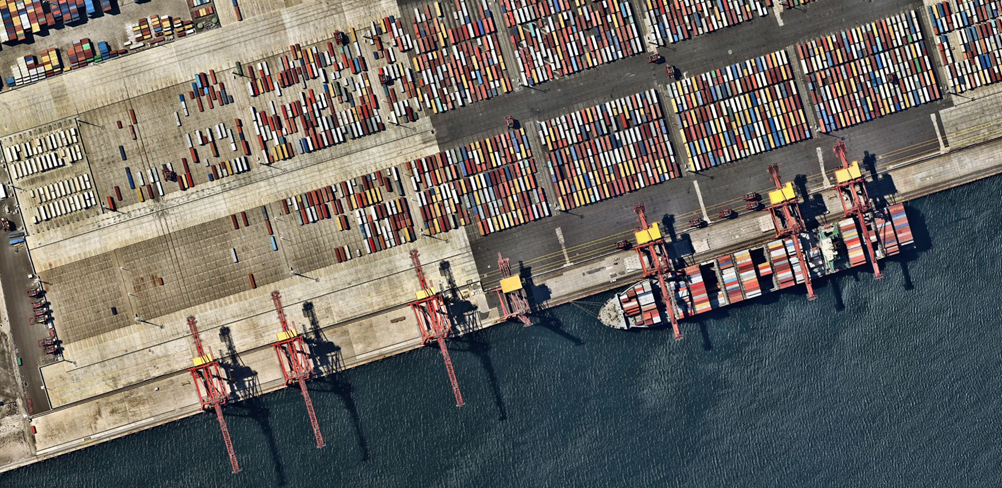
It’s important to follow some basic guidelines and understand certain terminology when applying deliveries from your IFS Cloud Build Place to the IFS Cloud Use Place. Although you can deviate from this best practice, IFS recommend to follow these guidelines in order to maximize efficiency and downtime for both the customer and internal support.
Should you need to apply deliveries please follow the Ordering Deliveries section of the help guide.
Delivery Flow¶
When an IFS Cloud customer is onboarded this will have multiple environments, two or more non production environments and one production environment and we have a set delivery path for these to ensure production remains on code that has been tested.
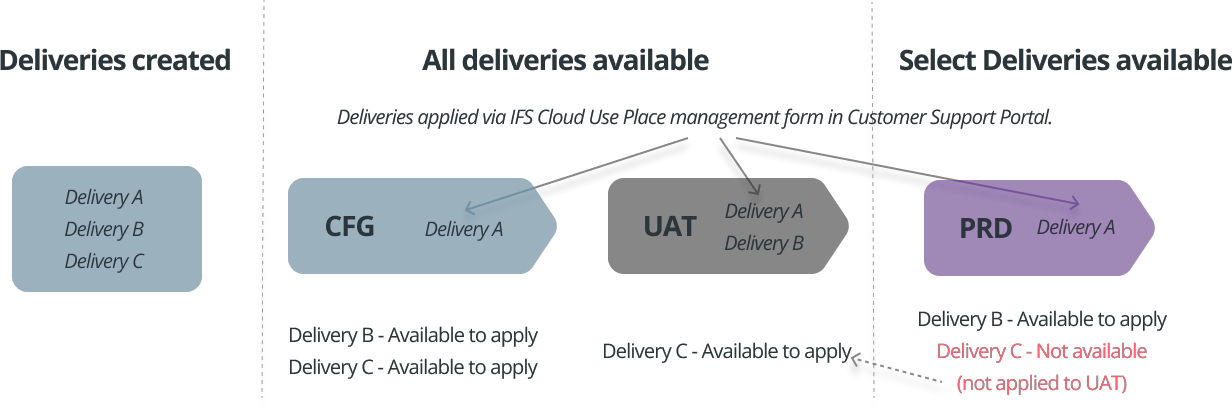
The two main environments are UAT for User Acceptance Testing and PRD for Production. You cannot apply a delivery to Production without first applying it to UAT we actually stop this in the Use Place delivery form to ensure a trouble-free production environment.
Along with UAT you will also have CFG, which is usually used to work with various configuration and also further environments if purchased should you have a need, these environments are not tied in the same as UAT to deliveries so can be used for whatever the need of the customers is, be that demonstrations, other forms of testing which we leave to the customers discretion, however recommend that you keep these up to date with both UAT and PRD as close as possible on a regular basis to save delays in future with deliveries.
Delivery pre-requisites¶
Each IFS Cloud delivery is based on a previous delivery. The previous delivery that was used to create the new delivery is called the “baseline delivery”. When deploying a delivery to a target environment the baseline delivery should already being deployed in the target environment, if it is not then the form in the Support Portal will not allow you to apply the delivery.
Each of the chain of deliveries will need to be applied in sequence so if you have generated 10 deliveries all based on the previous one (which is normal practice) then you will need to apply all 10 deliveries in sequence to each of the Use Place environments.
It’s possible to view the next available deliveries in the Use Place delivery form within the Support Portal as below:

This delivery once selected will show as below:
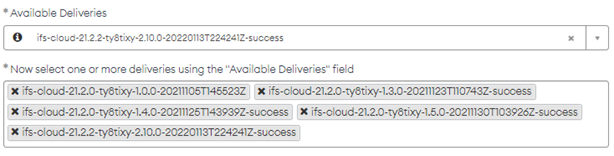
Once you select the available deliveries field again this will then show the next in sequence delivery, building up a picture similar to below which is a good way to check the sequence.

Multiple Deliveries (Batching)¶
It’s possible to deliver to the IFS Cloud Use Place in batches of deliveries, although small batches is ok it’s not recommended practice to hold too many deliveries back from an environment as they are applied in sequence, so the preference is for you to keep all environments up to date and on the same deliveries where possible using the CSM portal.
Delivery Schedule Timings¶
Delivery timings are calculated based on the time it takes to create the delivery within the build place, we then add round up to the next hour and add a contingency of one hour onto this.
- Less than 59mins ends up with Activity duration = 2 hours
- Between 1h – 1h 59m (119min), Activity duration = 3 hours
- Between 2h - 2h 59min, Activity duration = 4 hours
- Between 3h - 3h 59min, Activity duration = 5 hours
- Etc.
The delivery timing can be seen in the IFS Cloud build place delivery packages screen under the column “Build Time”

For example the above build time of 1 hour 24, we would round up and then add an hour, which would take it to an estimated delivery time of 3 hours. This doesn’t mean it will take 3 hours for the delivery job to complete, but we allow this to keep any schedules from overlapping, however the job itself will complete as soon as the delivery is completed. If in this example the physical delivery may only take 1 and a half to 2 hours.
When multiple deliveries are involved, then the total time of those deliveries are added up and then rounded up with an hour added on top, this is calculated at the point of setting the schedule on the IFS Cloud Use Place Management form in the CSM portal.
Example
-
1st delivery, 1h 5m + 2nd delivery 16m = total 1h 21m
-
Activity Duration set to 3 hours
What happens to deliveries after cloning?¶
When cloning takes place the target environment will be set to the same delivery level as the source environment, which will then allow you to apply further deliveries.
Adding Additional Environments¶
IFS Cloud is first delivered with two non-production environments and one production environment. It’s possible to purchase further non-production environments via your account management team and we explain here how you need to manage these when they are created.
There are 3 ways an environment is utilized
- It will be immediately followed by a clone request
- It will be delivered when no deliveries have been created or applied to other environments
- It will be delivered when a customer has multiple deliveries they have been working with
Followed by a clone request¶
You do not need to apply further deliveries if you are carrying out a clone immediately after the additional environment is created, this is because the clone takes a copy of the data and configuration/customizations from the production database, which include the applied deliveries. The only time you will need to apply deliveries is for keeping it upto date with any further deliveries to take it to the next service updates or release.
Fresh environment no deliveries to apply¶
When a customer has no deliveries created in the build place to be applied to any of the non production environments the additional environment will be created using the original installation version of IFS Cloud.
Fresh environment, deliveries to apply¶
Additional environments when created do not get created using your own custom code from the build place, they are generated from a generic release and service update, this however will take the customers release prior to the current base version (ensures no database object conflicts), so any custom code and deliveries will need to be applied to bring this up to speed to the same version as your other non production environments.
It's important that you ensure that the delivery relating to the current release is applied as a minimum, this ensures that your environment is on the correct version and that any customisation are applied.
What is a base version?¶
In progress
When we talk about the install base version in the context of additional environments, this is calculated based on what is already installed in a customers non production environment. We use the non production environment which has the lowest version of software to find this.
Example:
Let’s say the environment in question is on a release and service update of 22.1.4 currently, but you the very first time you went onto release 22.1 was actually with a service update 1, so 22.1.1 would be your base version for the current release as per the screen shot below:
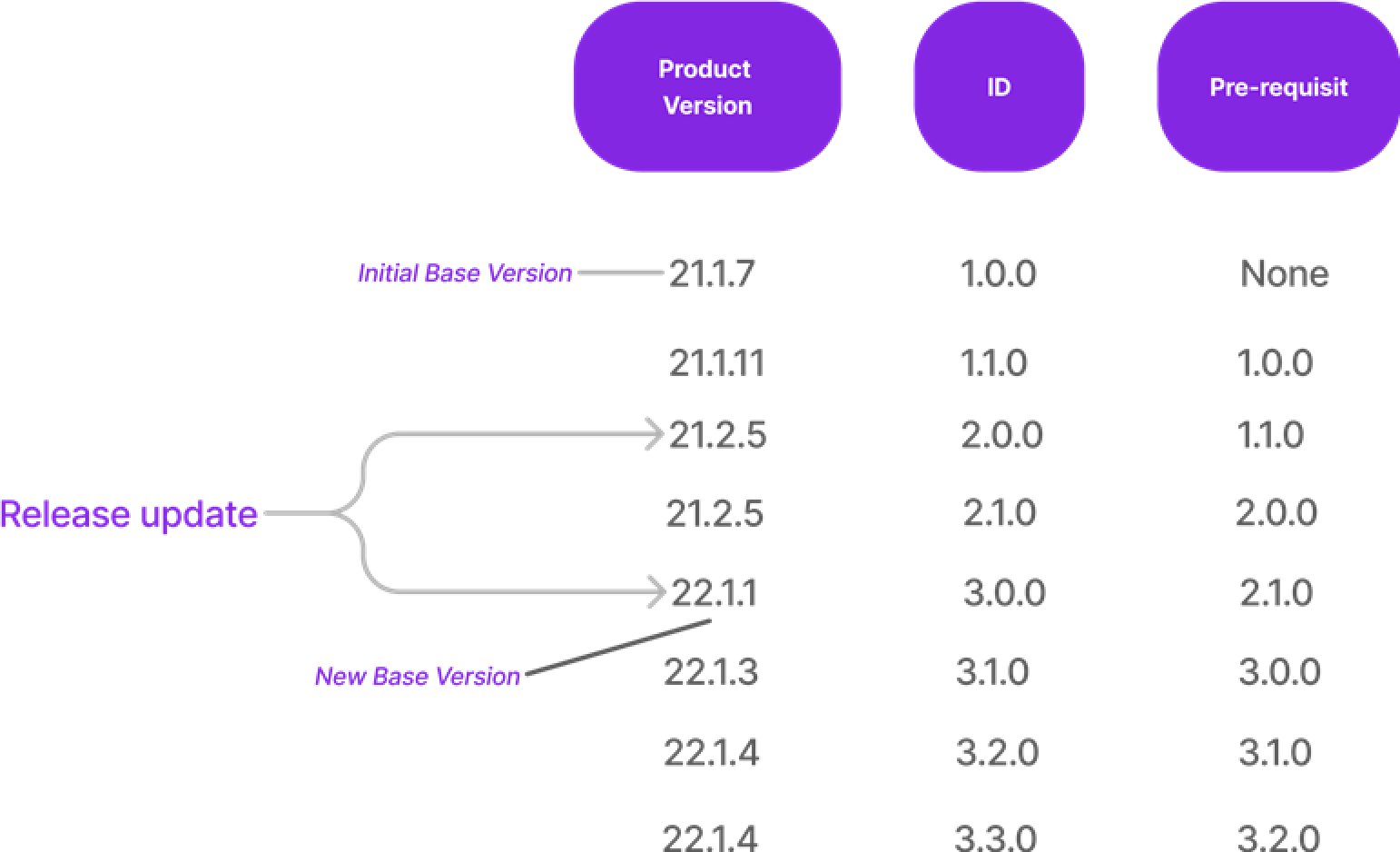
Now in the example above, if you were on a version of 22.1.4, which then means your base version is 22.1.1, we will actually delivery your new environment on a release version of 21.2.5, the reason for this is because we have to assume that you have customisations which may or may not need to be re-applied and the only time we have a full delivery, with database changes alongside it is in the first delivery of the new release and the rest are incremental delta changes and why it's important once you have your new environment is to in this case apply the first delivery associated with that base version, which is 3.0.0 delivery ID.
NOTE: The reason we use the delivery to derive the base version is a customer can bring this upto the relevant delivery required, but if we take the one which has the highest delivery then it’s not possible to downgrade this new environment to an earlier delivery, this is managed by the customer using the IFS Cloud Use Place management form in the CSM portal.
Recreation of the build home¶
The recreate build home option is there to be used when a customer requires to
- Do a fresh installation in the “Remote” use place.
- To be used during IFSAPPX to IFSCloud upgrade scenarios to generate the required upgrade scripts
More information about recreate build home can be found here.
The build home does not have any baseline deliveries connected to it. It will consist of all the changes up until the relevant sanity build that was selected when creating the build home in the build place.
Pitfalls:
The middle tier part of the build home is visible for cloud deployed customers in the delivery scheduling form in Customer support portal. You should select these deliveries in the form only when you require the middle tier to be deployed for cloud deployed use place environment that is used during the upgrade activities.
Delivery Form access¶
Should you for some reason not be able to view the IFS Cloud Use Place management form, which is used to apply deliveries from the Build Place to the customers Use Place, then you can raise a ticket via the Support Portal requesting access to the "Use Place Management" group.