Miscellaneous BR Configuration¶
This page presents some miscellaneous IFS Business Reporter (BR) related configurations.
Use this page to learn more in detail about how to handle IFS Business Reporter related configurations of general nature.
Translation Handling¶
Please refer to the following link >>
Integration Between IFS Business Reporter and Document Management¶
This section describes necessary settings to enable access of IFS Business Reporter reports from IFS Document Management.
Settings in Document Management¶
Create a Document Class and a Repository¶
It is not necessary to have a separate Document Class for IFS Business Reporter reports but to avoid problems it is recommended that a separate class is used.
Add the Document Class in the Document Class page.
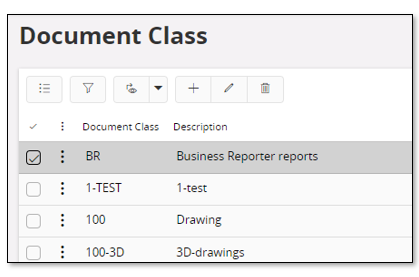
Create a repository for the new class. This is done in the Repositories page as part of EDM Basic information.
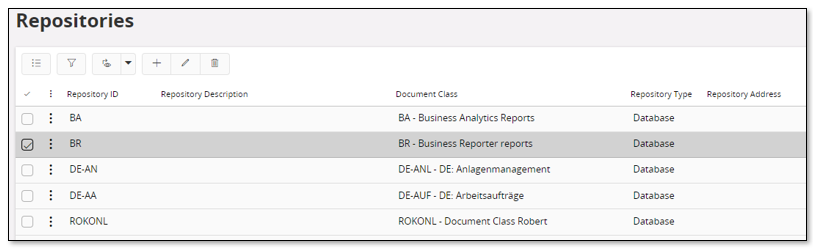
| Attribute | Value |
|---|---|
| Repository ID | BR |
| Document Class | BR |
| Repository Type | Database |
| Status | Generating |
Document Class Process Action¶
When a IFS Business Reporter report is opened from Document Management, no macros should be executed.
Open the Document Class Process Action page.
Create a new action for your Document Class.
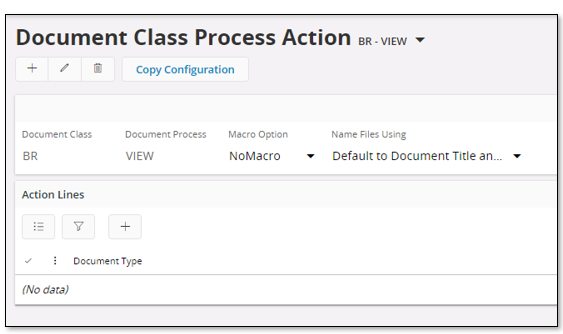
| Attribute | Value |
|---|---|
| Document Class | BR |
| Document Process | VIEW |
| Macro Option | NoMacro |
| Name Files Using | Default to Document Title and Name |
Document Default Values¶
When a report with connection to Document Management is executed, the new version of the report will be saved and the status will be set to Released. However, this requires that no manual security check-points have been activated.
It is also recommended to make sure that document revisions do not require any format.
Open the Document Class Management page and select your Document Class.
Next use command Copy All Defaults to copy current document default values to your document class.
Make sure to override the following settings:
| DB Column | Override Default | Override | Note |
|---|---|---|---|
| FORMAT_MANDATORY | selected | N | |
| SET_APPROVED_SEC_CHKPT | selected | N | If the default value is for this parameter, it means that a manual approval must be done and the document will not be set to status Released by default. This is not the wanted behavior in this case. |
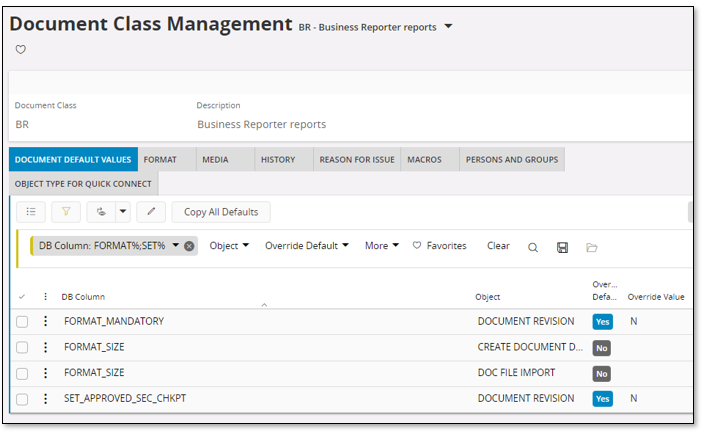
Create a Document in Document Management¶
To be able to connect an IFS Business Reporter report to Document Management, it is required that a new document is created.
This can be done in different ways. One possibility is to create a new document using Create Document assistant.
Supply Document Class and a Title.
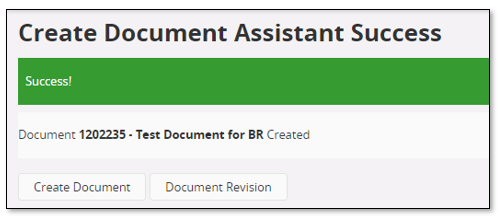
Note down the document number; you will need it when scheduling an IFS Business Reporter report.
Change Report Archive Status¶
This step is required if you want to change the default settings for the revision handling of the document.
To access these settings open the Document Revision window and search for the document.
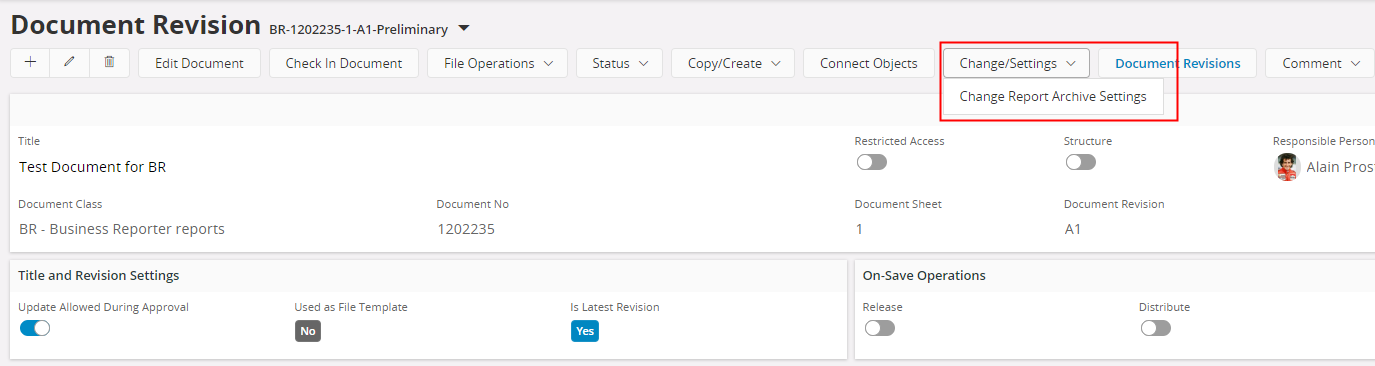
Use the Report Archive Settings command to start an assistant. By default, a previous released revision will set to obsolete when a new released revision is created. It is recommended to always have this option enabled. In addition to this setting, you can also choose to delete an obsolete revision, using the Delete Obsolete Revisions option in the assistant.
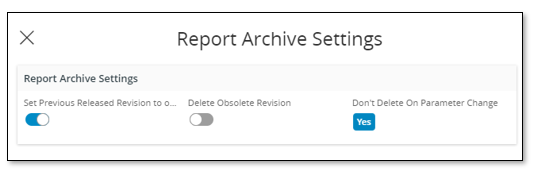
Connect Document to a Document Folder¶
Open the Document Folders page.
Create a new document folder.
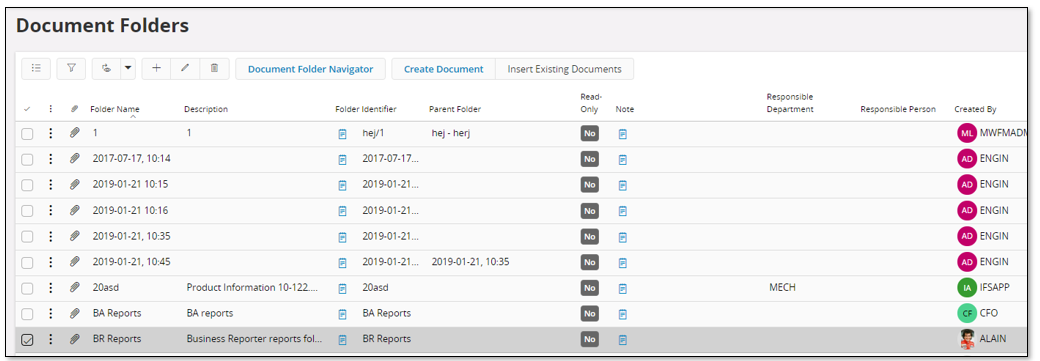
Select the folder and use command Document Folder Navigator to navigator to the Document Folder Navigator page.
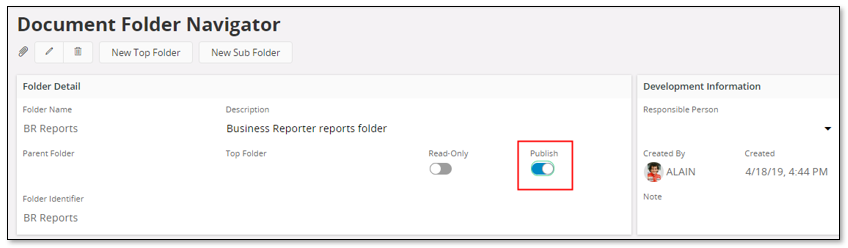
Make sure that Publish is enabled.
In details, DOCUMENTS tab, add the created document to the folder.
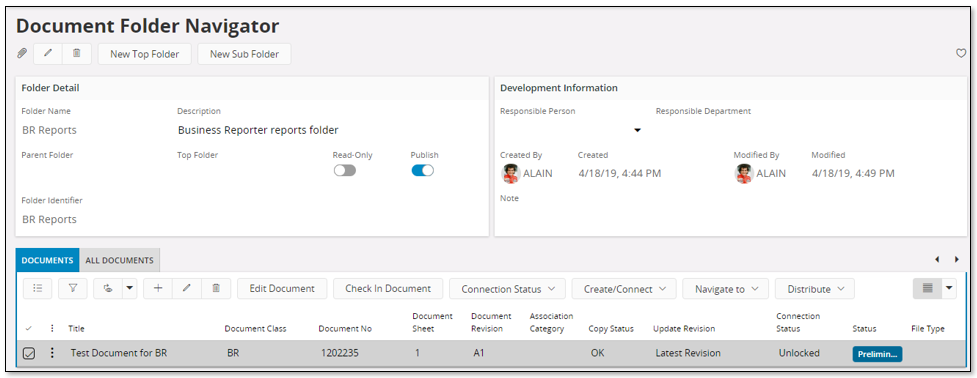
Next navigate to Document Revision
Release the document by enabling Release in On-Save Operations group and then Save.
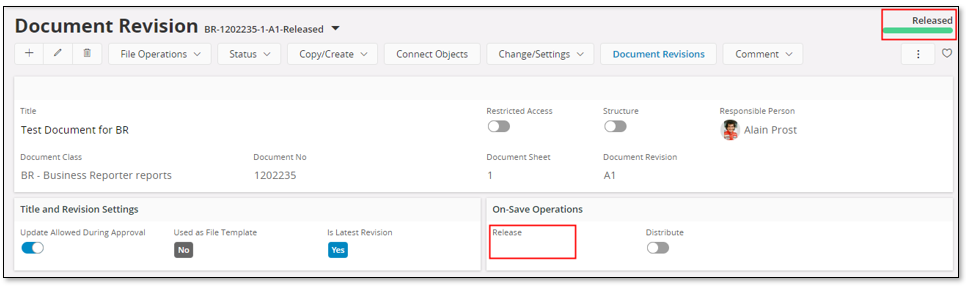
Reporting¶
Connect a IFS Business Reporter Report to Document Management¶
In order to connect an executed IFS Business Reporter (BR) report to a document in Document Management, the report execution must be scheduled.
In Reporting create a new report schedule. Make sure to give the schedule a name that is logical/easy to remember.
Find the IFS Business Reporter report to be scheduled.
Supply necessary report parameters.
Next make sure that in settings for the Report Archive the Archive the report as a document field is updated with the previously created document number. If a mail should be sent with the executed report when the report is archived, enter an E-mail address in the E-Mail to field.
Next select scheduling option and save the schedule.
In the Scheduled Reports you will find the started schedule and the number of executions is also displayed.
When the job has executed, go to Document Revisions page.
The new revision of the document will be in Release state while the previous revision will be in Obsolete state.

Things to Check if Integration Fails¶
The process is as follows:
- A scheduled task is ordered from Reporting. In settings the document number to which an IFS Business Reporter report should be connected is supplied.
- The report is executed in the background, mainly meaning that the report data is executed.
- If IFS Business Reporter Execution Server is activated, the BR report rendering is done by this server before uploading the report to the archive.
- When the report ends up in the report archive a call will also be made to Document Management to create anew document revision and attach the IFS Business Reporter report to that revision.
Things that can go wrong:
- An error occurs during execution of the report. This means that the background job will not complete successfully.
-
Document Management issues an error due to e.g.
- Document access is not granted
- There is one or more approval steps to handled before the revision can be released
- There are one or more security checkpoints defined
These errors will be written in the log associated with the document revision.
Look at a scheduled data base task by finding the background job in the Background Jobs page. Depending on the log information, it might be necessary to look further at e.g. the IFS Business Reporter Execution Server log, if that service is used, to look at the document revisions. If everything is ok then the last revision should be released and the others should be obsolete. If that is not the case, the details of the revisions must be investigated.
Document revision related things to check:
- Try to enable Release in the On-Save Operations group and save
- If there is an error like "All steps in approval are not Approved", it probably means that same approval rules have to have stopped the process. These rules must be checked.
- Use the APPROVAL tab to investigate approval steps that have failed.
- The HISTORY tab might also contain important information.
Integration Between IFS Business Reporter and Financials¶
IFS Business Reporter is integrated with IFS Financials as follows:
- Write back based on Business Planning specific Information Sources
- Write back based on Budgeting and Forecasting specific Information Sourc