Extending Environment Lifespan¶
The default lifespan of Build Place environments can be extended as per the requirement of the user up to 45 days in total from the date of creation.
The option to extend the lifespan, is available for any type of environment which is created successfully. However, when a Build Place environment is created for the first time and it is in the 'Pending' state, the option to extend the lifespan is not visible to the user (Figure 1.1).
 |
|---|
| Figure 1.1 - Lifespan Extension Option disabled when the environment is in the 'Pending' state |
Further, only users with Technician role permission, is allowed to extend the lifespan of any environment type (Figure 1.2).
 |
|---|
| Figure 1.2 - Lifespan Extension Option enabled |
A warning message will inform that no service or release updates should be planned during the lifespan of the environment as it might create conflicts at the time of merging the customizations to the master branch (Figure 1.3). This is applicable for DEV, Topic and QA type environments only.
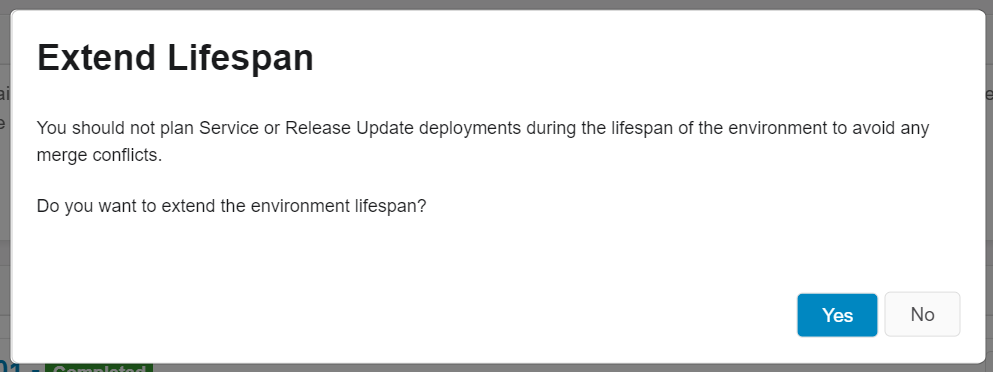 |
|---|
| Figure 1.3 - Warning message advising the user not to take any service or release updates |
If a service update or a release update has already been applied to the build place, a warning message shall be displayed advising the user to deploy the current changes and order a new environment afterwards to continue the remaining customization developments (Figure 1.4). This is applicable for DEV, Topic and QA type environments only.
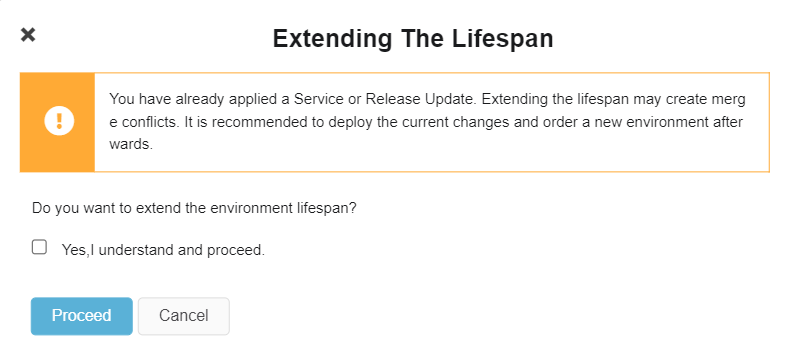 |
|---|
| Figure 1.4 - Warning message advising the user to deploy the changes before proceeding with the lifespan extension |
Steps to be followed to extend the environment lifespan¶
-
Click on the 'Expiry Date Time (UTC)' field.
-
Confirm to proceed.
-
Click on the calendar icon to select the new expiry date (Figure 1.5).
Note: the calendar is only enabled from the day following the current expiry date until the 45th day from the date of creation.
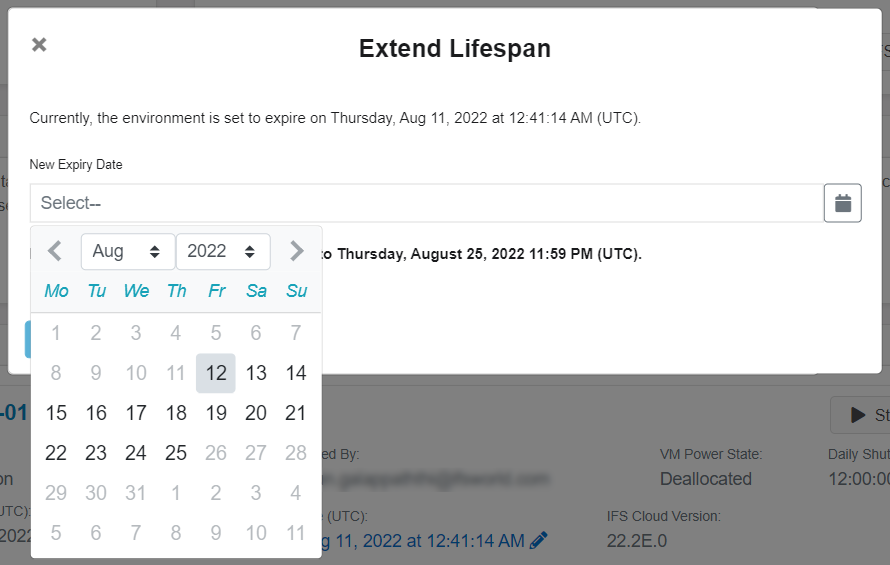
Figure 1.5 - Extend Lifespan Dialog -
Click on the 'Apply' button.
Once the environment has been extended to the maximum possible date, no more extensions will be provided (Figure 1.6).
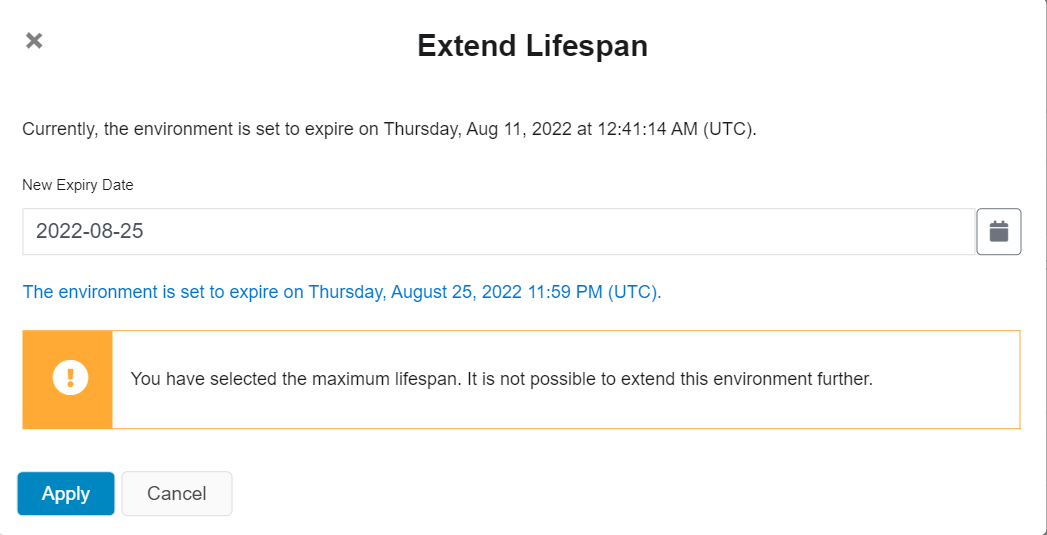 |
|---|
| Figure 1.6 - Extend Lifespan Dialog when the maximum date is selected |
NOTE: With the introduction of this feature, users are advised not to request further manual extensions through IFS Support.
At such an instance, when the 'Expiry Date Time (UTC)' field is clicked, a pop-up message will inform that the maximum extension is reached (Figure 1.7).
 |
|---|
| Figure 1.7 - Message indicating that the maximum extension is reached |
Once the customization development is completed, the environment can be left to expire on its own or if more time is needed to work on existing development work, the environment can be deleted and order a new environment to continue the work.