Manage Report Plug-in Reports¶
In addition to Report Designer layouts and schema files, we also support imports and exports of report plug-in layout files to and from the database.
To see an overview of all available reports use the Report Definition feature. Each report entry will display it's Report Title, Report ID, LU Name and Module.
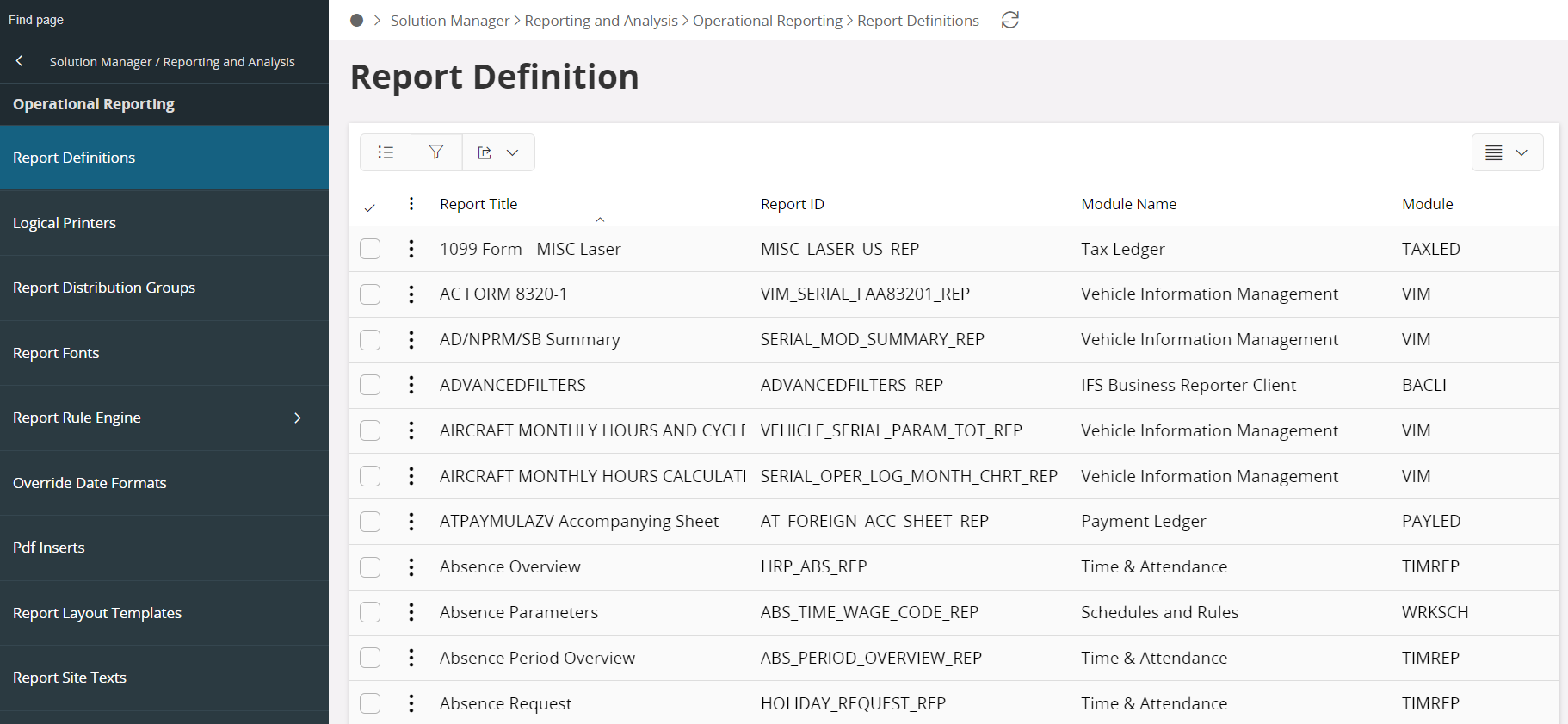
Report Plug-in layouts and schemas are stored and maintained in the database.
Click the Import Schema button and browse to the folder containing schemas and click Upload to start importing shcema file.
To explore individual reports in detail, select Show Details from same context menu or select the report and click on Show Details. This will take you to the detail view of the selected report.
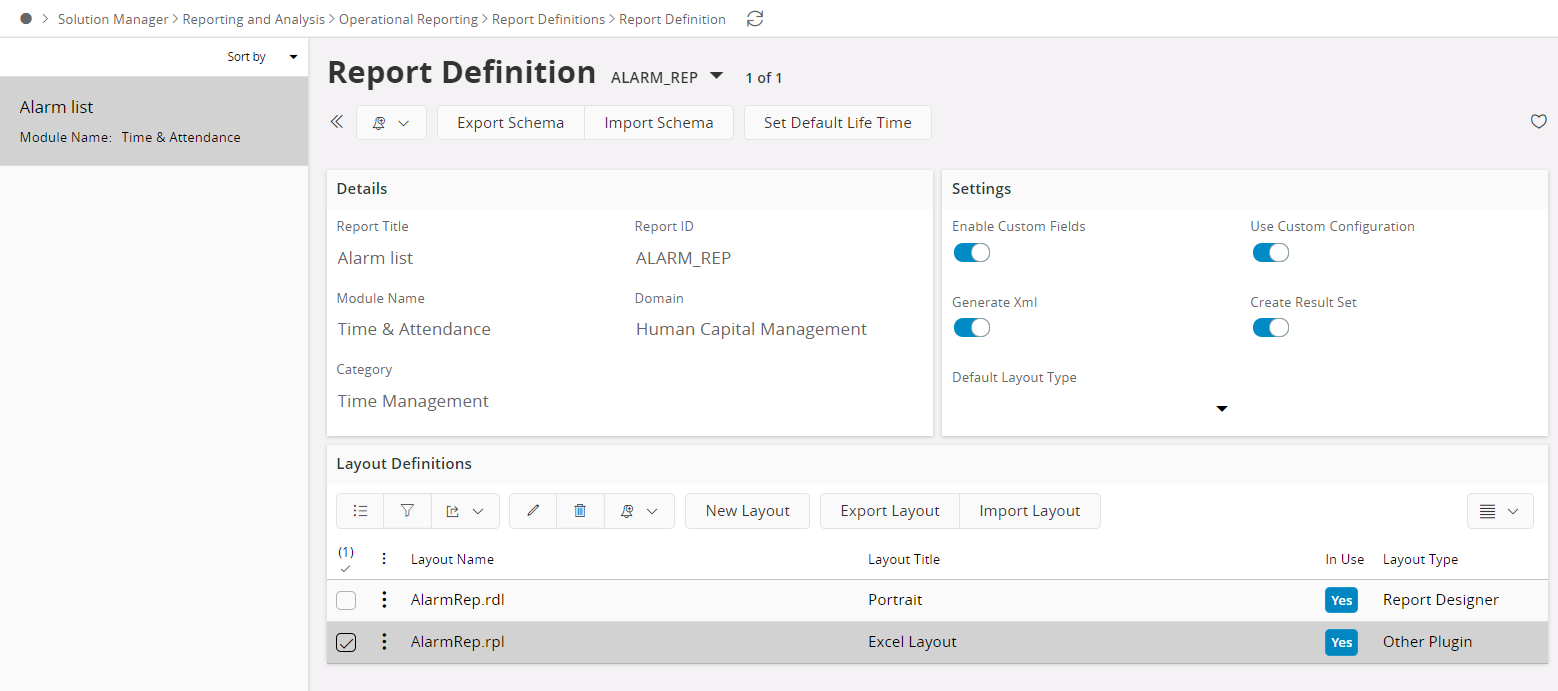
This page is used for two things. The page header allows the report results to be configured while the page body allows report layouts to be registered. For more information on this, check on Managing operational reports section.
Importing/Exporting a single layout.¶
- In the page body, select the row containing the Report Plug-in layout that will be used in runtime.
- Select a row and use Export Layout/Import Layout context menu options or use Export Layout/Import Layout buttons.
- Specify the layout file to be saved/loaded.
If you are adding a report for the first time, Make sure you have a valid Layout Name and Layout Title. Paper Format by default should be Other unless you configure it to your requirement. The Layout Type is Other Plugin.