Create the sales quotation for Request release update¶
Overview¶
This section describes the process of creation of the sales quotation in request release update step.
Behavior of the Release Update Studio Navigator¶
The Release Update Studio navigator will display the two buttons; “Impact assessment” and “Request Release Update” at the initial landing on the Release Update Studio homepage (Figure 1.1).
 |
|---|
| Figure 1.1 - Navigator of the Release Update Studio |
- By clicking the "Request Release Update" a request will be sent to IFS Internal Application to create a sales quotation for a given customer.
- It is recommended to run an impact assessment to have an idea about the impact before request for a release update.
- When the "Request Release Update "button is clicked a confirmation message will be produced as shown in Figure 1.2.
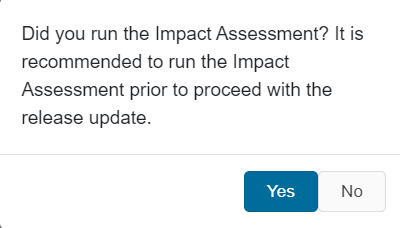 |
|---|
| Figure 1.2 - Impact assessment reminder confirmation |
If the assessment has not yet been performed, the user shall select “No” and then perform the assessment following the steps mentioned in the Impact Assessment section.
If the assessment has already been performed, the user shall select “Yes” and then the dialog box of the Request Release Update step will be displayed (Figure 1.3)
Trigger Request Release Update from the Release Update Studio¶
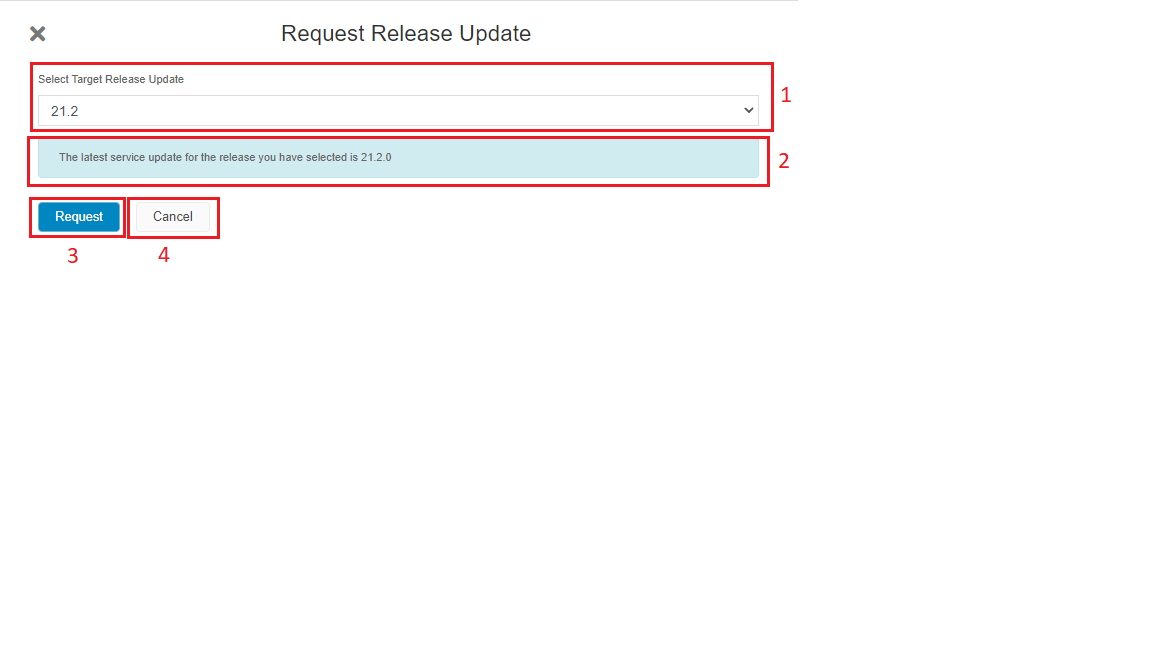 |
|---|
| Figure 1.3 - Request Release Update dialog box |
Steps of requesting a release update and creation of the sales quotation.¶
- Select the target release version from the "Select Target Release Update" dropdown [1].
- Selected target release version will be shown in a label below the dropdown [2].
-
Once the intended version is selected, the "Request" button shall be clicked and a popup will be produced as shown in the following image [3].
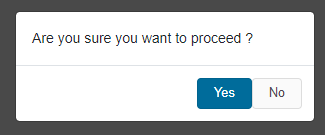
Figure 1.4 - Request Release Update Confirmation pop up -
Upon clicking "Yes" the Request Release Update process will be triggered and If the sales quotation is successfully created the confirmation message in Figure 1.5 will be shown.
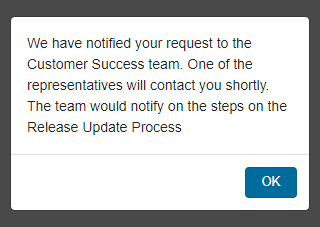
Figure 1.5 -Sales Quotation Created Successful pop up -
Upon clicking "No" user will be navigated to the Release Update Studio page.
-
If the decision is made not to proceed with the request release update at this point, the "Cancel" button shall be clicked to terminate the process [4].
-
Once the request release update is triggered from the portal, a sales quotation will be generated for the requested release for the relevant customer.
-
Ideally, the "Request Release Update" step will move to the "Completed" state within a few minutes as the sales quotation is created automatically. However, if it remains in the "In-Progress" state for long, the "Check Status" button can be clicked to get the correct status of the sales quotation. Read more details here.
Additional Warning Messages and Troubleshooting Steps¶
Upon receiving one of the warning messages listed below on the Request Release Update Dialog (Figure 1.3), the user is required to follow the relevant troubleshooting steps mentioned under each section to move onto the latest versions of AKS cluster and/or Service Update in order to proceed with the Release Update process.
1. AKS Cluster Validation¶
If the AKS cluster version of a Buildplace created in the Cloud residency option is below 1.20.7, the following warning message is displayed:
- 'Middle tier (AKS cluster) of both Build Place and Use Place should be upgraded to 1.20.7 or above to start the release update process'
If the AKS cluster version of a Buildplace created in the Remote residency option is below 1.20.7, the following warning message is displayed:
- 'Middle tier (AKS cluster) of Build Place should be upgraded to 1.20.7 or above to start the release update process'
Troubelshooting Steps¶
At such an instance, it is required to contact IFS support to get the AKS cluster upgraded.
2. Service Update Validation¶
If the Service Update version of the customer solution repository is below 21.1.5 (21R1 track), the following warning message is displayed:
- 'IFS Cloud 21R1 SU5 or above should be applied in both Build place and Use Place prior to start the release update process'
Troubelshooting Steps¶
At such an instance, a newer service update can be fetched by following the steps listed in Applying Service Updates.