Validate Application Configuration Packages¶
Configurations are dependent on the business logic and can also depend on other configurations. After an upgrade or update of IFS Cloud, it is crucial to check the status of existing configurations against the current business logic. The Validate functionality can be used for this to minimize runtime errors.
Validate¶
To validate a configuration package, press the Validate command. The validation may take some time depending on the size of the configuration package.
Validation Result¶
When the package file is validated, the package content is analyzed and listed in the Validate Configuration Popup. The validation result is presented for each item in the package.
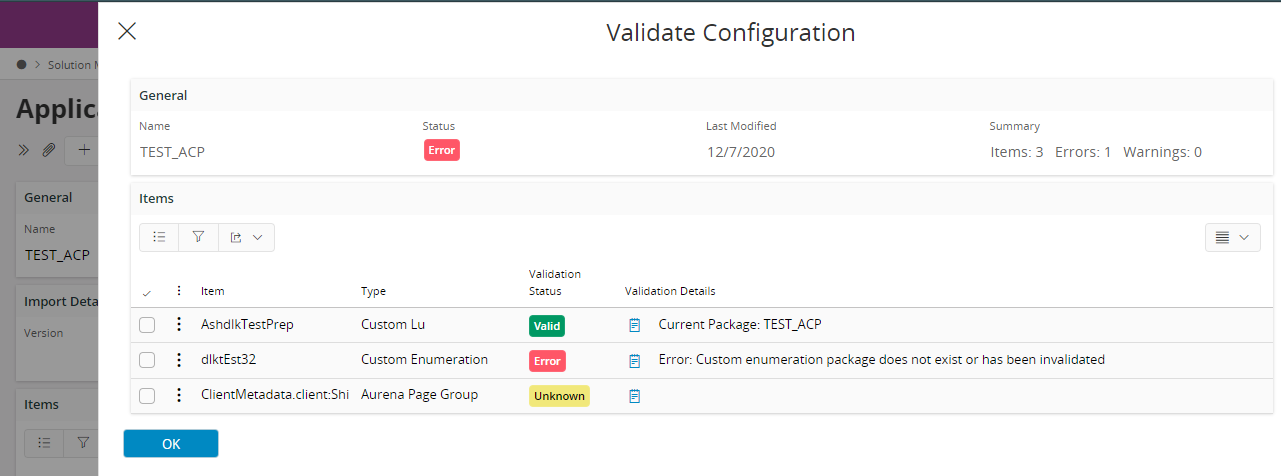
Item Validation¶
There are two validation statuses; Valid, Unknown and Error. These statuses are indicated with different symbols.
Valid¶
Valid is indicated by a green check mark symbol and means that no problems have been detected.
Error¶
Error is indicated by a red symbol with a cross. Issues detected that produces an Error for existing configurations can be for several reasons. For example, an Error can occur if existing configurations in the package has changed or if the business logic that the package configurations uses has changed. If an item has status Error, this can also affect the validation of other items in the same package if they are connected to each other.
When validation result has items in status Error it is recommended to get in contact with the Author of the package and pass the validation log as reference in order to resolve the error.
Unknown¶
Some Items in Configuration Packages may not support Validation. Ex: Projection Configuration, Page Configuration. These are added as Unknown. Validation Support will be added to these items in future releases.