Workflow Details¶
This section provides a user interface to manage the available Workflow in the IFS Cloud.
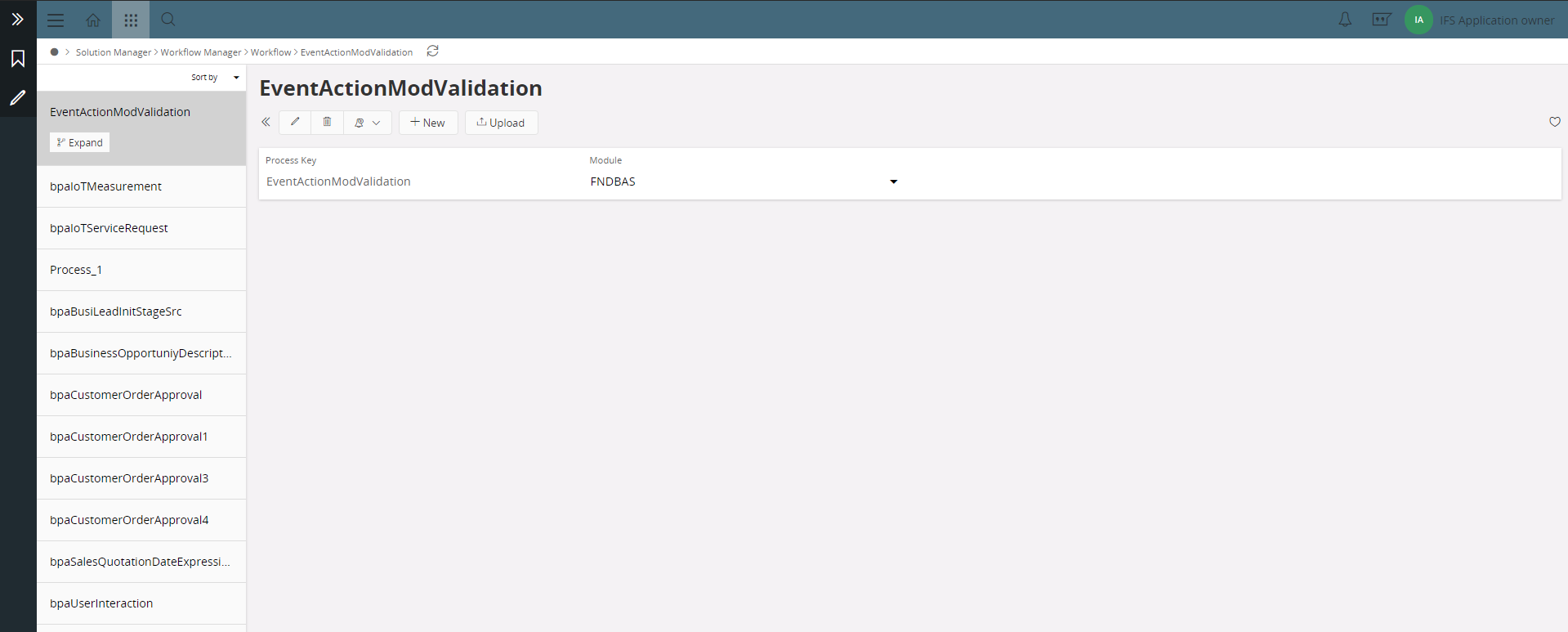
On the left, it displays all the Process Keys for each Workflow which is either created or uploaded by the User.
- Process Key: Unique key that distinguishes between different Workflows
- Module: List down all the IFS Components. If the Workflow is triggered via another component the Module will consist with component name, else the user could select the Module from the drop-down.
Deletion of a Workflow is only permitted when all the versions under Workflow are never deployed.
| Control | Description |
|---|---|
 |
Used to create a new Workflow. |
 |
Used to upload a BPMN file from the File System. |
Workflow Versions¶
Each Workflow could consist of different versions based on the changes to the Workflow. Versioning will enable the users to maintain different versions of the same workflow and enabling them to deploy based on the requirements.
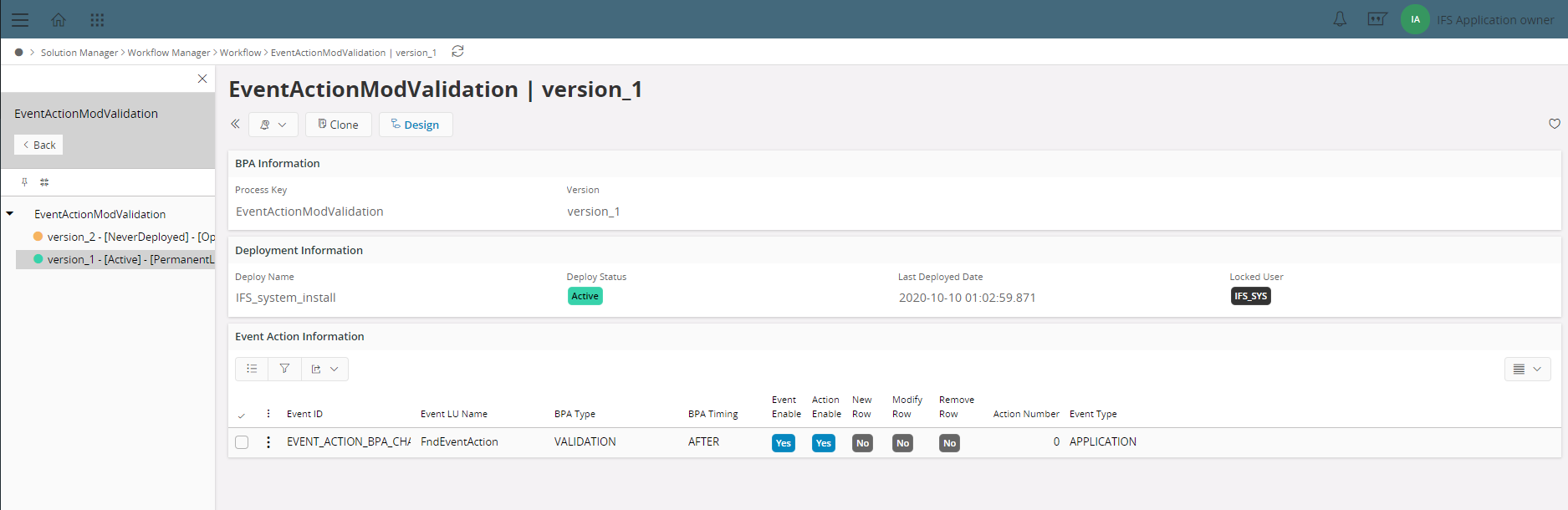
| Control | Description |
|---|---|
 |
Opens the User selected version in the Work Designer. |
 |
Copies the existing version and creates a new version with a user-defined version. |
  |
User can lock a Never Deployed Workflow version for Editing, which restricts other users from doing changes to that version until the locked user unlocks it. A Workflow admin can unlock the Workflow version by any user. If the Workflow version is deployed, the Lock Button will disappear. |
Workflow Information Section¶

Consist with the unique Process Key and the specific Version selected by the User.
Edit Information Section¶

| Label | Status | Description |
|---|---|---|
| Locked Status | Open | The workflow version is open for changes. |
| Editing | The workflow version is currently being edited by a User. | |
| Permanent Lock | The workflow version is the currently deployed version, and no changes are allowed on this version. | |
| Locked User | - | Displays the User who has locked the specific version. |
| Last Edit Data | - | Timestamp for the latest changes in the specific version. |
Deployment Information Section¶

| Label | Status | Description |
|---|---|---|
| Deploy Name | - | Deployment name is specified when deploying the Workflow version. |
| Deploy Status | Active | Currently deployed version. |
| Inactive | Previously deployed version. | |
| Never Deployed | Version is never deployed. | |
| Last Deployment Date | - | Workflow version deployed Timestamp. |
| Locked User | - | Displays the User who has deployed the specific version. |
The user can only have one active deployment from the workflow versions created.
Event Action Information Section¶
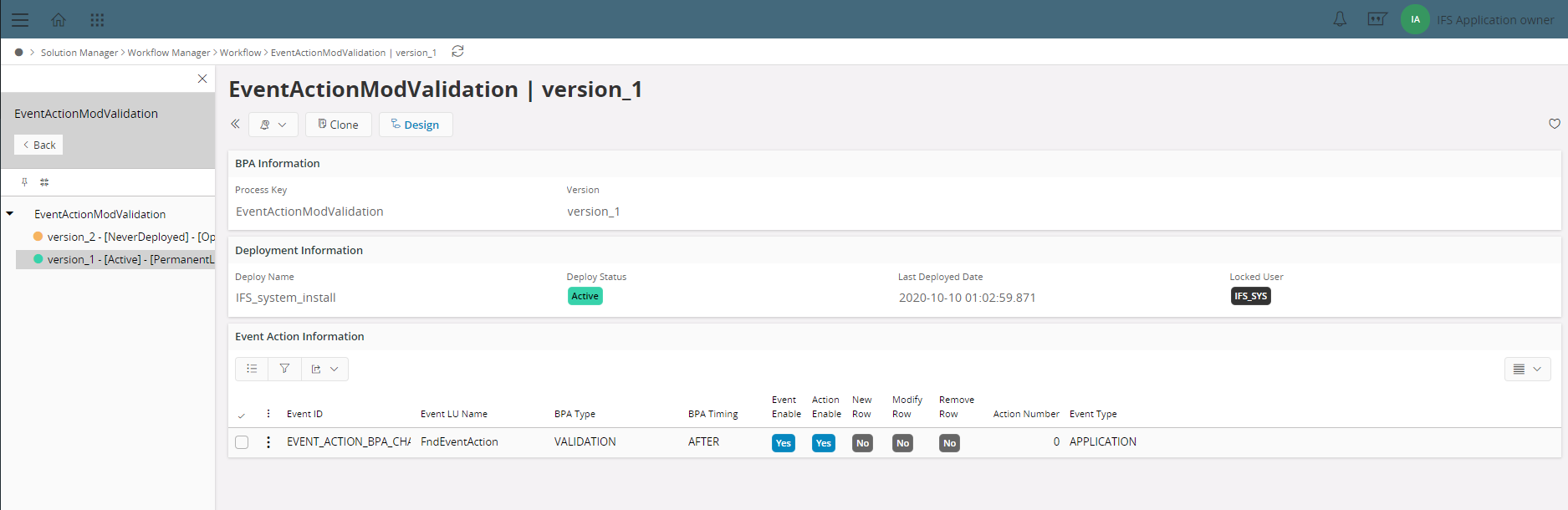
Event Action Information section lists all the Event Actions assigned for the specific Workflow version. Refer invoking a workflow section for more information on events.
Relationship between a Workflow, Camunda Deployment and Event Configuration¶
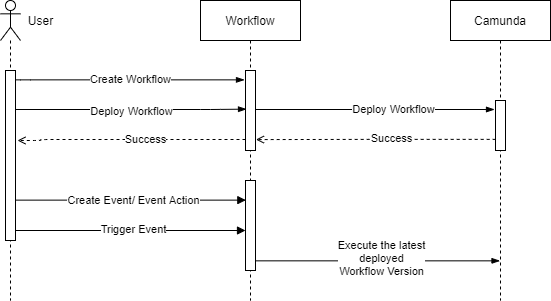
A user can create a Workflow using the Workflow Manager in the IFS Cloud. The Workflow Manager enables the user to manage multiple Workflow versions of the same Workflow. Once a Workflow version is deployed to the Camunda Engine Camunda will refer this version as the latest version. The user can create an Event for a particular Workflow and at runtime the Event action will be associated with the latest deployed version in Camunda Engine. Upon triggering the Event the latest deployed Workflow version in the Camunda Engine will be executed. Therefore, even if the deployed Workflow version is not available in the Workflow Manager the user will still be able to execute the event action successfully.