IFS Delegates¶
IFS provides pre-created tasks that implement IFS specific delegates. These can be initialized in the Workflow by creating a new task and then selecting the type of task.
Below is a snapshot of the IFS Process Enrichment, IFS Projection and IFS REST Call type options in the list.
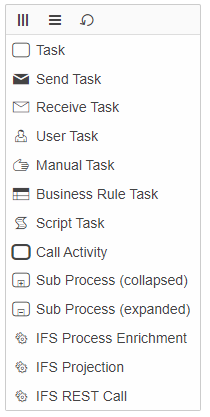
IFS Process Enrichment¶
The IFS Process Enrichment task can be used to register or modify the values of the Process Input Variables that need to be included in the BPAProcessResult. It requires the following input:
- Registered Variables (mandatory) - The input to enter the variable name to be included in the BPAProcessResult.
To register variables, variable names can be added by clicking the ‘Add Value’ button. At the end of the enrichment process execution, the BPAProcessResult will be populated with the Process Input Variables and the newly registered variables.
If no variables need to be added, the registration of variables can be skipped. In this case, the BPAProcessResult will contain only the Process Input Variables with possibly modified values.
Note that if the list of variable names has duplicates or the registration process is triggered more than once for the same variable name, the duplicates will be ignored, and the result set will only contain the variable name once.
Below is the snapshot of an IFS Process Enrichment task with one variable,
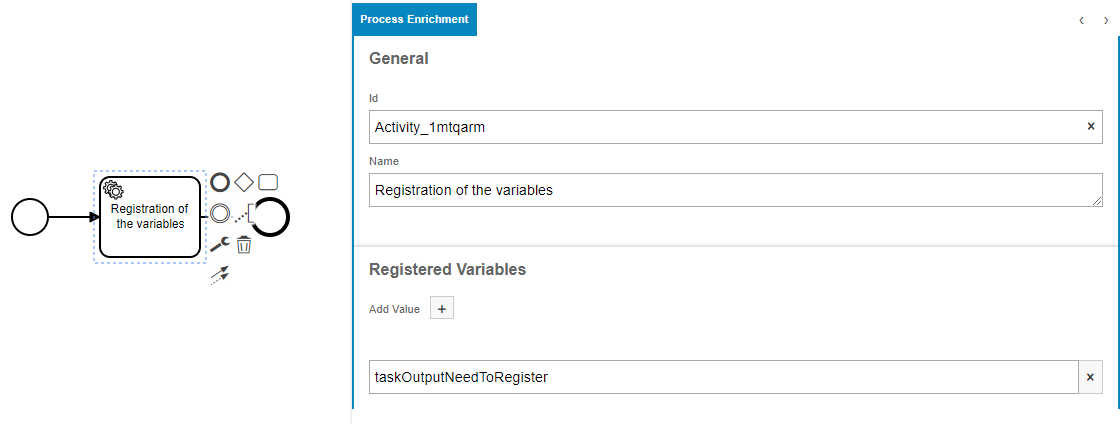
Below is the generated XML for the IFS Process Enrichment.
<bpmn:serviceTask id="Activity_1mtqarm" name="Registration of the variables" camunda:class="com.ifsworld.fnd.bpa.process.enrichment.IfsBpaProcessEnrichmentDelegate">
<bpmn:extensionElements>
<camunda:inputOutput>
<camunda:inputParameter name="ifsBpaEnrichmentRegisteredVariables">
<camunda:list>
<camunda:value>taskOutputNeedToRegister</camunda:value>
</camunda:list>
</camunda:inputParameter>
</camunda:inputOutput>
</bpmn:extensionElements>
<bpmn:incoming>Flow_1hheiay</bpmn:incoming>
<bpmn:outgoing>Flow_1665huj</bpmn:outgoing>
</bpmn:serviceTask>
IFS Projection¶
The IFS Projection Delegate can be used to invoke CRUD (Create, Read, Update, and Delete) or Call actions on a projection.
The IFS Projection Delegate requires input for the projection details. This includes:
- Action (mandatory)- The CRUD or Call action to be performed
- Projection Name (mandatory)- The name of the projection
- EntitySet Name (mandatory for CRUD actions) - The name of the Entity Set
- Call Name (mandatory for Call actions) - The signature of the Call
- Call Return Value Name (optional) - The key the returned Call value gets paired with in the execution variables
- Parameters (optional) - The key and value pairs to be used with the projection action
- ETag Variable Name (mandatory for CRUD actions) - The name of the variable that the invoked projection's ETag will get carried around in. User has the ability to override the ETag variable by checking 'Override ETag', where the ETag variable name will be replaced with the name of the projection selected ex: 'ProjectionName_ETag', else if un-checked the variable name will be defaulted to 'ETag'.
- Error Log Variable Name (optional) - User has the ability to specify the name of the execution variable into which errors messages are copied by checking 'Log Errors'. ex: 'ProjectionName_Error_Log'. When this parameter is specified, the underlying exception is assumed to be handled by the workflow and the transaction would continue normally.
The Projection Name, EntitySet Name and Call Name options are populated from the server and can be selected from the dropdown. Once a Projection Name has been selected, the EntitySet and Call options will contain the entity sets and calls available for the corresponding projection.
The IFS Projection Delegate uses the execution variables for the projection action. Specific parameters can be added by clicking the ‘plus’ icon and specifying the key-value pair values to be used in the projection action.
An ETag is used to determine if a row has been changed since it was last accessed before invoking an action on it. The original projection that was invoked carries its ETag around in a variable called 'ETag'. In the projection delegate specifying an ETag variable name lets the projection invoked by the projection delegate carry its ETag around in a different variable so it doesn't overwrite the original ETag. Do not override the ETag as the default variable name will be set to 'ETag', if the projection delegate is performing a CRUD action on the same row as the original CRUD action is being performed on.
Example of a Read action selected:
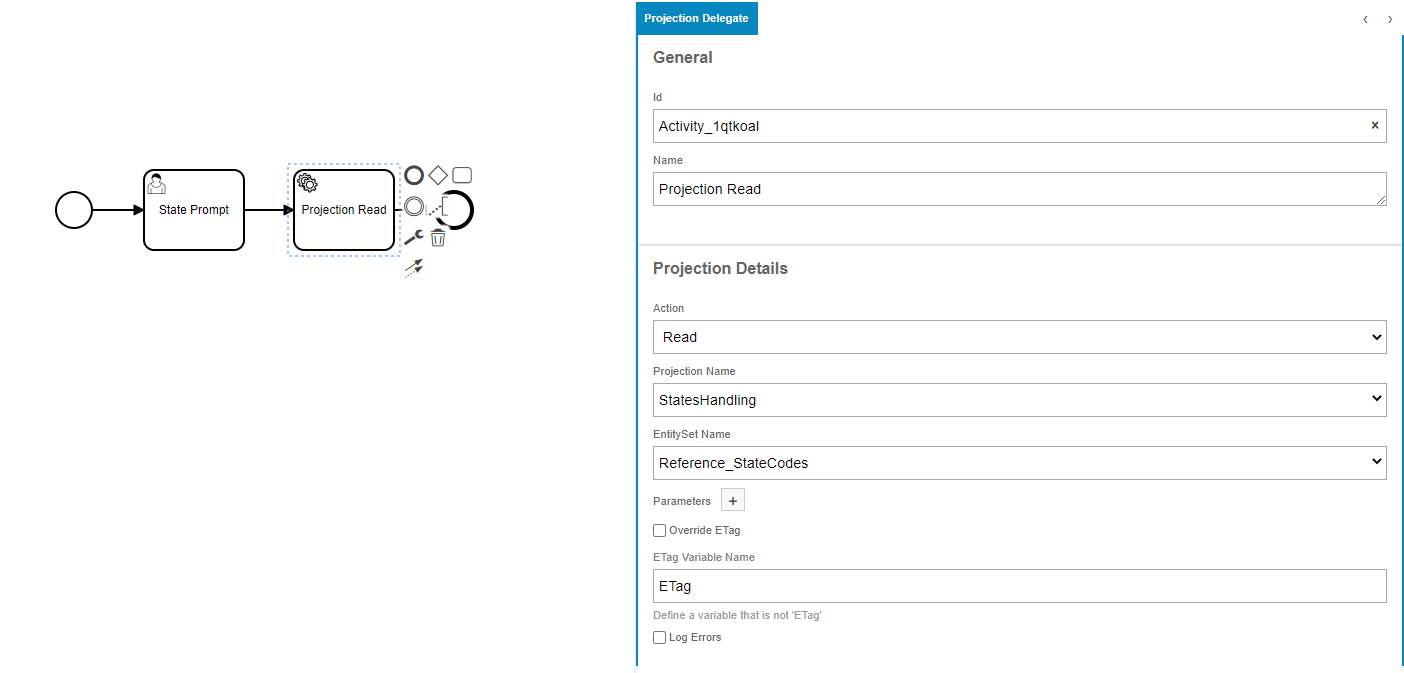
Example of a Call action selected:
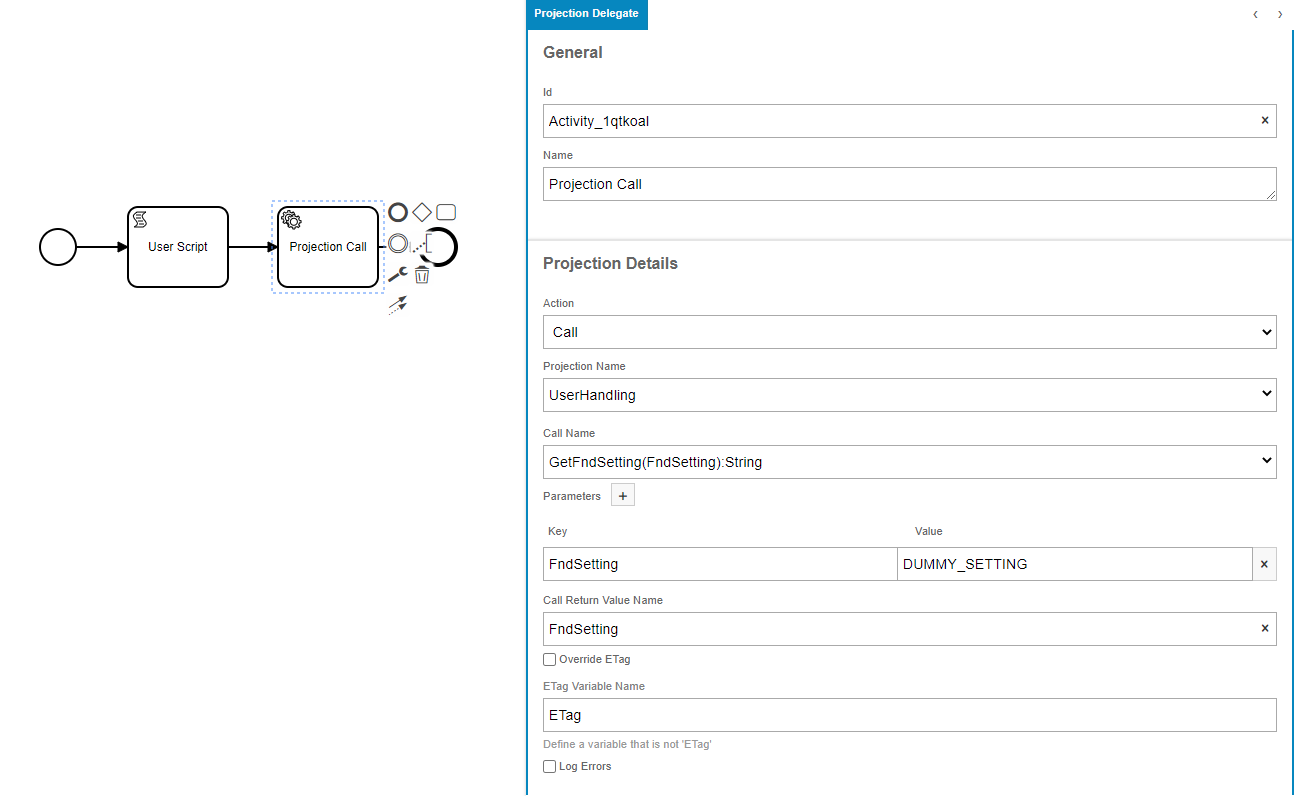
Below is the generated XML for the first IFS Projection Delegate example above where a Create action is selected. In the case of a Call action being selected the XML would be the same except the ifsBpaProjectionEntitySetName parameter would be replaced with a ifsBpaProjectionCallSignature parameter.
<bpmn:serviceTask id="Activity_1tj9cd6" name="Projection Insert" camunda:class="com.ifsworld.fnd.bpa.IfsProjectionDelegate">
<bpmn:extensionElements>
<camunda:inputOutput>
<camunda:inputParameter name="ifsBpaProjectionETagVariableName">ETag</camunda:inputParameter>
<camunda:inputParameter name="ifsBpaProjectionAction">CREATE</camunda:inputParameter>
<camunda:inputParameter name="ifsBpaProjectionName">StatesHandling</camunda:inputParameter>
<camunda:inputParameter name="ifsBpaProjectionParameters">
<camunda:map />
</camunda:inputParameter>
<camunda:inputParameter name="ifsBpaProjectionEntitySetName">Reference_StateCodes</camunda:inputParameter>
</camunda:inputOutput>
</bpmn:extensionElements>
<bpmn:incoming>Flow_1lmd3oo</bpmn:incoming>
<bpmn:outgoing>Flow_1bbg3gz</bpmn:outgoing>
</bpmn:serviceTask>
Skip Option¶
A skip row functionality is available when the projection action is READ. This works by using the provided parameters to filter the rows, skips the specified number of rows from the query result, and returns the next row. Note that this functionality only works when projection action is READ; it does not work for any other type of action.
To use this, set the projection action to READ and add a key-value pair to the parameters with a key of $skip. The value is the number of rows to skip. For example, in the following figure, the projection read will skip the first 3 rows and return the fourth row.
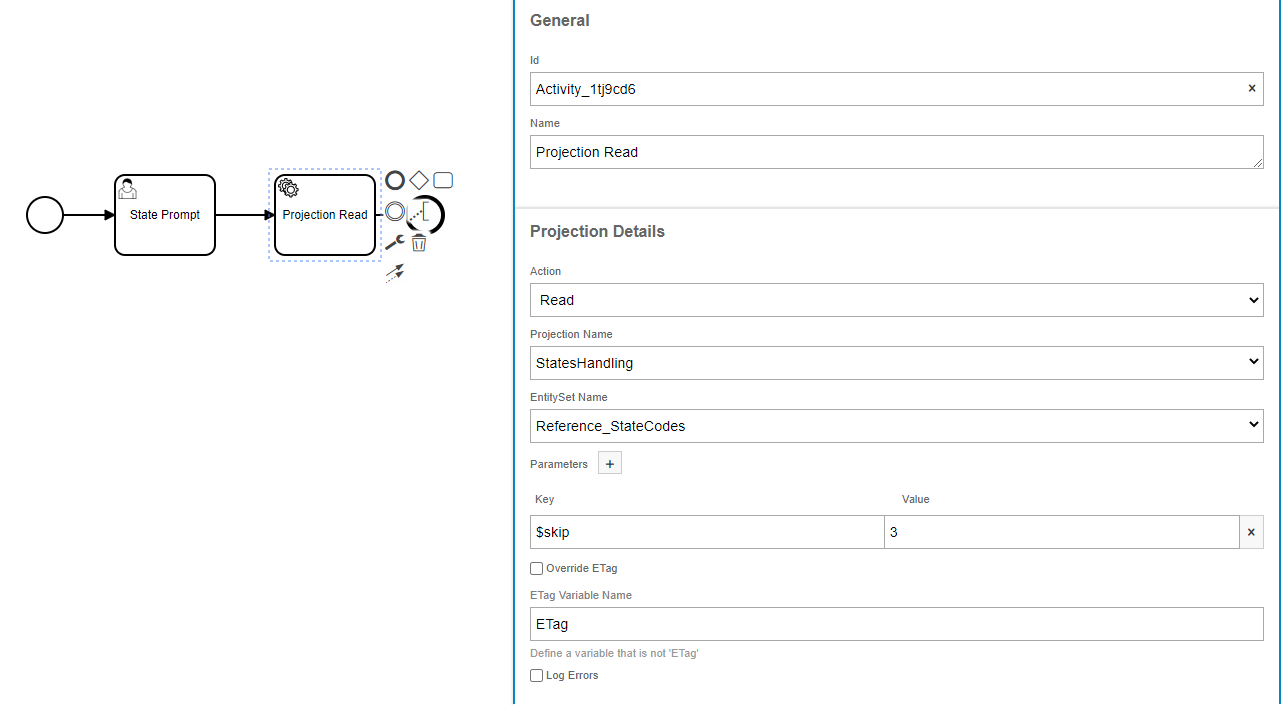
Below is the generated XML snippet for this Workflow.
<bpmn:extensionElements>
<camunda:inputOutput>
<camunda:inputParameter name="ifsBpaProjectionETagVariableName">ETag</camunda:inputParameter>
<camunda:inputParameter name="ifsBpaProjectionAction">READ</camunda:inputParameter>
<camunda:inputParameter name="ifsBpaProjectionName">StatesHandling</camunda:inputParameter>
<camunda:inputParameter name="ifsBpaProjectionParameters">
<camunda:map>
<camunda:entry key="$skip">3</camunda:entry>
</camunda:map>
</camunda:inputParameter>
<camunda:inputParameter name="ifsBpaProjectionEntitySetName">Reference_StateCodes</camunda:inputParameter>
</camunda:inputOutput>
</bpmn:extensionElements>
Projection Error Handling¶
This will allow the users to handle errors directly within the Workflow rather than having the transaction rolled back. If the Log Errors checkbox is clicked, the underlying exception will be logged into the specified variable and the transaction will continue normally.
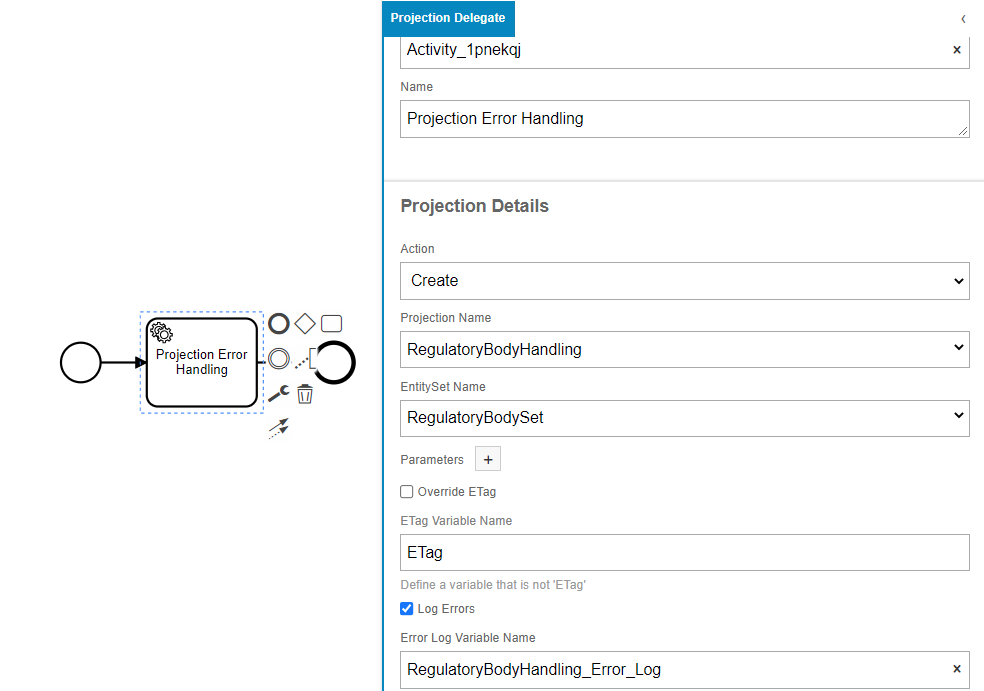
IFS REST Call¶
The IFS REST Call is a custom delegate that can be used to make requests to a specific endpoint and then parse and read the returned data into the execution variables to be used elsewhere in a Workflow.
The IFS REST Call Task requires the following input:
- URL (mandatory) - A HTTP or HTTPS endpoint that will return the desired JSON or XML data to parse
- Method (mandatory) - The Method to use on the endpoint
- Headers (optional) - Any headers that need to be included in the request
- Outputs (optional) - The variable key to put the retrieve data in and the path to the data
- Request Body (optional) - A request body if one is needed
A full URL including beginning with http or https is needed. The request methods Get, Post, Put, Patch and Delete are all supported. In the case that a request body is needed then one can be provided in the Request Body field. If one is not needed then the Request Body field can be left empty and no body will be added to the request. Expression Language can be used to insert any value into the body that will not be known ahead of time. Any headers put in the Header map field will be added to the request. If none are provided then the request will be sent with no headers.
The Outputs map field holds two key pieces of information of what to do after getting a successful response. Once a successful response comes back the returned data gets parsed and ready for reading. The Path to Value field tells the parser where to look for the data to read. The Output Key is the key the reader associates the read data with when it puts it into the execution variables. After the IFS REST Call completes other elements in a Workflow can access execution variables and find the retrieved data under the specified keys.
One more thing to note is that the response data returned must be below 1mb in size or it will not be parsed.
Example of a Get request: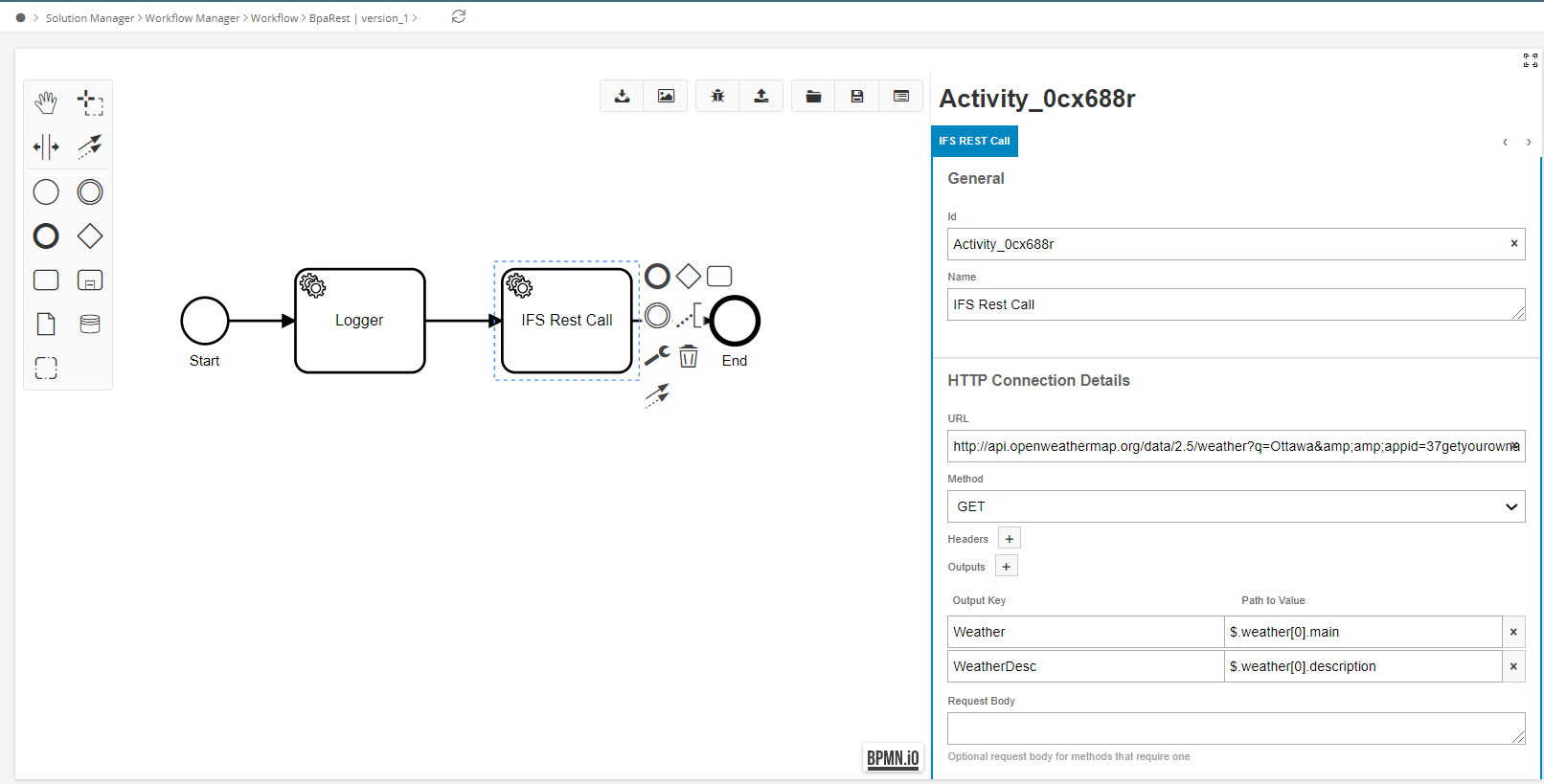
Below is the generated XML for the IFS REST Call,
<bpmn:serviceTask id="Activity_0cx688r" name="IFS Rest Call" camunda:class="com.ifsworld.fnd.bpa.delegate.IfsHttpConnectionDelegate">
<bpmn:extensionElements>
<camunda:inputOutput>
<camunda:inputParameter name="ifsBpaHttpConnectionMethod">GET</camunda:inputParameter>
<camunda:inputParameter name="ifsBpaHttpConnectionUrl">http://api.openweathermap.org/data/2.5/weather?q=Ottawa&amp;amp;appid=37getyourownappidifyouwanttotestthisexample</camunda:inputParameter>
<camunda:inputParameter name="ifsBpaHttpConnectionOutputs">
<camunda:map>
<camunda:entry key="Weather">$.weather[0].main</camunda:entry>
<camunda:entry key="WeatherDesc">$.weather[0].description</camunda:entry>
</camunda:map>
</camunda:inputParameter>
</camunda:inputOutput>
</bpmn:extensionElements>
<bpmn:incoming>Flow_03h2irf</bpmn:incoming>
<bpmn:outgoing>Flow_0eteipz</bpmn:outgoing>
</bpmn:serviceTask>
<bpmn:serviceTask id="Activity_1t9nz4n" name="Logger">
<bpmn:incoming>Flow_1s6e95p</bpmn:incoming>
<bpmn:outgoing>Flow_03h2irf</bpmn:outgoing>
</bpmn:serviceTask>
Configuring IFS REST Call with a JSONPath¶
In order to find the specific data of interest inside the retrieved JSON/XML data, a JSONPath will be needed to specify where to look. Typically, JSONPath is JSON specific but in the case of our IFS REST Call JSONPath’s functionality has been extended to also work for XML documents. So both JSON/XML data are supported without the user having to learn more than one query language.
Example of JSONPath for JSON Output¶
{
"employees" : {
"person" : [
{
"name" : "Bob",
"age" : 45
},
{
"name" : "Emma",
"age" : 22
},
{
"name" : "Sally",
"age" : 31
},
{
"name" : "George",
"age" : 39
},
{
"name" : "Billy",
"age" : 19
}
]
},
"person" : {
"name" : "Joe",
"age" : 35
}
}
| JSON Path | Result | Description |
|---|---|---|
| $.person.name | "Joe" | Get the owner’s name |
| $.employees.person[0] | {"name":"Bob", "age":45} | Get the employee in the list at index 0 |
| $.employees.person[?(@.name=='Emma')] | [{"name":"Emma","age":22}] | Get all employees be the name of emma |
| $.employees.person[0,3,4].name | ["Bob","George","Billy"] | Get the employees in the list at indexes 0, 3 and 4 |
| $.employees.person[1:3].name | ["Emma","Sally"] | Get the employees in the list from index 1 up to but not including index 3 |
| $.employees.person[*].age | [45,22,31,39,19] | Get the age of all employees |
| $..age | [45,22,31,39,19,35] | Get every age in the document |
| $.employees.person[?(@.age > 30)].name | ["Bob","Sally","George"] | Get the name of every employee over the age of 30 |
| $.employees.person.length() | 5 | Get the number of employees |
To learn more about what JSONPath can be used to do and to view some examples check out the JsonPath Github.
Please note that the Expression Language can be used in a JSONPath. However, since some of the operators between the languages overlap there may be some unexpected behaviors.
Examples of JSONPath for XML Output¶
The XML is parsed in a fairly straightforward way. The element tags act as the names that get referenced in the JSONPath and the structure of the path is walked through the same way as JSON.
The element tags will be the name of the objects.
<root>
<person>Bob</person>
</root>
| JSONPath | Returns |
|---|---|
| $.root.person | Bob |
Any attributes will be added as a property of an object and can be access the same way the element tags are.
<root id=”1001”>
<person>Bob</person>
</root>
| JSONPath | Returns |
|---|---|
| $.root.person | Bob |
| $.root.id | 1001 |
If any attributes exist on an element that only has text as a child then the text will be put under the tag
<root>
<person id=”1001”>Bob</person>
</root>
| JSONPath | Returns |
|---|---|
| $.root.person. |
Bob |
| $.root.person.id | 1001 |
The text is also placed under a
<root>
<person>Bob</person>extra_text
</root>
| JSONPath | Returns |
|---|---|
| $.root.person | Bob |
| $.root. |
extra_text |
All text that exists as the child of an element will be concatenated together with a space separating it.
<root>extra_text_1
<person>Bob</person>extra_text_2
</root>
| JSONPath | Returns |
|---|---|
| $.root.person | Bob |
| $.root. |
extra_text_1 extra_text_2 |
Any CData is handled like text except for the fact that it always goes under the
<root>
<![CDATA[this_is_cdata_1]]>
<info><![CDATA[this_is_cdata_3]]></info>
<![CDATA[this_is_cdata_2]]>
</root>
| JSONPath | Returns |
|---|---|
| $.root[‘ |
this_is_cdata_1 this_is_cdata_2 |
| $.root.info[‘ |
this_is_cdata_3 |
If element has multiple children with the same tag then these elements will all be put into a list under the shared tag name. Be aware that the parser will only know if an element is meant to be in a list if there is more then one element with the same name. Lists of one are not supported.
<root>
<id>1001</id>
<person>Bob</person>
<person>Emma</person>
</root>
| JSONPath | Returns |
|---|---|
| $.root.id | 1001 |
| $.root.person | [Bob,Emma] |
If an element has an attribute and child (or children) that share a tag/name then they also get thrown into a list together. Attributes will always be added to the end of a list.
<root id=”1002”>
<id>1001</id>
<person>Bob</person>
</root>
| JSONPath | Returns |
|---|---|
| $.root.id | [1001, 1002] |
| $.root.person | Bob |
NOTE: Other then the elements, attributes, text and CData everything else is basically ignored. Comments and processing instructions are ignored and won’t be available on the path for reading. Entities and entity references may behave as expected but are not officially supported.
Internal Input Variables¶
Some input variables are automatically added and set behind the scenes to pass around important information. These input variables start with the prefix ifsBpa and therefore it is recommended to avoid naming variables with this prefix.
| Internal Input Variable | Use |
|---|---|
| ifsBpaExecutionUserId | Added internally at runtime. Holds the current user ID. |
| ifsBpaCurrentProjectionName | Added internally at runtime. Name of the projection that was invoked. |
| ifsBpaCurrentInputEntityTypeName | Added internally at runtime. Name of current entity type being used. |
| ifsBpaProjectionAction | Added by IfsProjectionDelegate. CRUD action to invoke. |
| ifsBpaProjectionName | Added by IfsProjectionDelegate. Name of the projection to invoke a CRUD action on. |
| ifsBpaProjectionEntitySetName | Added by IfsProjectionDelegate. Name of the entity set to use. |
| ifsBpaProjectionCallSignature | Added by IfsProjectionDelegate. Method signature of the Call to use. |
| ifsBpaCallReturnValueName | Added by IfsProjectionDelegate. The key the returned Call value gets paired with in the execution variables. |
| ifsBpaProjectionETagVariableName | Added by IfsProjectionDelegate. The name of the variable that the invoked projection's ETag will get carried around in. |
| ifsBpaProjectionParameters | Added by IfsProjectionDelegate. Parameters to feed to projection being invoked. |
| ifsBpaHttpConnectionUrl | Added by IfsHttpConnectionDelegate. The URL to send the request to. |
| ifsBpaHttpConnectionMethod | Added by IfsHttpConnectionDelegate. The method of the request. |
| ifsBpaHttpConnectionHeaders | Added by IfsHttpConnectionDelegate. The headers of the request. |
| ifsBpaHttpConnectionOutputs | Added by IfsHttpConnectionDelegate. The variable key for the data and path to the data. |
| ifsBpaHttpConnectionBody | Added by IfsHttpConnectionDelegate. The body of the request. |
| ifsBpaValidationErrorMessages | Added by Terminal end events. Contains the error message translation map of the error that was triggered by a failed validation. |
| ifsBpaValidationErrorCode | Added by Terminal end events. Contains a BpaErrorCode of an error that was triggered by a failed validation. |
| ifsBpaImpl + Form Field ID | Added by User Task Form Fields. Holds the label translation map for a form field. |