Print Documentation¶
When a Migration Job is created and all information has been entered, you can print out a documentation report showing all data configured in the job. In order to get the documentation as complete and informative as possible, you should always describe the different decisions and choices that have been made during creation of the interface or migration job. Most windows used for setting up jobs include note text columns that will be printed on the report.
The documentation may optionally include information from the Migration Job Header, the Formatting tab, File- or Source Mappings and Conversion Lists. If wanted, you may also print a separate page with documentation information explaining some of the columns in the report.
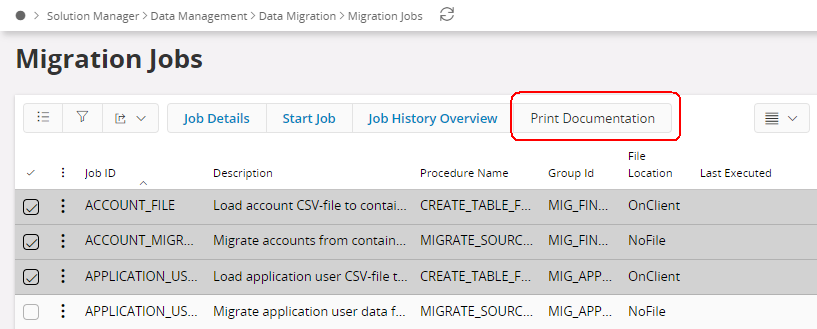
- Select the migration jobs you want to print a report for.
- Click Print Documentation button.
- The Report Formatter and output dialog box appears, where you can choose Layout, Language, Print options and Email options.
- After you made desired changes, select OK to print the report directly, Cancel to abort the print out, or Preview to preview the report.
- If you select Preview, the report is presented for review, after which you can then select the Print button to print the report.
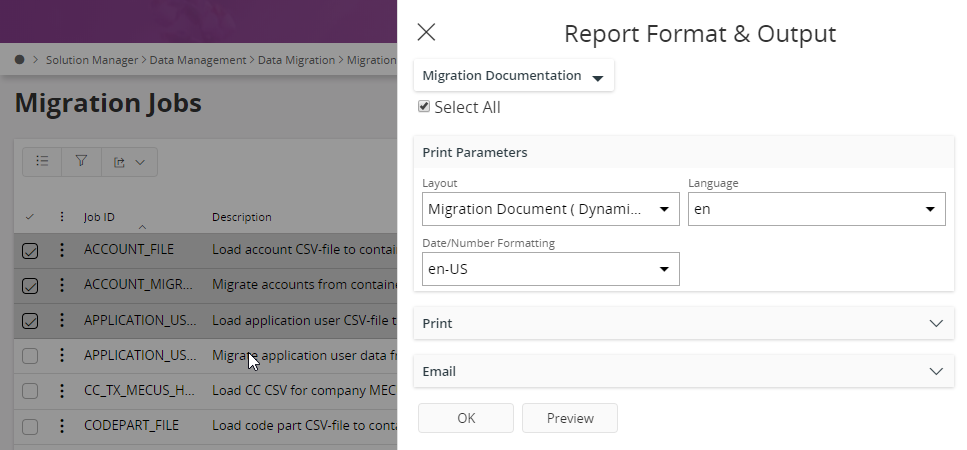
Note!: It is also possible to order a migration report directly from Order Report Page in Reporting section too.