Functionality¶
Use this page to learn more about IFS Business Reporter Execution Server specific functionality.
General¶
Once the IFS Business Reporter Execution Server (BRES) has has been started, reports can be ordered from within IFS Cloud.
The following described functionality assumes that the parameter Usage of Business Reporter Execution Server is set to FOR_ALL_INFO_SERVICES_REPORTS.
- When a IFS Business Reporter (BR) report is ordered, on line or scheduled, the processing starts by building data sets for that ordered report, then querying the database and finally storing the total result set in the database. The report is now queued in the BR Rendering queue with the status Ready for Rendering (RR).
- The Business Reporter Execution Server will periodically poll the BR Rendering queue and get a report id with status RR. Next the report template along with the total result set will be downloaded from the Application Server. The report status in the BR Rendering queue will be set to Rendering in Progress (RP).
- When both the report template and the total data set are available on the host machine, IFS Business Reporter Execution Server will start rendering the report. After rendering, the report is saved back to IFS Applications and the status will be set to Rendering Complete (RC) in the BR Rendering queue.
Using Special Publish Option in IFS Business Reporter¶
A IFS Business Reporter report that is rendered by IFS Business Reporter Execution Server, can be saved in the report archive in IFS Cloud in two different ways:
- As a MS Excel file/report the includes the IFS Business Reporter functionality. This means that to be able to open the report it is required to have IFS Business Reporter client installed.
- As a pure MS Excel file/report without IFS Business Reporter functionality. This option is useful for cases where the final report should be sent, e.g. via E-mail, to someone that does not have IFS Business Reporter installed.
In Design Mode in IFS Business Reporter, in the Ribbon click on Report Options to open the Report Options dialog, select the Save and Publish and under Save/Publish Options select Remove Connection to IFS Business Reporter when using BR Execution Server. This option will force IFS Business Reporter Execution Server to remove IFS Business Reporter functionality from the report after rendering. This means that after rendering the resulting report will be a normal MS Excel file.
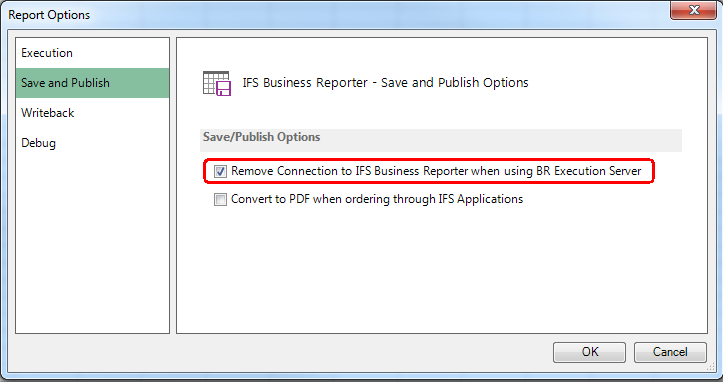
Figure 1:Removing IFS Business Reporter functionality
For already existing published reports, the mentioned option might not be selected. To change the behavior, it is required to modify the report design by selecting the check box Remove Connection to IFS Business Reporter when using BR Execution Server and then republish the report to enable the functionality.
Ordering IFS Business Reporter Report from Reporting¶
When a IFS Business Reporter report is ordered via Order Report from the IFS client, and the parameter Usage of Business Reporter Rendering Server is set to FOR_ALL_INFO_SERVICES_REPORTS, then the report will end up in BR Rendering queue and the following message will be displayed.
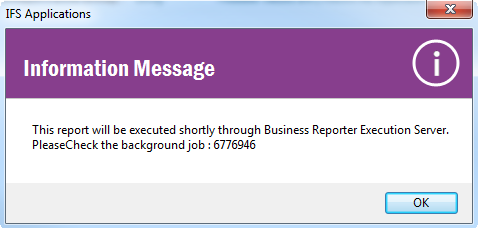
Figure 2: Ordering a IFS Business Reporter report from Reporting
IFS Business Reporter Execution Server polls the BR Rendering queue periodically and when a report is available in the queue, it is fetched from the queue for rendering. Once the report is rendered, it it is saved in the report framework and made available in the Report Archive. This means that even if the IFS Business Reporter report is ordered online, it will not be uploaded directly to the end user. Instead the report will be processed by the Execution Server and then uploaded to the Report Archive.
Viewing Executed Report in the Report Archive¶
All IFS Business Reporter reports that are rendered by the IFS Business Reporter Execution Server will after completion be available in the Report Archive.
Handling the Rendering Queue¶
The scheduled reports to be handled by the IFS Business Reporter Execution Server are registered in a special rendering queue.
For more information about the rendering queue please refer to the following documents:
- BR Execution Server Admin Console specific configuration and administration
- BR Execution Server Reports Queue specific configuration and administration
When there are errors during the IFS Business Reporter Execution Server processing, the errors must be analyzed. The following is suggested:
- Stop the server
- Enable the configuration parameter Save Error Reports and make sure that the configuration parameter Error Reports Folder is defined.
- Restart the server again.
- If the rendering server does not handle the report instance it means that the status is Error and that the status of the background job is Error. In this case it is recommended to re-execute the background job.
- The background job has to be found and re-executed. This is done as follows:
- In the Aurena client: use the page Background Job and use the command Re-execute In Background.
Reports with errors are output in the defined error folder. More exactly a report template file, e.g. an xlsx file, and one data set file, a DSRD file, are saved. The first option should be to open the report template file on the server hosting IFS Business Reporter Execution Server with the installed IFS Business Reporter version and try to locate the problem. If this operation is successful, i.e. the report does not have errors and executes nicely from within IFS Business Reporter, then try to re-publish the report and try to re-execute the background job again. If the problem cannot be fixed then the files in the error folder can e.g. be zipped and used as attachment to a case.
Another scenario is when the rendering server downloads report instances from the queue, starts the rendering but the process ends with Excel process related errors. This means that IFS Business Reporter Execution Server cannot run IFS Business Reporter without getting Excel related errors. The report instances picked from the rendering queue will then be in status Rendering in Progress. The error must be investigated. It can be problems related to running Excel in automated mode on the specific OS, incompatible versions of IFS Business Reporter Execution Server and IFS Business Reporter. When the rendering server is stopped and restarted again the status will be reset to Ready for Rendering.
Manual handling of the rendering queue should be avoided. Still it is possible, in the BR Execution Server Reports Queue form/page in IFS client, to change the value in the Rendering Status as a last way out, but it is important to be sure that made changes really are correct. Find some more information on the:
BR Execution Server Reports Queue specific configuration and administration page - Aurena
PDF Reports¶
The IFS Business Reporter Execution Server can be used to create a pure PDF report. This option is valuable since it means that the created report is no longer an Excel file that someone might tamper with, instead the rendered report is a PDF report that provides better protection.
How to handle this functionality:
- In Design Mode in Business Reporter, in the Ribbon click on Report Options to open the Report Options dialog, click on Save and Publish and under Save/Publish Options:
- Select Convert to PDF when ordering through IFS Cloud
- Publish the IFS Business Reporter report
When a report is ordered from IFS Cloud it will, depending on system parameter settings, be picked up by the rendering server and a PDF report will be created and then uploaded to the report archive. This means that there will not be any Excel report in the archive, only a PDF file.
To make this functionality work, it is required to install a PDF reader. For more information, please follow this link >>
Thread Lifetime¶
The IFS Business Reporter Execution Server supports multi-threaded report executions, where the thread count is limited and configurable. Sometimes, if a report is corrupted, the associated thread can freeze for an infinite amount of time which might cause a bottle-neck situation for the BRES to be able to handle execution of other reports. To avoid this situation, each thread is given a max lifetime (in hours), by default set to 8 hours and applicable for all threads handled by BRES. If a thread reaches the max lifetime, the execution of the associated report will be aborted and an email will be communicated with the abortion information.
To know more how to configure the lifetime for a BRES thread, please read about runtime parameters in: BR Execution Server Admin Console specific configuration and administration - Aurena
Emails from BRES¶
The IFS Business Reporter Execution Server is a server side process which is recommended to run on a server machine. BRES can be monitored via the BRES console or the BRES Admin Console in IFS client, where all necessary information, warning and error messages are displayed. None of these two console outputs will probably be frequently monitored by the BRES Administrator, making it a bit problematic when any unhandled service exception occurs causing BRES to stop. To better support monitoring, the BRES Administrator will be informed by an Email when an unhandled exception occurs. To make this work it is necessary to configure the BRES Administrator user to have an appropriate Email address in the User form/page in IFS client.
An Email will be sent when one of the following scenarios happen, all of them treated as system errors:
- A thread reaches its max lifetime
- Not possible to process formulas in a report
- Detection of frozen Excel processes