Application Messages¶
Application Messages window and navigator are intended to be used by Integration Administrators to browse messages. Application Messages are stored in Message Queues.
Explore Messages¶
IFS Connect messages can be explored using the Navigator node Solution Manager > Integration > IFS Connect > Application Messages.
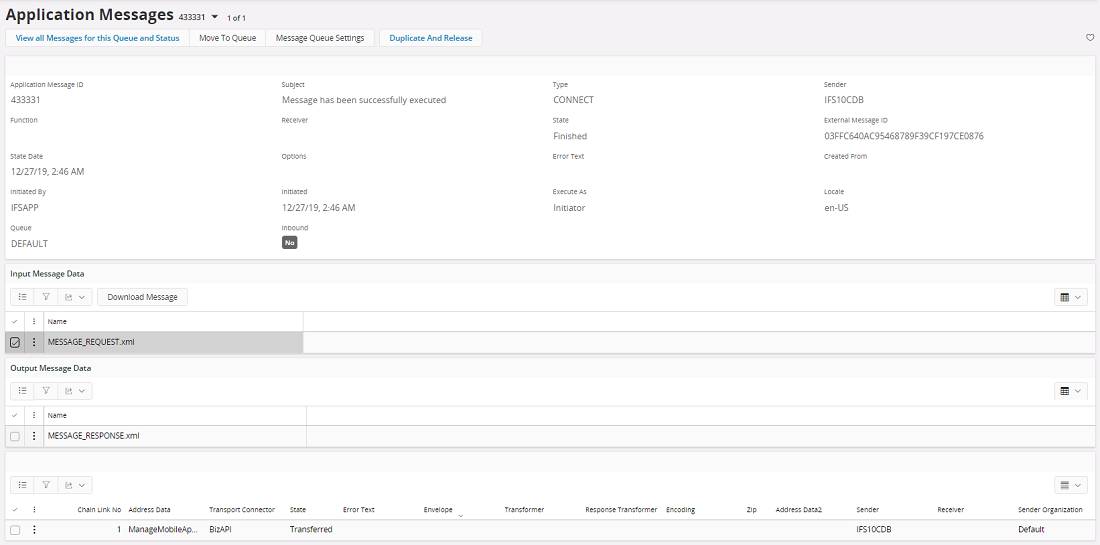
In the header part the form shows general information.
Routing Rule used shows the name of the Routing Rule used for routing of the message.
Message Input Data shows the initial request body and, if the message has been processed by an outbound BizAPI, even result of the BizAPI execution.
Address List shows details about the destination addresses grouped according to chain links. Each successful address execution creates its own message body. Those reply bodies created by the addresses are accessible through the RMB function View Message Response on corresponding address line. For synchronous message the reply body from the main address in the last chain link is returned to caller (Connect Reader, SOAP Gateway or PL/SQL Access Provider).
New Lobby Page also available to Explore Application Messages easily.
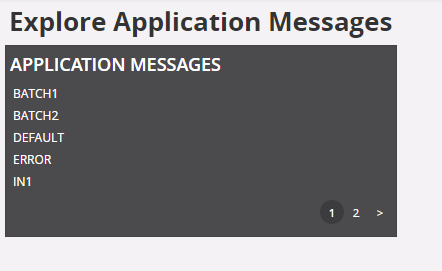
Export/Import messages from/to a queue¶
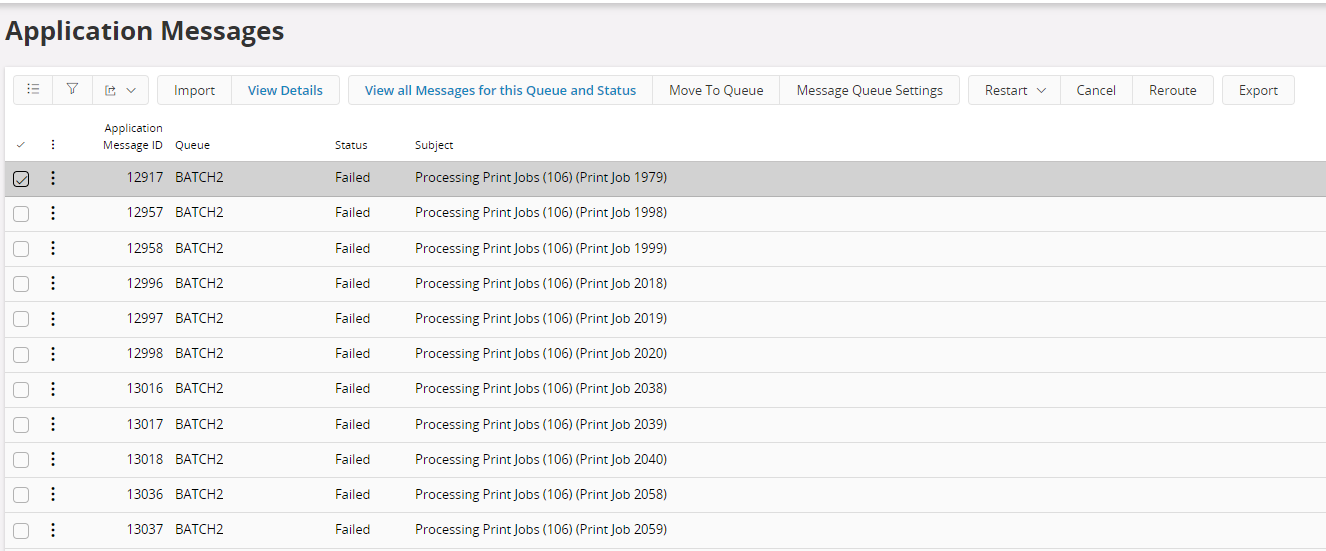
Export Messages¶
- Go to Explore Application Messages Lobby and select the required queue.
- Select the message you want to export.
- Click Export command.
- File will be downloaded in ApplicationMessage_ID.xml format
Import Messages to a Queue¶
- Go to Explore Application Messages Lobby and select the required queue.
- Select Import Command.
- Browse the import file or drop the import file to the dialog box
- Select queue in which the messages will be saved.
Change queue/state of messages¶
Change Queue of a Messages¶
- Go to Explore Application Messages Lobby and select the required queue.
- Select the messages.
- Select Move to Queue command and select the target queue. If a failed message stopped an in-order queue another option can be choosing Move to Queue and Restart Current Queue.
Change State of Messages¶
The following actions can be performed on an application message or many messages.
• Reroute - removes all address lines with corresponding reply message bodies and creates new ones by rerouting the message and changes state to ‘Released’; can only be executed on messages in state ‘Failed’
• Restart > All Address Lines - sets state of all address lines and the message to 'Released' and removes all reply message bodies; can be executed on messages in states ‘Failed’ and ‘Canceled’
• Restart > Failed Address Lines - sets state of failed address lines and the message itself to 'Released'; can be executed on messages in states ‘Failed’ and ‘Canceled’
• Restart Message and Queue - same as Restart, but restarts the queue as well, if stopped.
• Duplicate and Release - duplicates a finished message without its address lines and reply message bodies; can only be executed on messages in state ‘Finished’
• Resume - changes message state from ‘Suspended’ to ‘Released’
• Suspend - sets message state to ‘Suspended’; can only be executed on messages in state ‘Waiting’
• Cancel - sets message state to ‘Canceled’; can be executed on messages in states ‘Failed’, ‘Waiting’ and ‘Suspended’.
Note: Only the changeable states will be enabled for a particular message. Others will appear as disabled.
Message Queue Settings¶
This will navigate to the selected queue settings.
View all Messages for this Queue and Status¶
This will populate all the messages in the selected queue and having the selected state.
Reroute messages¶
- Select messages you want to reroute.
- Select Reroute in the context menu for messages.
Note: Messages that are created with address lines from the very beginning are not routed by the Message Router and do not have any corresponding Routing Rule. Rerouting of such messages will then fail.
Note: The message state will set to Released after rerouting.
¶
View message details
Select View Details command to open the detailed application message.