Overview - Custom Dimension LoV¶
This page gives an overview of the custom functionality related to Information Sources with the purpose to in a better way support List-of-Values (LoV) functionality in IFS Reporting related to IFS Business Reporter reports.
In IFS Business Reporter it is possible to get LoV support for any attribute, even Fact attributes. The normal case is however to create report parameters based on dimension attributes and when the report is executed it is always possible to list valid values for each parameter. However, when a IFS Business Reporter report is published to IFS Reporting, it is quite common that it is not possible to get any support for LoV. For a customer this is of course hard to understand but technically it is not so strange, since LoV handling in IFS Cloud and IFS Business Reporter is diffrently implemented.
The Custom Dimension LoV functionality provides the possibility for customers to configure LoV support for dimension attributes that lack this support in IFS Reporting.
Use this page to get a better understanding of how LoV works in IFS Business Reporter and in IFS Reporting as well as how to use the custom functionality to add necessary LoV support.
Understanding LoV Functionality¶
To be able to better make use of the custom functionality it helps to better understand how LoV functionality in IFS Business Reporter works and why it is not by default possible to get LoV support for any parameter in a published report in IFS Reporting.
To learn more about LoV Functionality, please follow this link >>
The Custom Dimension LoV page¶
The functionality related to dimension LoV is handled by one single page called Custom Dimension LoV.
In general only one attribute in a dimension, in most cases the the key attribute (normally named CODE), supports LoV in IFS Reporting. To add LoV support for parameters based on other attributes in a dimension it is necessary to create new dimensions, either Quick Dimensions or as a customization involving a developer. To overcome this obstacle the Custom Dimension LoV functionality provides the support to create a so called supportive dimension related to a dimension attribute through configuration. The functionality thus creates a specific LoV dimension, source views for the dimension and modifies the configuration for the dimension attribute.
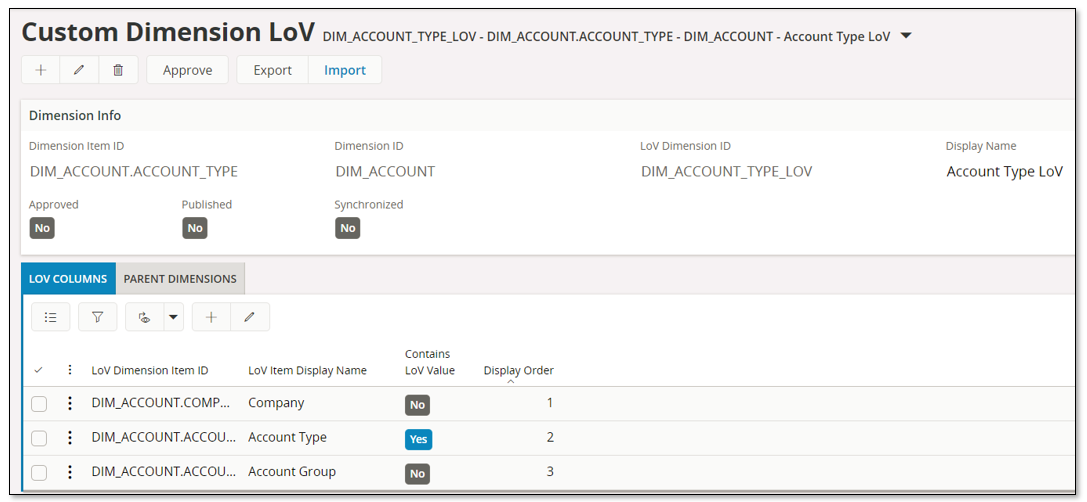
The page has a header part and two detail tabs.
Header¶
| Attribute | Description |
|---|---|
| Dimension Item ID | Identity of the Dimension Item for which a custom LoV dimension should be created |
| Dimension ID | Identity of the Dimension that Dimension Item ID belongs to. Read-only. |
| LoV Dimension ID | Identity of the new (supportive) Dimension which will be created to support the LoV functionality in IFS Reporting |
| Display Name | The display name of the new LoV Dimension. |
| Approved | Defines whether the Custom Dimension LoV definition is approved for publishing |
| Published | Defines whether the Custom Dimension LoV definition is published and thus the LoV dimension is made available |
| Synchronized | The published LoV definition is considered as synchronized as long as no metadata configurations have been made that affect the published Custom Dimension LoV |
LOV COLUMNS Tab¶
| Attribute | Description |
|---|---|
| LoV Dimension Item ID | Identity of a dimension item, belonging to Dimension ID, to be shown in the LoV |
| LoV Item Display Name | Display Name of Lov Dimension Item ID. Suggested. |
| Contains LoV Value | Defines the column representing the LoV value to be fetched for the Lov Dimension Item ID. Other defined LoV columns are there to enrich the loV with more information. Read-only. |
| Display Order | Order of the column to be shown in the LoV |
The LOV COLUMNS tab will by default display the Dimension Item ID as a LoV Dimension Item ID and this item will be defined to Contains LoV Value. If the dimension related to Dimension Item ID has parents defined, then the Own Item ID s of each parent item will also by default be defined as a LoV Dimension Item ID.
The tab can be used to add additional items (attributes) that should be part of the LoV.
PARENT DIMENSIONS Tab¶
| Attribute | Description |
|---|---|
| Hierarchical Order | Hierarchical order of the parent keys related to Dimension ID. Lowest number has the highest rank. |
| Own Dimension Item Id | The identity of the Dimension Item, belonging to Dimension ID, to be used for the parent join. |
| Parent Dimension Item Id | The identity of the Parent Dimension Item to be used for the parent join. |
This tab will by default get the parent items as defined for Dimension ID. In most cases there is no need to modify this information. But there are cases where it will be necessary to add additional parent items.
Workflow¶
A workflow for defining dimension LoV configurations is presented below:

- Specify Dimension Item in the header:
- Create a new record
- Select the dimension attribute for which LoV support is to be created
- The LoV Dimension ID is suggested but can be modified.
- The Display Name will be suggested as the name of the LoV attribute, i.e. Dimension Item ID.
- Save
Upon saving, information will be automatically generated related to the tabs LOV COLUMNS and PARENT DIMENSIONS.
- .Specify Extra LoV Columns
- By default the LOV COLUMNS tab will contain the LoV item itself, i.e. Dimension Item ID but also attributes in the dimension that represents parent values.
- Add more attributes to be part of the LoV if needed. LoV in the column LoV Dimension Item ID simplifies the selections.
- Modify Parents
- By default the PARENT COLUMNS tab contains parent information based on the dimension that the LoV item belongs to.
- In some cases it necessary to add parent attributes in this tab.
- Approve LoV Config
- The LoV configuration is approved on the header by using the command Approve
- Publish LoV Config
- The last step is to publish the configurations and this is done in the header by using the command Publish
- During publishing, new source views will be created, a new supportive dimension is created and the metadata for Dimension Item ID will be modified.
- Note that the publishing step might take some time due to that the dictionary has to be refreshed.
How to modify or remove defined LoV configuration is described below:
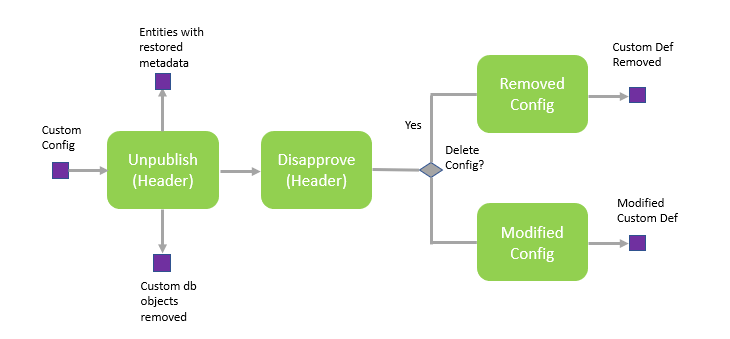
- Perform Unpublish on header level. This means that all added metadata configurations are removed, the old definitions are restored and all custom specific database objects are removed.
- Perform Disapprove on header level
- Do one of the following:
- Remove the configuration if it is not needed anymore.
- Modify the configuration and save and then re-do the process (see previous workflow).
Export - Import¶
Custom Dimension LoV definitions can be exported from one environment and imported into another.
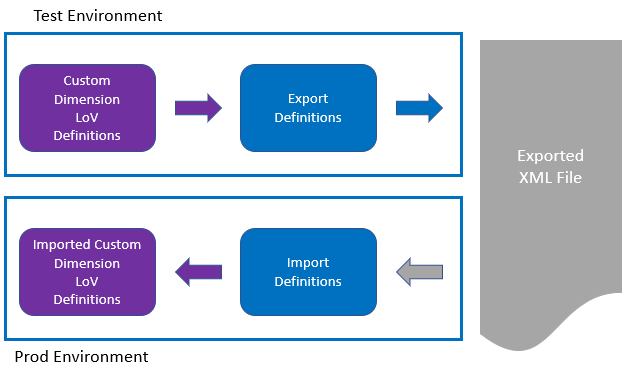
Export and Import is available as commands in the header part of the Custom Dimension LoV page.
The export is possible even if the definition is not yet approved.
The import will always define the LoV definition as not approved.
The export/import functionality can be used to move definitions from e.g. a Test environment to a Prod environment.
Note: The Custom Dimension LoV definitions might refer to Custom Attributes. If so, it will be necessary to first export and import the needed Custom Attributes before handling the export and import of the Custom Dimension LoV definitions.
Monitoring - Diagnostics¶
The Custom Dimension LoV definitions lead to that existing Dimension/Fact source views are referenced. If something happens to the tables referenced by the source views, the source views might get invalidated, which will affect LoV related views that are indirectly referencing the source tables.
Since the main purpose with the functionality is to support LoV for parameters in IFS Business Reporter reports that have been published in IFS Reporting, the LoV functionality will stop working in the reports if Custom Dimension LoV necessary definitions are removed (unpublished).
To keep track of invalidated views that will make Custom Dimension LoV definitions invalid and will also lead to that some IFS Business Reporter reports will have missing LoV support, the following two monitoring events have been added and can be found in Application Monitoring Console:
- Entry identity IS_CUSTOM_LOV_DIM_INV_VIEWS in category IS_CUSTOM_OBJECTS
- Entry identity BR_MISSING_REP_PARAM_LOV_VIEWS in category BR
Examples¶
Some examples on how to use the Custom Dimension LoV functionality can be found via this link >>