Developing with IFS Report Designer¶
Related Pages¶
- Working with GIT
- Azure VPN connection on local workstation
- Developing with IFS Developer Studio
- Report Development
Overview¶
IFS operational report development using IFS Report designer is supported in the IFS Lifecycle Experience solution.
This sections shows a step-by step guide in doing a Report Designer change.
Note: report model related changes and report database package related changes are similar to any model and any other data-base package change and must be done in IFS Developer Studio.
Prerequisites¶
The following steps must be done before connecting the IFS Report Designer.
- Visit IFS Developer Portal and download the IFS Report Designer tool.
- Log in to the application of a development environment that has been ordered for a Build Place.
- In the IFS application, navigate to IAM Client Details page ( Solution Manager > Users and Permissions > Identity and Access Manager > IAM Client Details).
- Create a new IAM Client for Report Designer using the information provided in IAM Client documentation.
- Make sure the 'Enabled' and 'Public Client' toggle buttons are set to ON.
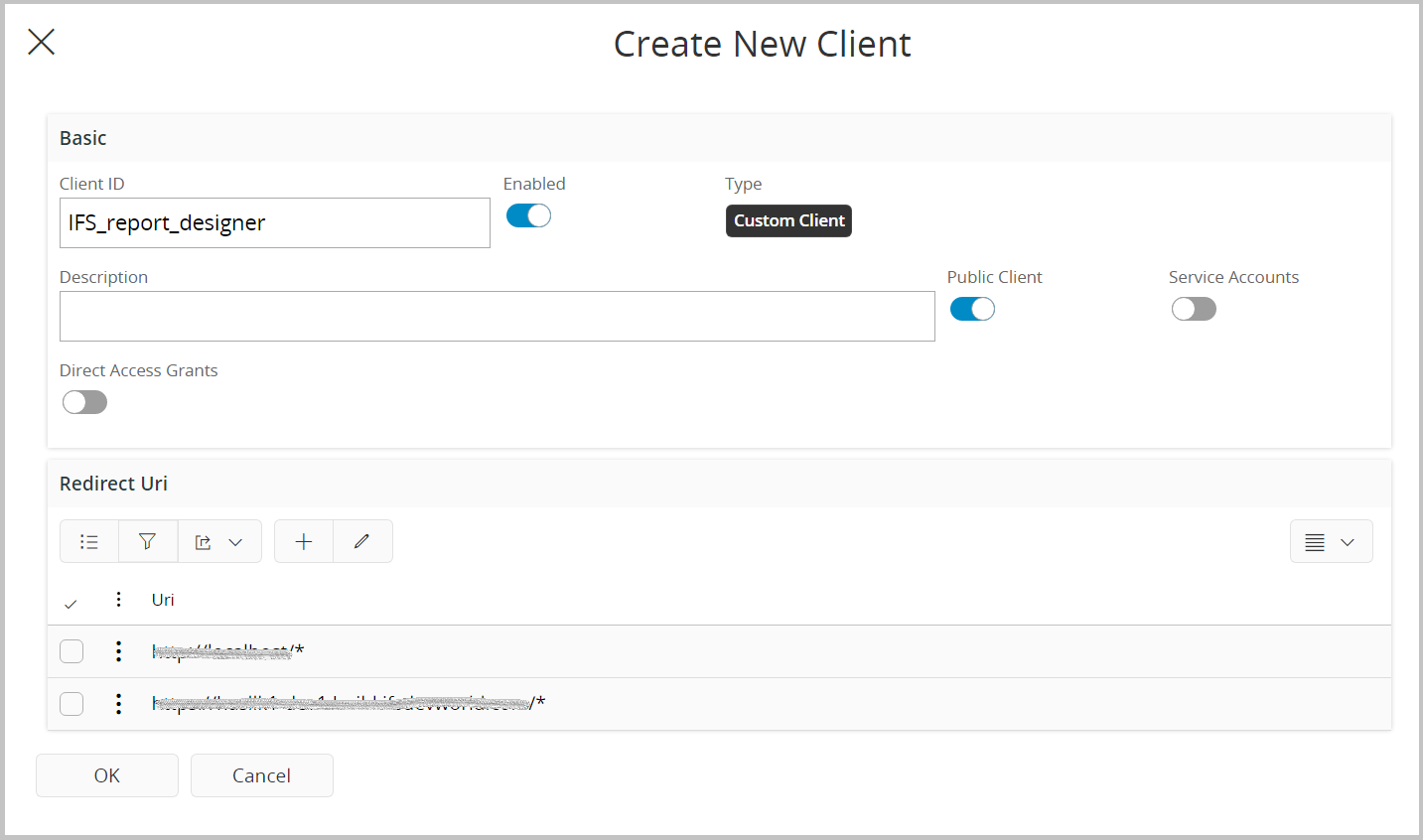
Setting up IFS Report Designer¶
- Connect to the Azure Point-to-site VPN of the desired Cloud Build Place.
- Connect the IFS Report Designer tool to IFS applications by clicking the IFS icon on the main tool bar.
- On the connect dialog, enter the URL of the application for which the connection should be established.
Note: please refer the main IFS report development documentation for more information about different modes of report development
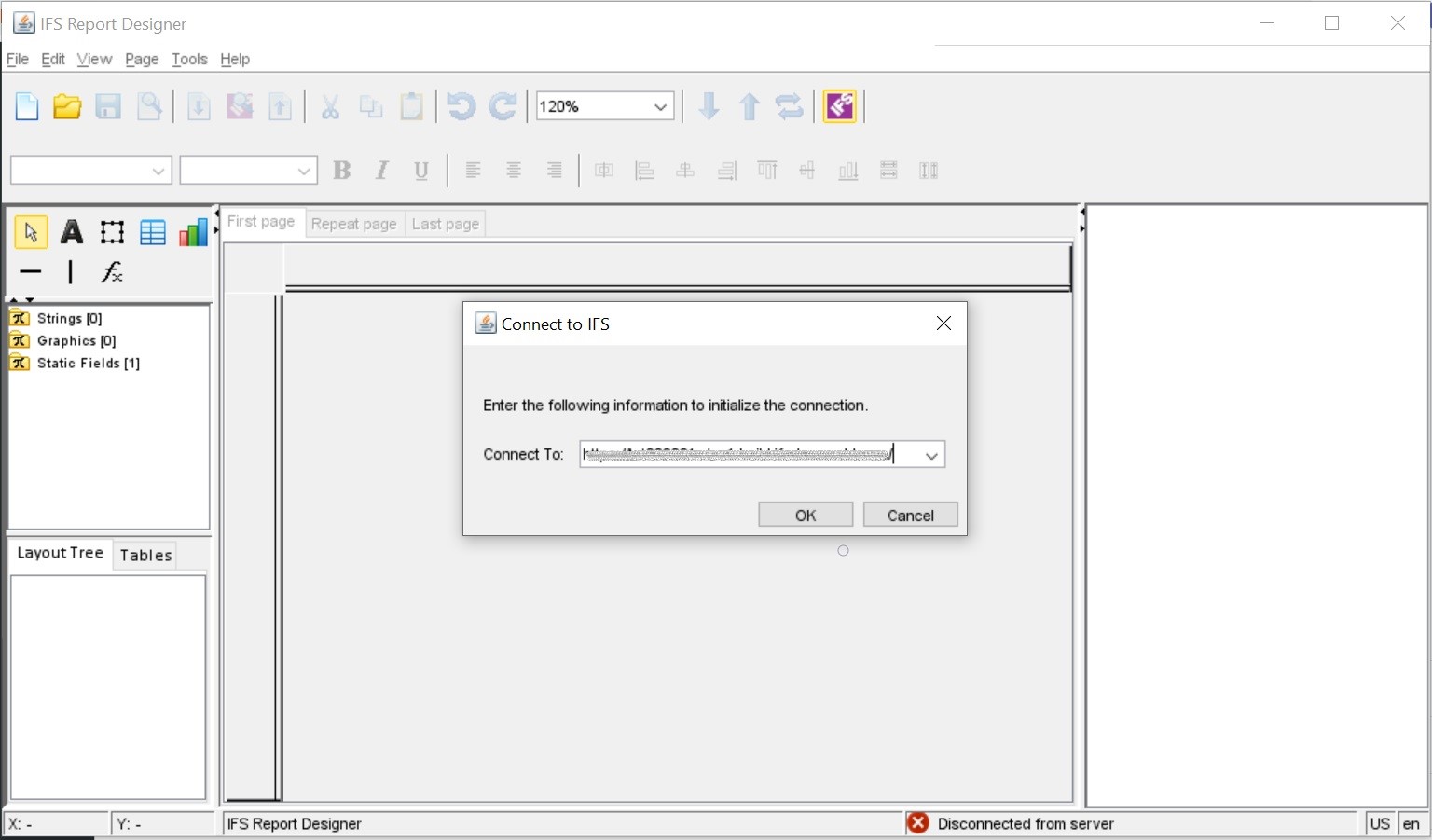
- When you click OK on the connect dialog, depending on the type of certificate installed, you will get the below certificate confirmation dialog. Press Approve Certificate.
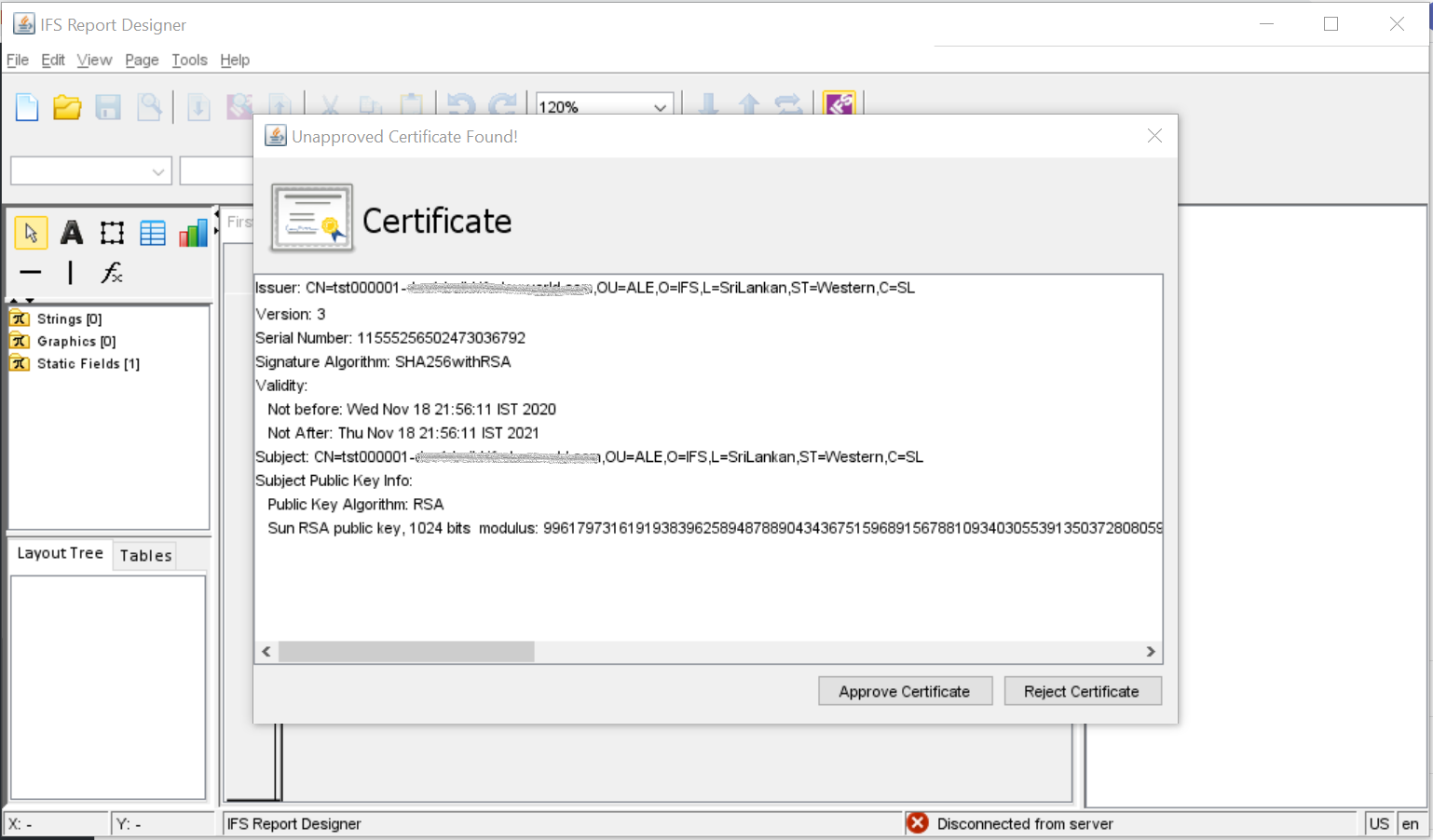
- You will be redirected to a IFS login page. Here, enter the credentials that are used to login to the application. This information can be found on the Environment card in the IFS Lifecycle Experience portal.
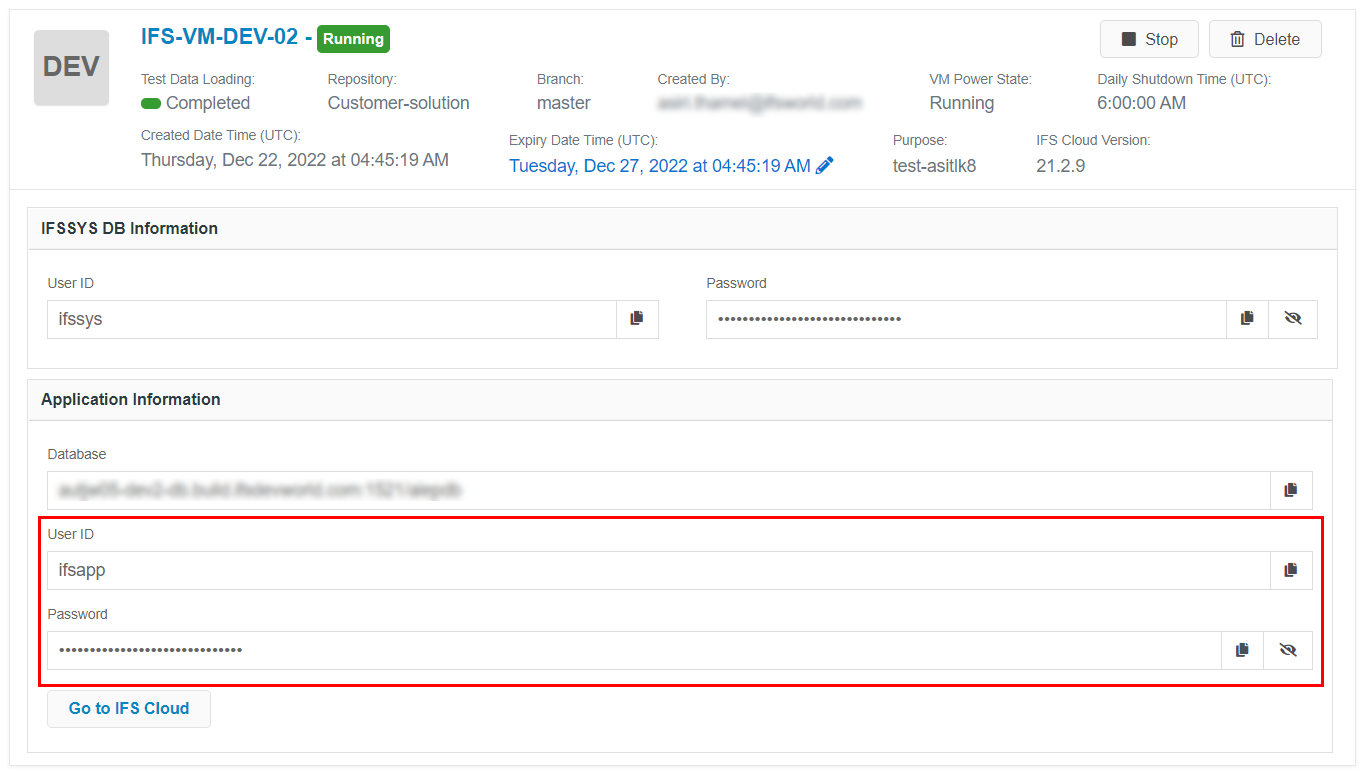
- Once login is successful, close the browser window and navigate back to the IFS Report Designer tool. Now you can see that the Report Designer is connected to the development environment through the Azure Point-to-site VPN.
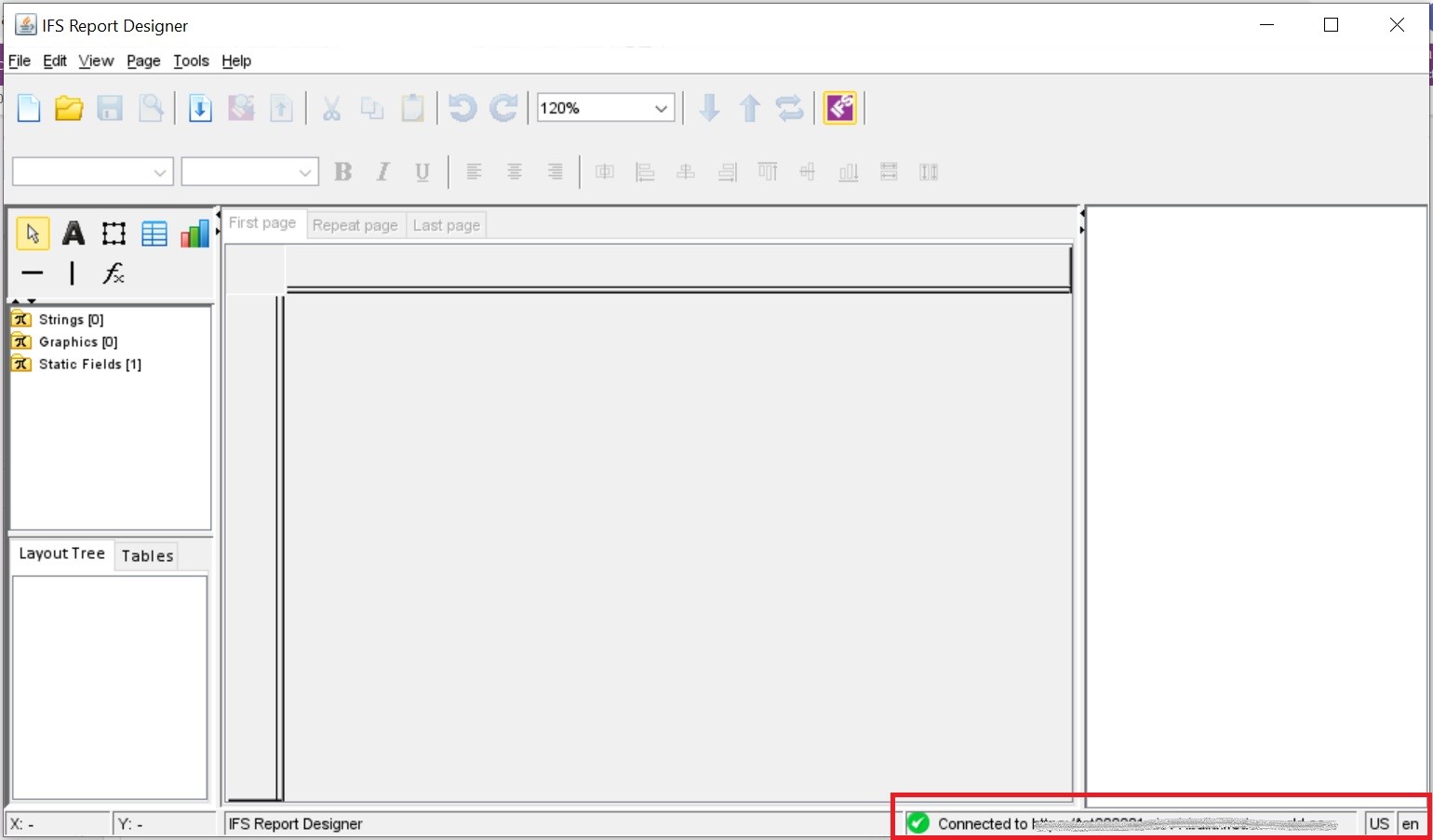
The remaining steps to developing reports are the same as directly connecting to an IFS instance. Report layout modification can be done and online previews can be made against an available result set. The developer will be able to save the layout.rdl file to the corresponding component's report layout location and commit the changes to the customer solution repository.
eg: customer_solution\order\server\reports\layouts
