Developing with IFS Developer Studio¶
Related Links¶
Prerequisites¶
The following prerequisites must be met before you start developing using IFS Developer Studio;
- You should have developer or technician access to a Cloud build place.
- IFS Developer Studio is downloaded and installed. The tool can be downloaded from IFS Developer Portal
- You have established an Azure VPN connection between you workstation and the development environment on a cloud build place.
- You have installed a GIT client on your workstation.
- You have created a topic branch for your development.
Setting up the Local Development Environment¶
The following steps can be followed to set up a new customization project in Developer Studio.
- Create a directory structure on your local disk to save the project e.g.: D:\dev_home\ale-cust-x-dev
- Create the workspace directory to clone the components e.g: D:\dev_home\ale-cust-x-dev\workspace
- Clone your topic branch into workspace git clone <topic-branch-url> < D:/dev_home/ale-cust-x-dev/workspace>
- Open ‘IFS Developer Studio’ and create new project [File -> New Project]
- Select ‘IFS’ from categories and
- ‘IFS Customization Project’ from Projects
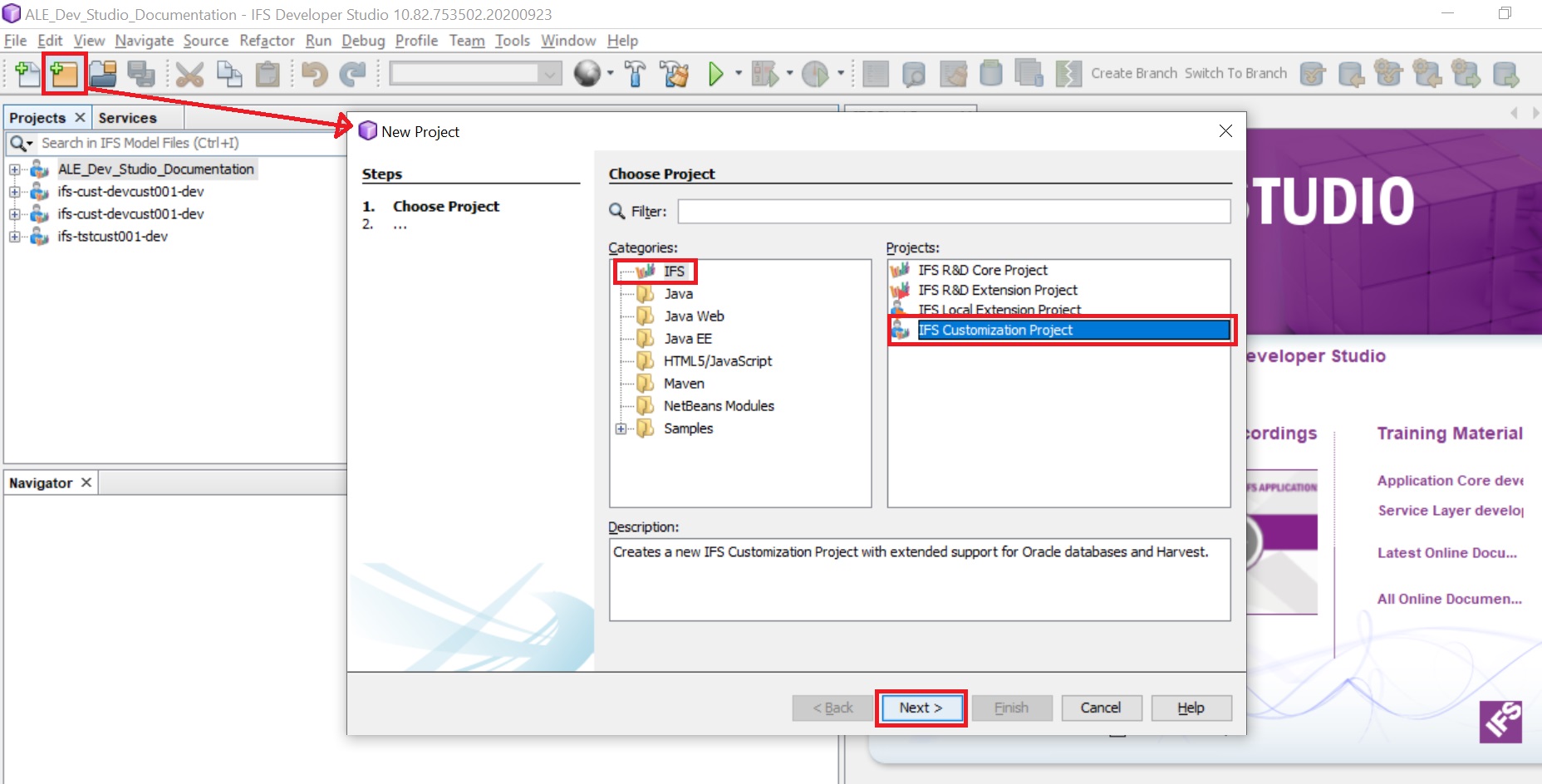
- Press ‘Next’ and select ‘Existing’ as project folder type.
- Select Project Folder and select 21R2 as the Target Version
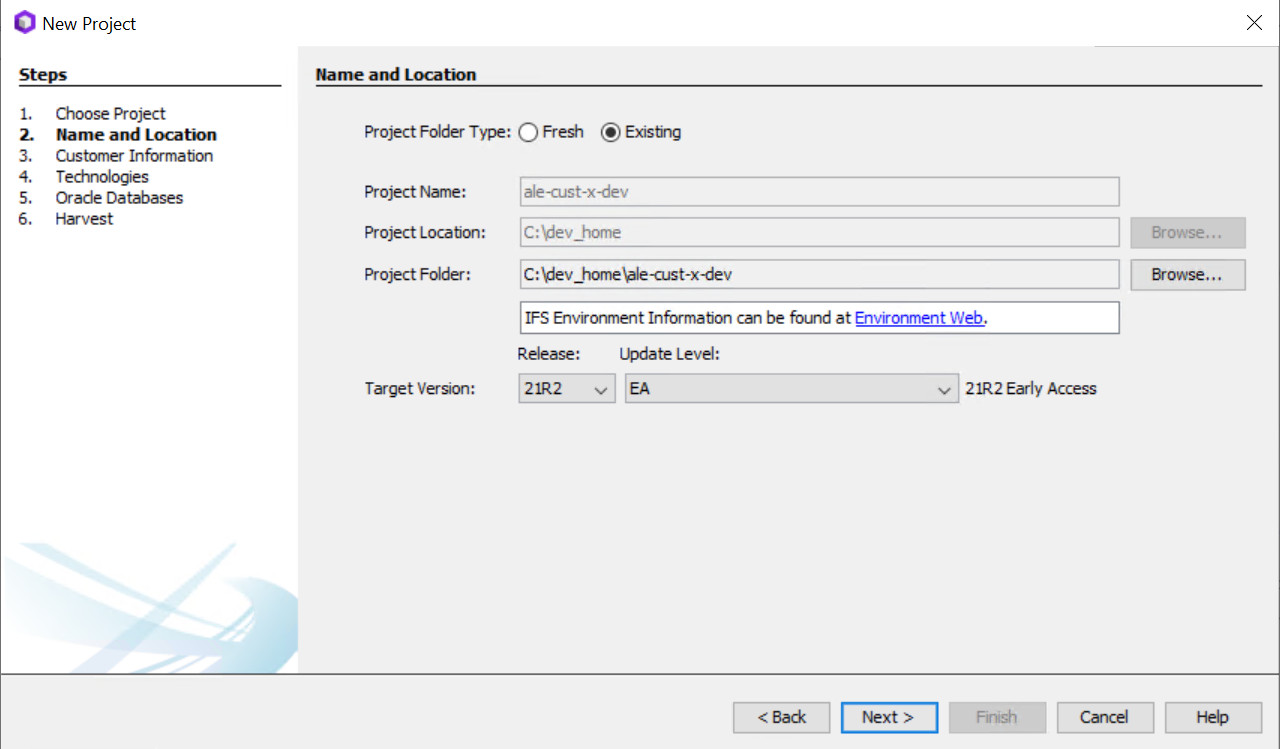
- Add a new database connection using the information available on the environment you are using in the IFS Lifecycle Experience portal.
- Set host as the database link of the created environment and use the port number as 1521.
- Enter service name, username and password. This information is available under the environment section in the IFS Lifecycle Experience portal
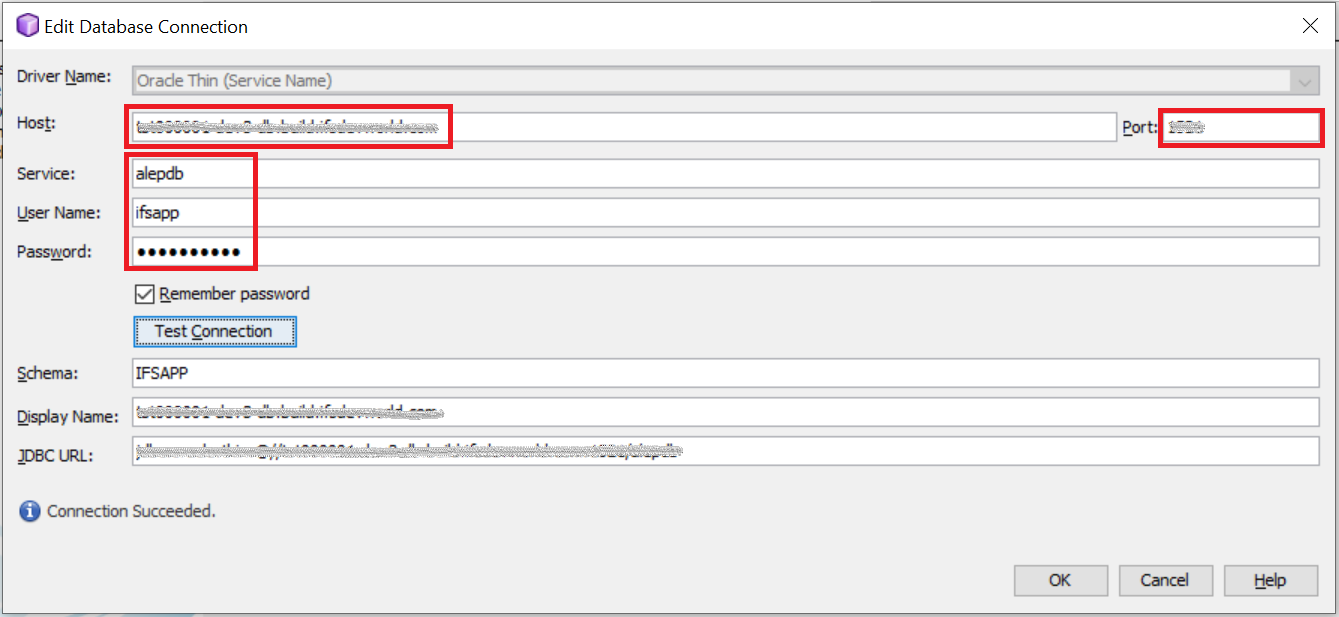
- Complete the 'New Project' wizard and start developing customizations. Use ‘Generate and Deploy’ command to deploy database code to the remote database
Note¶
Note on Layers.ini file¶
Once the developer studio project has been set up, a "layers.ini" file will be automatically created in the "workspace" folder of the local repository directory.
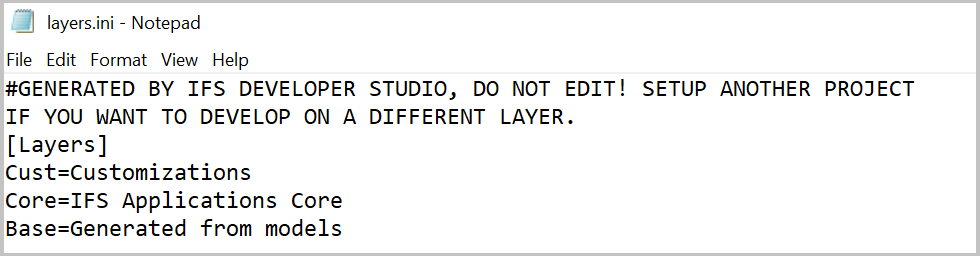
This layers.ini file must not be merged as a single commit to the master repository of the customer solution as this will cause sanity build faliure. In the event the layers.ini file needs to be committed to the master, it is recommended to commit it along with other customized files.