Creating Buildhome¶
In IFS Cloud 21R1, Recreate Build home button will be enabled only for the upgrading customers.
However, in an instance where a customer has cutover a 21R1 Build Place into 21R2 or above, but has not yet deployed to Use Place and is planning on fetching the next latest RU (Eg:- 22R1), they may need a 22R1 Buildhome. Therefore, a "Recreate Buildhome" option is needed for those customers to create a new Buildhome. Therefore, "Recreate Buildhome" option for all customers in 21R2 and beyond regardless of their Mode of Implementation is enabled.
Buildhome and Delivery Creation during Upgrade iterations for Customers Upgrading to IFS Cloud from Previous IFS Application Versions¶
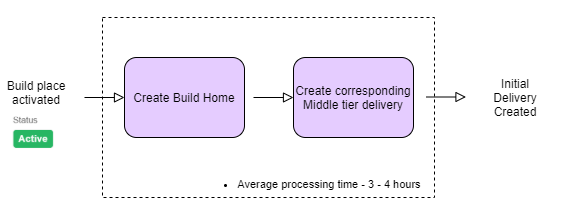
Build home creation is handled by using a tested sanity tag of the customer solution repository. The build home thus created can be uses as input to the Upgrade build home creation required when upgrading to IFS Cloud from earlier releases of IFS Applications.
Explained below are the steps required to recreate a build home.
From "My Build Places" select the relevant build place tand click on the "Go to Build Place" button to navigate in.
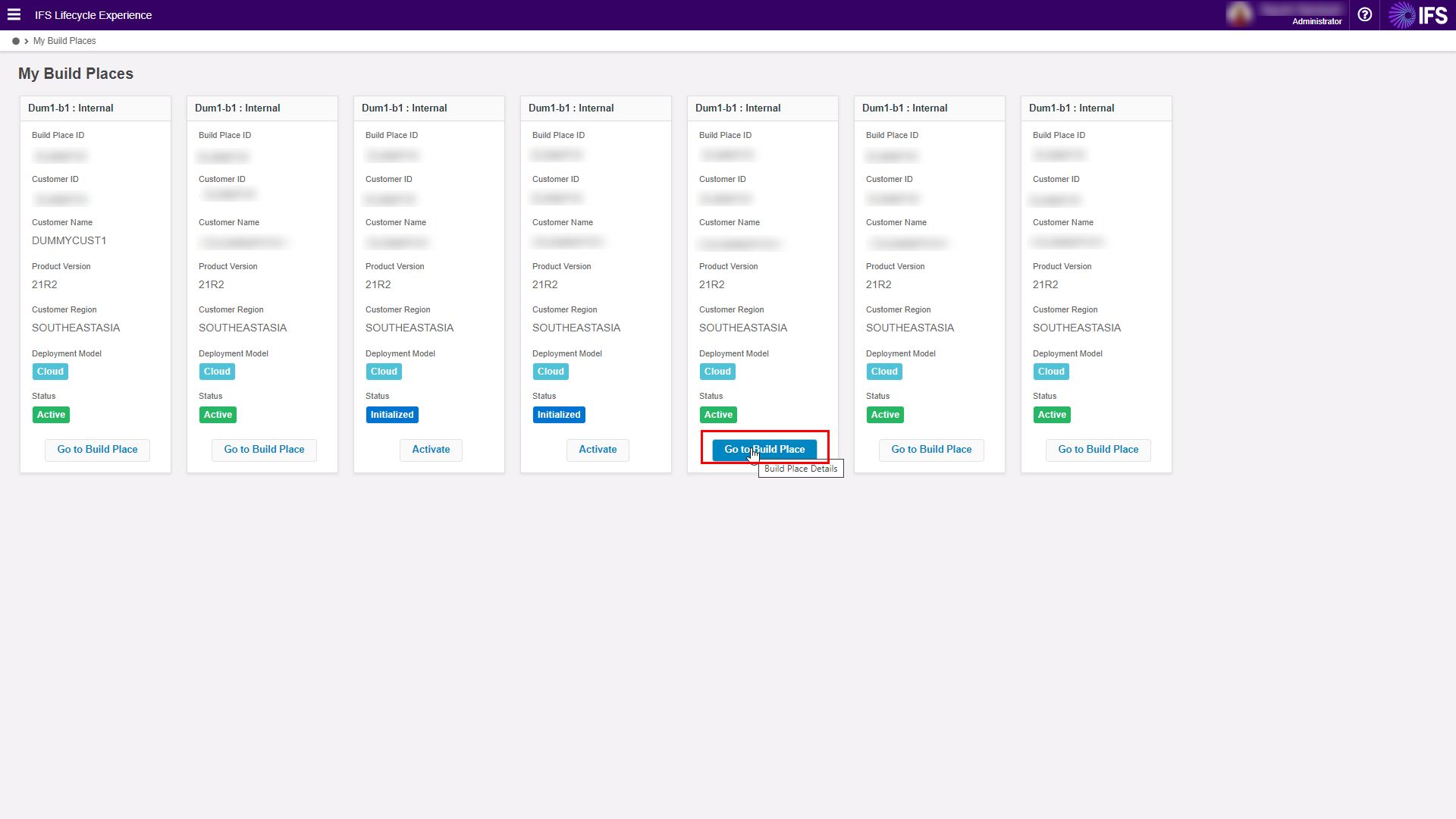
Once navigated in to the build place select "Recreate Buildhome" button to open the build home recreate side panel.
In 21R2, the Recreate Build home button will be available for all build places regardless of the Mode of Implementation selected. However, in 21R1, the Recreate Build home button will be available for the Mode of Implementation - “Upgrading”.
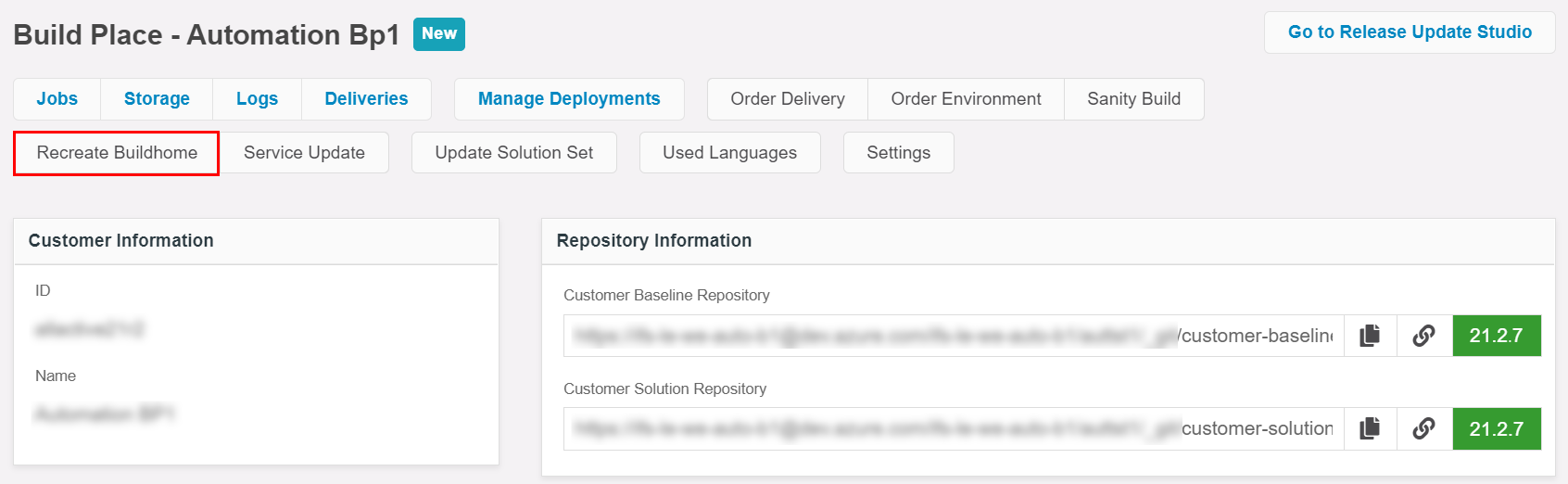
In the "Recreate Buildhome" side panel, select the sanity tag corresponding to the code revision required to create the build home. Once the sanity tag is selected, click on the "Apply" button.
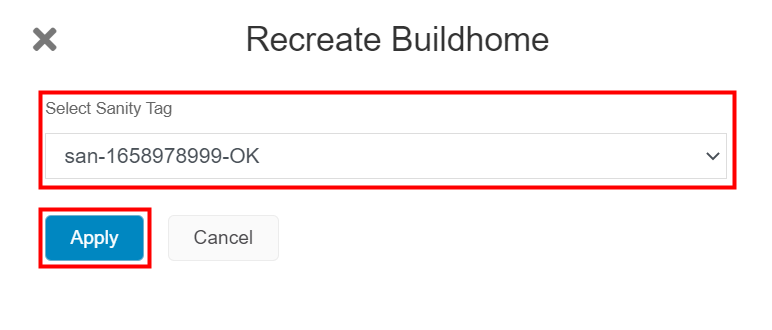
Clicking on "Apply" button will trigger the build place main pipeline to initiate the automation required to create the build home. Once the pipeline triggered successfully, a toast message will be shown and the below banner will be visible until the automation process is complete.

Explained below are the steps required to access created build homes.
From "My Build Places" click on the Storage button. Under the "Upgrade Buildhome" section all upgrade build homes will be visible and by clicking on the download icon the build home will downloaded as a zip file.
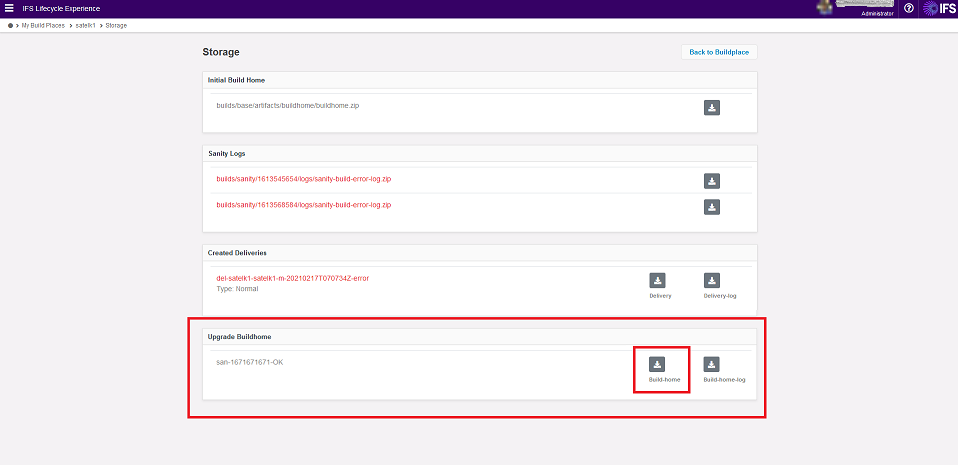
A lite version of the build homes will also be created as a separate delivery. This will contain only the IFS Installer and the Solution set file and can be used to deploy the middle tier in upgrade deployments. This will be listed under the deliveries section.

For customers on Residency option 'Cloud' this can be deployed using the Use management support available. For customers on residency option 'Remote' the delivery has to be downloaded and deployed using deployment procedures being used by the customer.
Note:
If the customizations contain new components, verify below steps are executed prior to creating deliveries through the Build Place:
1) Commit the new component to customer-solution repository
2) Add the new component to the solution set file
3) Run a sanity build
4) Recreate the build home selecting the successful sanity tag generated in step 3 above