IFS Analysis Models - Environment Setup¶
This document describes the Environment Setup for the SQL Server Data Warehouse for IFS Analysis Models
Prerequisites¶
Note: Consider prerequisites before setting up the SQL Server environment. See the Installation Checklist and the configuration documentation for more information.
Environment Setup - Locations¶
The Environment Setup related to IFS Analysis Models is performed using the Setup Environment assistant.
The assistant can also be started by using the Setup Environment command in the Environment Parameters page.
Environment Setup Assistant¶
Step 1: Environment Parameters¶
In the first step the current environment parameter settings are displayed.
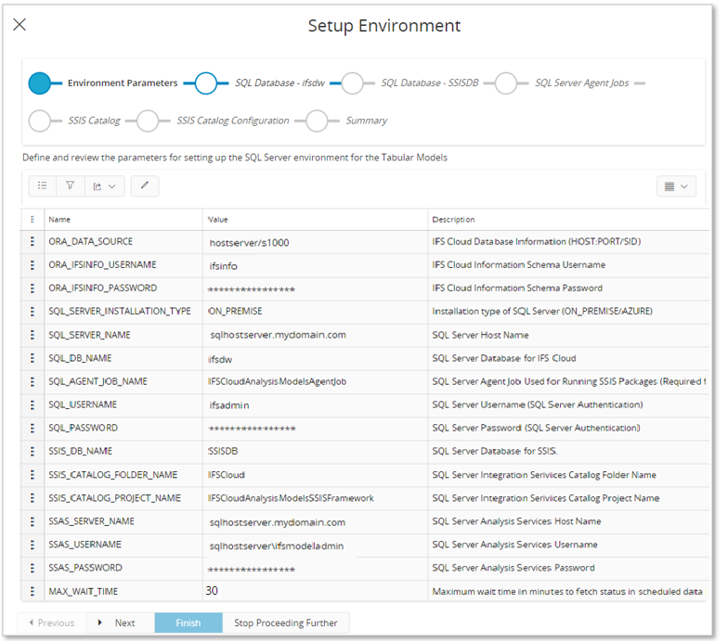
Make sure to check that the parameters are properly defined.
If needed, the settings can be edited on this page.
Note: Only the parameters MAX_WAIT_SIZE and DATA_LOAD_BATCH_FETCH_SIZE will be available in a IFS Managed Cloud installation.
Step 2: SQL Database¶
The second step deploys necessary framework objects in the SQL Server database.
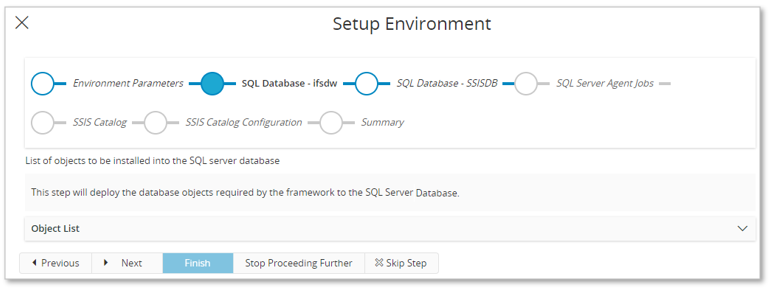
By default the list is collapsed. Expand the list to see the object deployment details.
Note: In an IFS Managed Cloud installation, the SQL Database step will be the last one before the Summary step.
Step 3: SQL Database - SSIS¶
The third step deploys necessary framework objects in the SQL Server database related to SSIS.
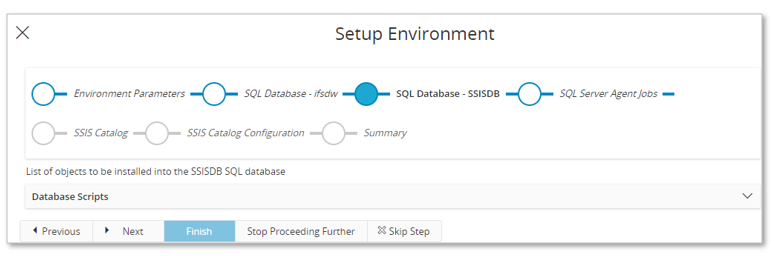
By default the list is collapsed. Expand the list to see the object deployment details.
Step 4: SQL Server Agent Jobs¶
Step 4 creates necessary agent jobs in SQL Server.
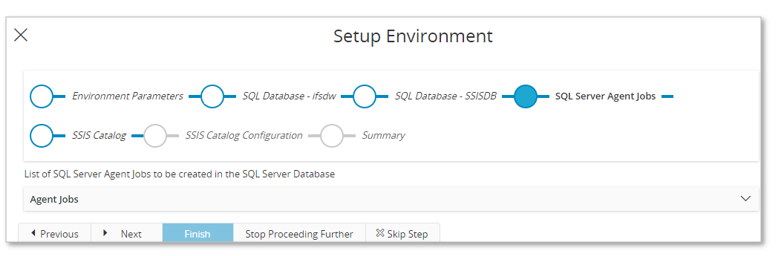
By default the list is collapsed. Expand the list to see the object deployment details.
Step 5: SSIS Catalog¶
Step 5 creates a project in the SSIS Catalog in SQL Server.
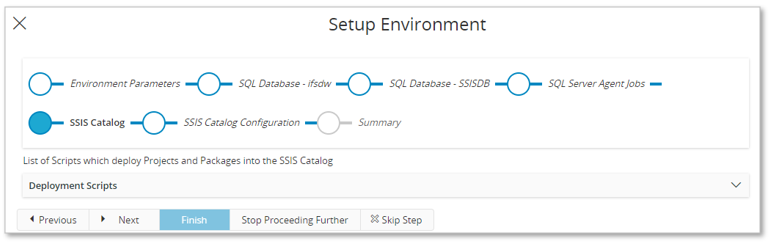
By default the list is collapsed. Expand the list to see the object deployment details.
Step 6: SSIS Catalog Configuration¶
Step 6 configures necessary SSIS catalog parameters.
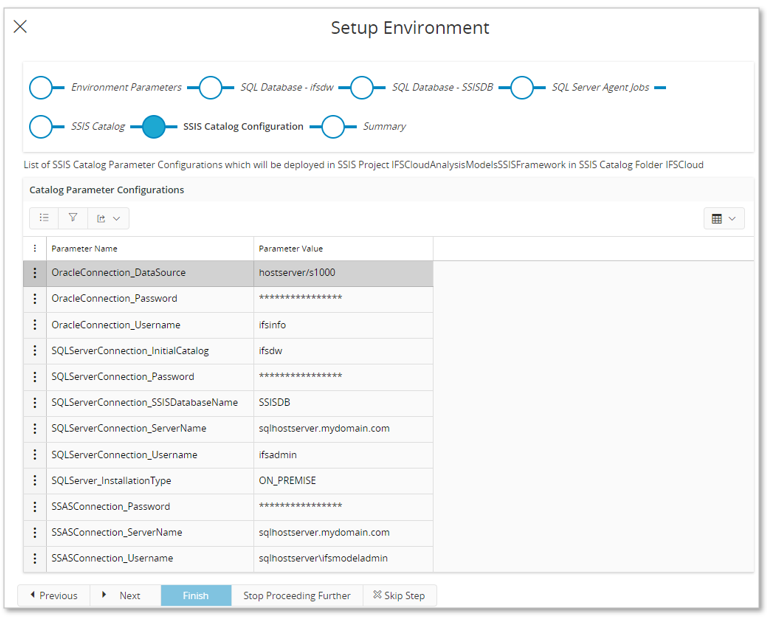
The list will be expanded. Please make sure to check that all parameters are defined accurately.
Step 7: Summary¶
The last step presents a summary of the performed actions.
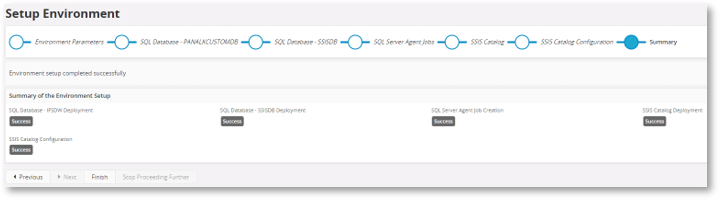
If all actions were successful, the SQL Server environment is now installed and configured and is ready for use.
If the installation was unsuccessful it will be necessary to investigate reported step errors.
Skipping Installation Steps¶
If an initial installation was successful there might still be issues, e.g. if the installation parameters contain incorrect information that is not detected during the environment setup. Normally it is not necessary to run previously successfully created steps again.
Assume that the setup parameter ORA_IFSINFO_PASSWORD has been incorrectly defined.
This will be obvious when trying to load data from IFS Cloud to the SQL Server database.
A correction will be needed. For this case we can do the following:
- Use the Environment Parameters page to correct the parameter.
- Start the Setup Environment assistant and check the parameters again in the first step. (the parameter could have been changed in this step as well).
- If everything looks ok, go to step 2 and then use the Skip Step button and make sure to skip until step SSIS Catalog Configuration.
- Since the Oracle user password only affects the data load and the load is performed by SSIS, the Oracle user credentials needs to be set appropriately.
- Now use Next to start the configuration of the catalog and when done the summary will be shown.
- Test the data load again to ensure that the supplied Oracle user password was correct.