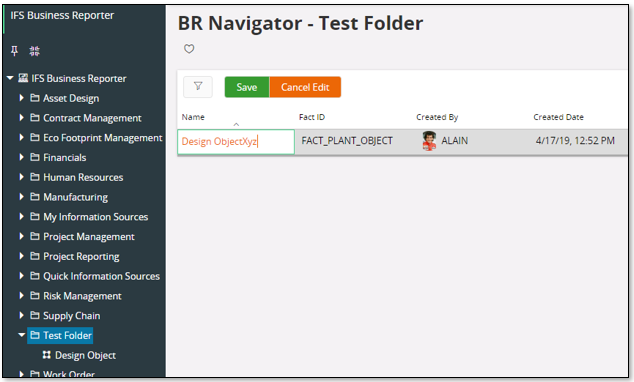Setup BR Navigator¶
Information Sources are normally defined in default folders in the BR Navigator during the installation. This is handled by component specific INS files which means that Information Sources can be made directly accessible in the Information Source Navigator in IFS Business Reporter.
Configuration of the BR Navigator according to customer needs is handled in the BR Navigator page.
The BR Navigator is represented as a tree view and the Information Sources are connected as its branches. The following is supported:
- Creating a new node/folder
- Renaming a node/folder
- Removing a node/folder
- Adding an Information Source to a node/folder
- Changing the display name of an Information Source in the tree, i.e. the leaf name.
- Removing an Information Source from the tree.
Some limitations:
- The tree can only contain one instance of on Information Source
- Nodes can only be defined on one level, i.e. a node cannot be added to an existing node.
- Node name as well as Information Source/leaf names are not translation handled.
Default Information Source Folder¶
A component that owns Information Sources, can define a default BR Navigator folder name for its Information Sources, so that they appear in the Information Source Navigator in IFS Business Reporter directly after the installation.
Please refer to Develop Facts.
Note: Only available in an installation with a valid IFS Development License
Add/Remove Folder¶
Add a folder by simply using standard new action in the BR Navigator - IFS Business Reporter list page that appears when the tree is accessed. Provide a Name and then Save.
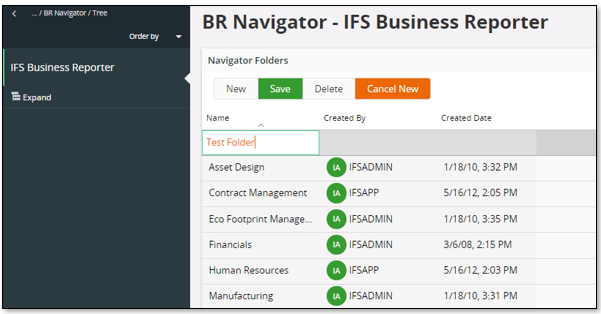
Figure 1:Adding a new folder in the BR Navigator
To remove a folder, select the folder in the right hand list and use standard remove action. Removing a folder requires that all connected Information Sources have been removed.
Add/Remove Information Sources¶
The Information Sources added via the BR Navigator feature will be shown in the Select Information Sources dialog in the IFS Business Reporter client.
To add an Information Source, choose an existing folder or create a new one. There are two possibilities:
- Alternative 1
- Select the folder in the right hand side list that shows all available folders.
- Use Add Information Sources command that will open an assistant that lists unconnected Information Sources.
- Select Information Sources to be added, verify and finish.
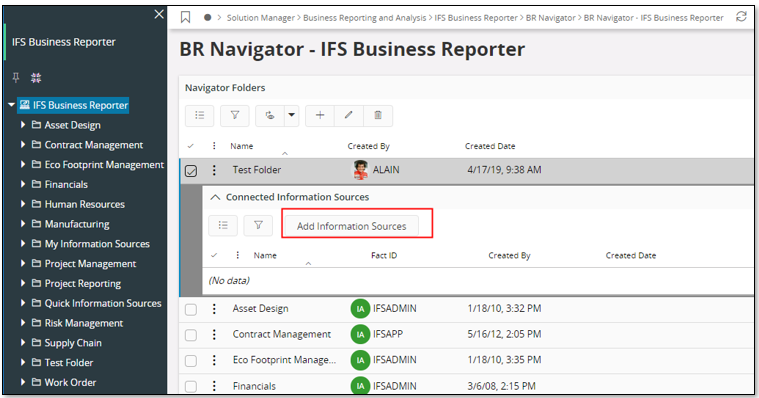 2. Alternative 2
1. Click on the folder in the tree
2. A page showing all Information Sources currently connected to the folder will be displayed.
3. Use Add Information Sources command that will open an assistant that lists unconnected Information Sources.
4. Select Information Sources to be added, verify and finish.
2. Alternative 2
1. Click on the folder in the tree
2. A page showing all Information Sources currently connected to the folder will be displayed.
3. Use Add Information Sources command that will open an assistant that lists unconnected Information Sources.
4. Select Information Sources to be added, verify and finish.
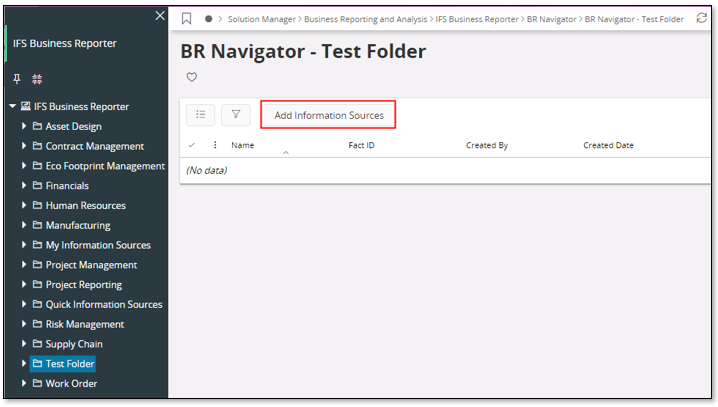
The BR Navigator displays the all available Information Sources. However when IFS Business Reporter is opened it will only display the Information Sources that have been granted to the current user.
Note: Adding Information Sources to the navigator is normally handled automatically during installation. Manual handling of the navigator is normally only necessary in order to customize the navigator according to some special needs.
To remove an Information Source from a folder, select the required Information Source and use standard <remove>
Rename Folder/Information Source name¶
To rename a folder:
- Click on the top node in the tree.
- Select the folder in the list page
- Use standard <modify> to edit the name
- Save
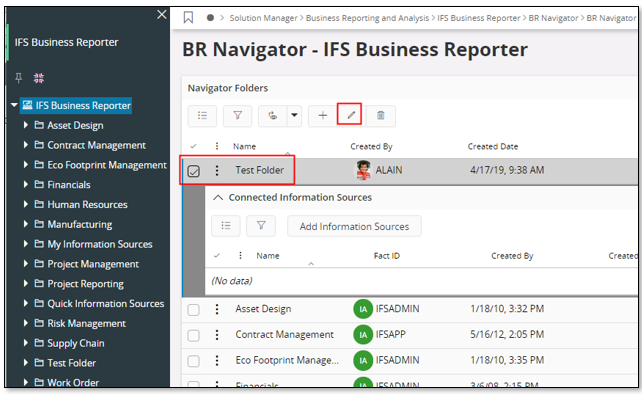
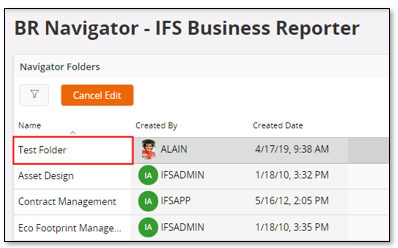
To rename the Information Source display name:
- Click on the top node in the tree.
- Select the folder in the list page
- Use standard <modify> to edit the name
- Save