Source Migration¶
Source Migration use to migrate data from one data source to another. The source can be a TABLE, VIEW, JOIN, DB LINK or UNION, while destination can be a single or multiple logical units.
The common scenarios of the job type are
- Migrate data from another database using a DB_LINK.
- As the second part of a file Migration Job
Create a Source Migration Job¶
In the Create Source Migration Job process,
- Database Tab uses to specify the source of the data.
- Method List Tab use to specify the destination.
- Source columns Tab specifies which columns need to migrate.
- Rules Tab to defines the behaviour of job creation and execution.
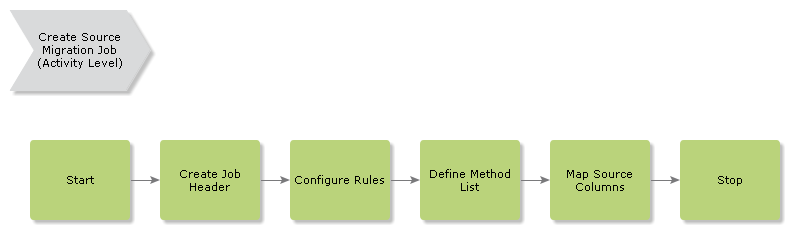
Create Job Header¶
- Create a new Migration Job with Unique Job ID and Description. Use Migrate Source Data as the Procedure.
- Check the Source Name. Use this field to mention the source. it could be multiple tables (JOIN), a DB_LINK. Pay attention to the where clause too. This will filter your results.
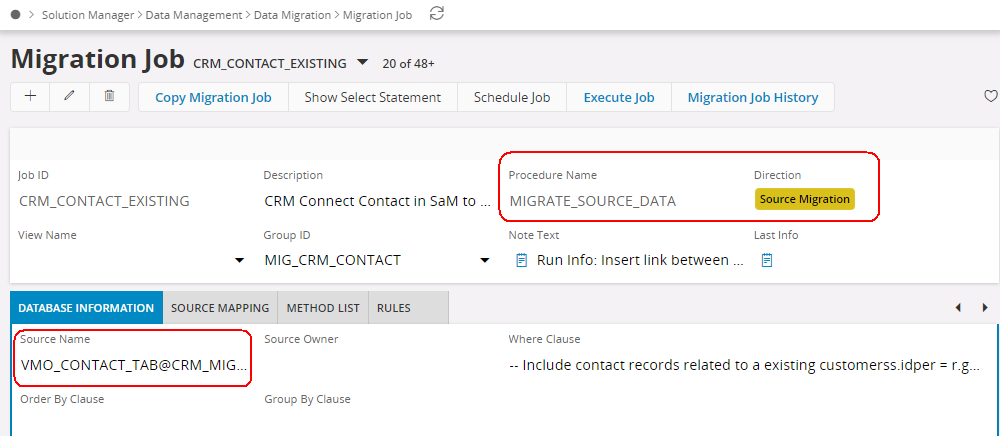
- Use source mapping to create the mapping with the source columns and destination. If the view name/source name or method list has given, the rows will populate upon saving the migration job. But always it is possible to add, delete or updates wanted columns there.
- If the Source Mapping tab is blank or lacking the column you need to map: Check if the columns could be easily inserted by adding a new method in the method list. It is preferred to allow IFS/Data Migration to automatically create the columns in this window, and then configure later. If automatic creation is impossible, create those manually.
- Use Default values for the mandatory/Required columns. Otherwise, it will give errors at the time of execution.
Read more on Source Mapping >>
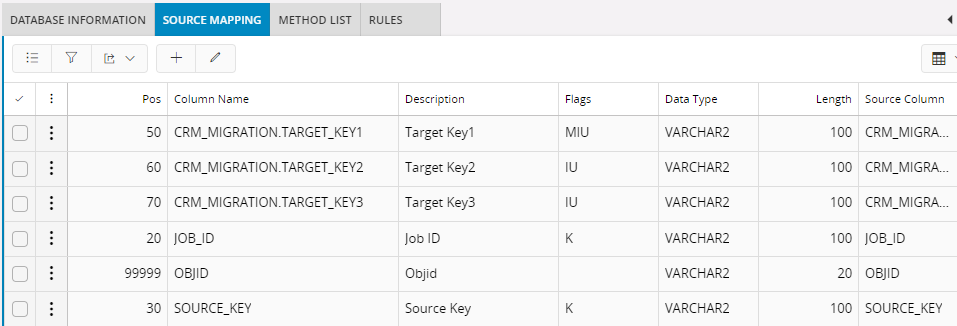
Method List¶
When inserting a new method in the method list, the system will automatically fill in column mappings in the Source Mapping tab. Automatic creation of the column mappings will only be executed if the rule CREATEDET is set to Active for the job, which is the default by the installation.
The columns from the view will also be displayed by using the command, Method List Attributes. The columns here represent the ATTR-string that will be created when the method is executed. If you have entered a specific procedure or function in Method Name, then the IN/OUT-parameters of the method will be displayed in the Source Mapping tab and under RMB Method List Attributes.
For more details on Method List >>
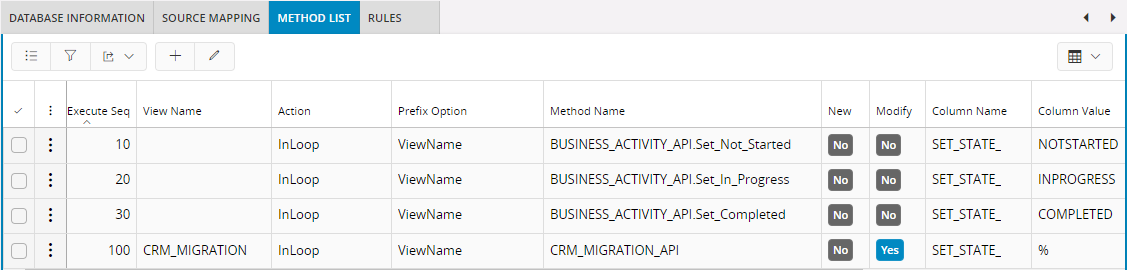
Finally, set the wanted Rules. Then you'll ready with the Source Migration Job.
Execute a Source Migration Job¶
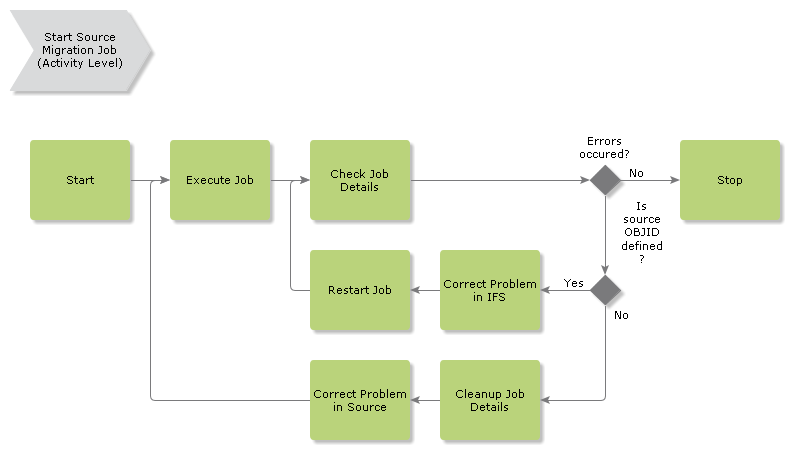
Source Migration Job can start directly from the Execute Job window or schedule to run in the background.
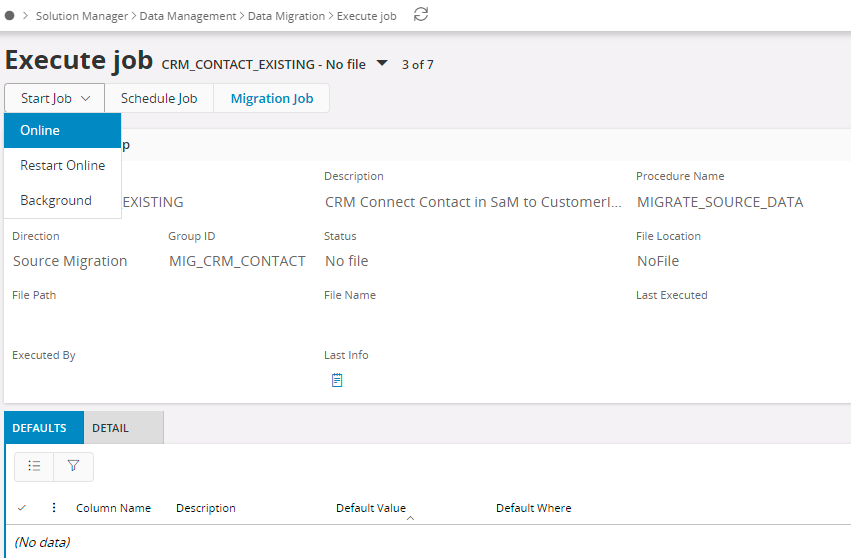
Before Executing the job, check for available input Parameters or default values in the Defaults Tab. This also allows you to use the same job to transfer data to i.e. different sites or different companies by running the same job twice or several times with different default parameters. On jobs with Direction 'Out', you can also enter a Default Where in order to fetch the correct selection of data for this job.
Now you are ready to execute the job.
Read more information on Execute Job form.
Once executed, check the log for execution details. If there are any errors have occurred, you will find rows with error messages under the Detail tab of window Execute Job. You will find error messages from the business logic here, and these error messages together with the content of the attribute string normally give enough information to identify the problem. Fix the problems and restart the job.
References¶
Following are some useful references
- Migration Job form.
- Execute Job form.
- Data To multiple LUs.
- Connected Jobs.
- Use of DB Links & Joins.
- Conditions on Method Execution.
- Parse Variables Between Methods.
- Method List Procedures.
- Monitor Job.
- Update tables Directly, parse ATTR strings.