Create Information Access Layer Objects¶
Setting up IAL objects is done as part of an implementation project for a customer. Read more about the IAL concept.
Links¶
IAL Objects page¶
IAL files can be created manually, but it is recommended to generate the files using the IAL Objectspage.
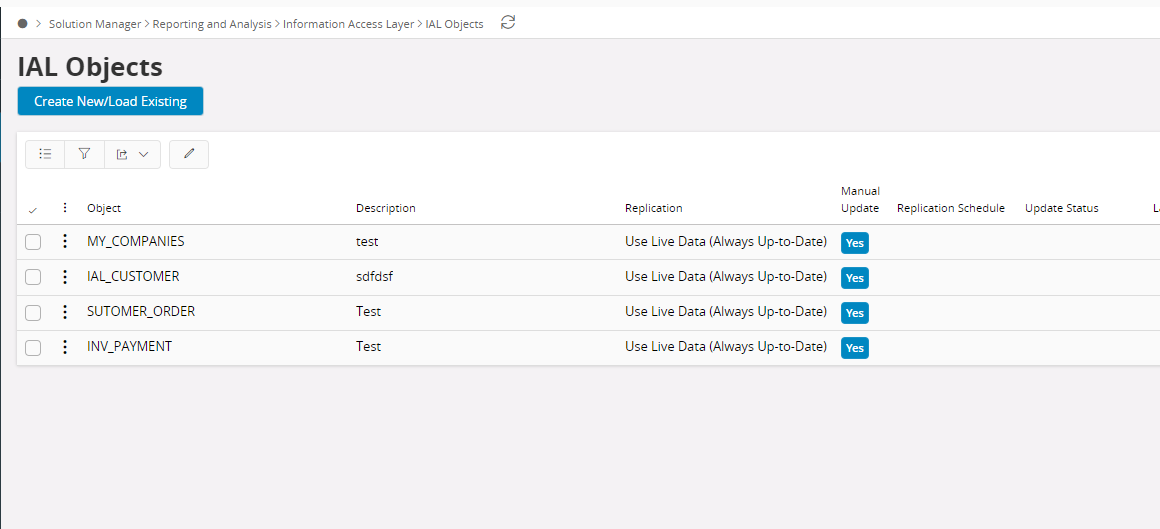
The IAL Objectspage
This page lists all the available IAL objects in the environment.
How to create an IAL Object¶
- Navigate to IAL Objects page in IFS Aurena Client
- Click on the Create New/ Load Existing button.
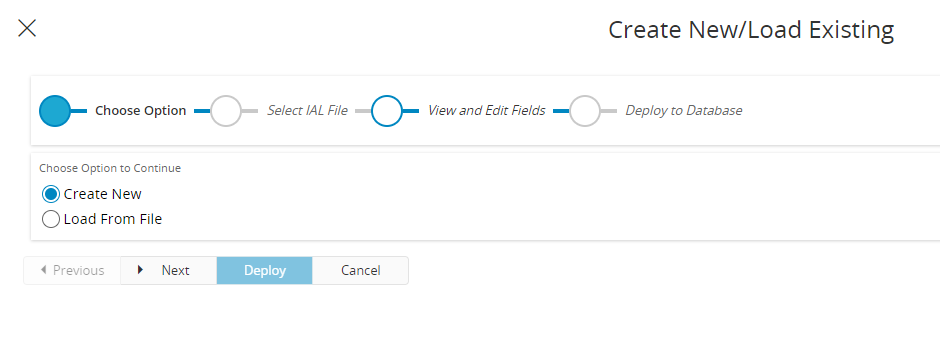
- Select Create New option in the assistant and click next
- In the next step provide the IAL object a name. Max 26 characters, underscores accepted but not spaces. This name is the base for all database objects that are generated for this IAL object. The name should be in plural, i.e. CUSTOMERS
- Select the component, this is mainly for documentation purposes, for example FNDBAS, for the Foundation1 Base component.
- Check Create IAL for Live Data Only if you want the IAL object to be created without any table and index. This will prevent the Scheduling option from being enabled and all data will accessed online.
- Write or insert a valid select statement in the Select Statement text area. This will represent the Transfer Part of the IAL-Object which describes what data will be included. Full SQL syntax is supported and column aliases used with preference. The 'WHERE clause' to filter out data should also be included with the select statement in this section. This is described in more detail below.
- Enter a valid where clause in Where Clause field. This will be applied to the end user view if the IAL is schedule as full or partial replication. Include all the columns that are used in the where clause in the select statement. Note that this section should not be used to add where clauses to filter out data. That should be added along with the select statement above. You should add the row base security where clause in this section. This will make sure that the correct data is shown to the user according to the security privileges.
- Click Next. It will automatically download the IAL file in to local Downloads folder.
- Click Next to deploy the IAL in to database.
How to load an existing IAL Object¶
- Navigate to IAL Objects page in IFS Aurena Client.
- Click on the Create New/ Load Existing button.
- Select Load From File option in the Choose Option step in the assistant and click Next
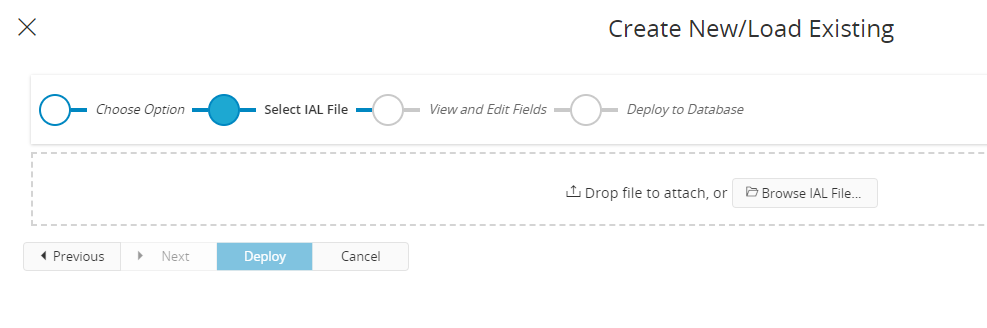
- In the next step select the IAL file by using Browse IAL File... button and click Next
- Select the component, this is mainly for documentation purposes, for example FNDBAS, for the Foundation1 Base component.
- It will load the IAL definition in to relavent fields in the assistant. Make the changes to the IAL definition if you need any. (Refer the above section for more details)
- Click Next. It will automatically download the IAL file in to local Downloads folder.
- Click Next to deploy the IAL in to database.