Events¶
Manage Event Actions is about setting up which actions to perform when Events are triggered in IFS Cloud. The Events are predefined in the system. The action can be for example to send a mail when an order is released.
Read more about concept Events.
Before configuring events, we recommend you to read about the best practices for events.
Manage Event Actions¶
The Event Actionspage is the starting point when managing event actions. The most common tasks are available on this page for example you can create a new event action by using the New(+) command which will open the New Event Action assistant. You can also get an overview of event action and zoom in to the details of each.
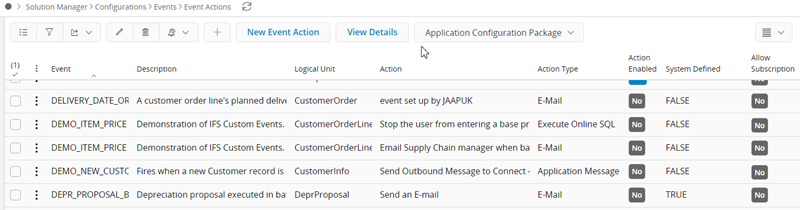
From this page you can easily find and navigate to existing Event Actions. Select the required Event Action and click the 'View Details' command, then the Event Action including detail information is shown in the Event Action page.
Create Event Action¶
Actions are attached to existing Events using the New Event Action assistant. To create new event actions, do one of the following:
- Find and click on New Event Action in the navigator
- Go to navigator folder Solution Manager/Configuration/Events, select an event and use the command New Event Action.
To configure an Event Action follow the steps in the assistant. The mandatory fields are Action Type, Perform upon Event and Action Description. In the Action Details step, the mandatory fields depend on the Action Type selected.
The Event Action must be enabled in order to be triggered. Enabling an Event Action implicitly also enables the Event. If the Event is disabled manually no Event Actions are triggered for that Event.
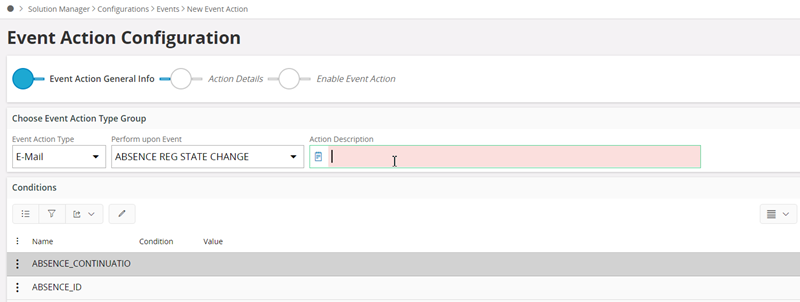
System Defined Event Actions¶
In the Event Actions overview page, it is mentioned if an Event Action is System Defined or Custom Defined. System defined Event Actions are delivered by IFS. The settings of the System Defined Event Actions are Read-Only, except the settings concerning subscriptions. It is possible to duplicate a system defined Event Action and make changes to the copy, if there is a need to modify the predefined action.
Action Types¶
There are different types of actions that can be performed when an event is triggered. The same event can also have several actions. The action can be E-Mail, Execute Online SQL, Application Message, Task, Workflow, Streams Message, or REST Call. These action types are described in the table below.
| Action | Description |
|---|---|
| Sends a mail to receiver using Mail Server setup in IFS Connect. This event action is possible to subscribe to. . Parameters:
|
|
| Execute Online SQL | Executes the SQL-statement. The statement will be executed in the current database. The action Execute Online SQL is intended to execute a method (or UPDATE or INSERT), not to return any values. Parameters:
|
| Application Message | Creates an Application Message to be handled by IFS Connect. All the information available in the Event is included in the message. No formatting of a specific text is available here; it is all handled by Connect. It is though possible to set Connector, Address Data, Envelope and Transformer. If Connector is specified Address Data is mandatory. If Connector is not specified the message will be routed by Connect. Parameters:
|
| Task | Creates a Task to one or many users. Tasks are shown to users in IFS Cloud in the My Tasks page. Parameters:
|
| Workflow | Calls the embedded Camunda workflow engine to start a pre-defined workflow before or after the Event is triggered depending on configuration. The workflow execution starts and continues to a wait state within the same transaction. For asynchronous execution the intention to execute a workflow is logged as part of the original transaction. Parameters:
|
| Streams Message | Creates a new stream message Parameters:
|
| REST Call | Sends a REST Call using REST Sender setup in IFS Connect Parameters:
|
Conditions¶
To be able to control the execution of the action you can enter conditions that must be fulfilled. The action is thus only performed if all conditions are met. Click on Conditions for performing this action to edit the condition for the event action. When using the condition type 'LIKE' if the condition value contains '%' or '_' characters an escape character '\' should be used to avoid confusion with wildcard characters that can also be used. When using the condition type 'IS NULL' a condition value is not needed as it will not be considered for that condition type.
Substitution Fields¶
To create an action that contains useful information about the event it is possible to enter substitution fields into the message or subject. There are two types of substitution fields, Event and General.
Event Substitution fields¶
Each event supplies a number of substitution fields with valuable information about the specific event. The substitution field will automatically get prefixed "&" to mark it as a substitution field that will be replaced by real data.
General Substitution fields¶
The application provides a list of general Context Substitution Variables. These are not related to the actual event but can be useful to include in the message. A context substitution field can for example be the current users email address. The substitution field will automatically get a pre- and postfix "#" marker to mark it as a context substitution variable substitution field that will be replaced by real data.
Please note that Context Substitution Variables are not supported for 'Rest Call' type event actions.
List Event Actions¶
All event actions are shown in navigator location Solution Manager/Configuration/Events Actions
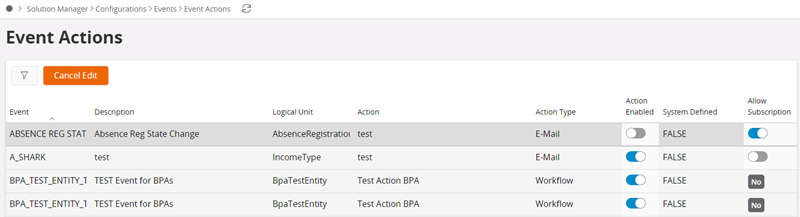
Allow Subscription¶
This option is only available for action type E-Mail. By checking the "Make this action subscribable"-checkbox below Subscription the Event Action gets available for subscription by end users. You can limit the possibility to subscribe to the action by entering a required permission set. Only users that are granted this permission set can then subscribe to the event action.
If an end user subscribes to this action, the user will also get the email as well as the receivers specified in the action.
Event Action Subscriptions¶
Actions which are of type E-mail and marked as Make this action subscribable are available in this page for end users. Users can subscribe for event actions by enabling the Subscribed field.
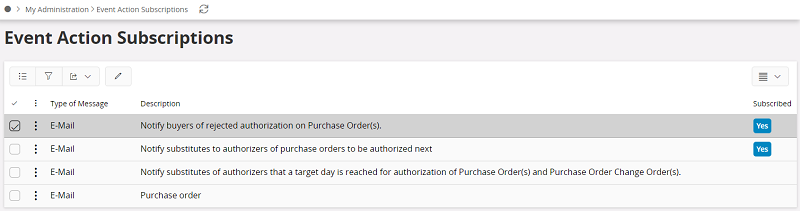
List Events¶
All Events are shown in navigator location Solution Manager/Configuration/Events.
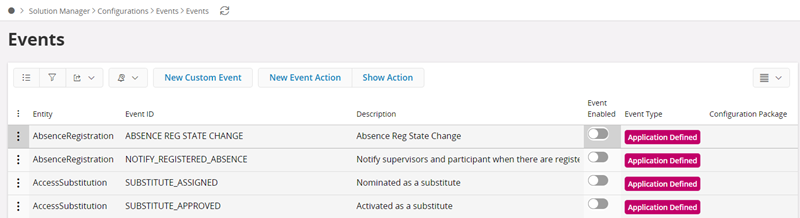
A new event can be added by selecting New Custom Event and filling the details in the New Custom Event assistant that appears. For custom defined events the View Details will direct the user to the Custom Eventpage to view details. Actions related to the selected event can be created through the New Event Action command. To check already defined actions select Show Actions.
Custom Defined Events¶
Custom Defined Events are events that are defined in a specific installation. The difference between Custom Defined Events and Application Defined Events is that Application Defined Events is defined in the business logic delivered by IFS while Custom Defined Events is configured in Solution Manager and is technically executed by database triggers. The triggers is only created when the event is enabled, in order to recreate the triggers you need to disable the event and then enable it again.
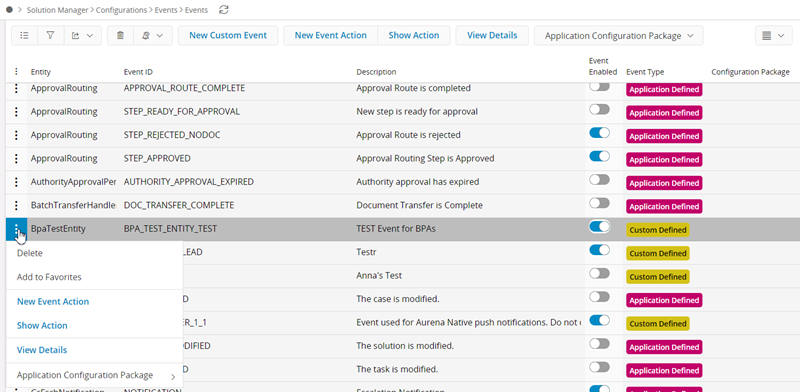
New Custom Event¶
In order to create New Custom Event user can use navigator entry or New Custom Event button at Custom Event page. Selecting any option will direct to New Custom Event assistant.
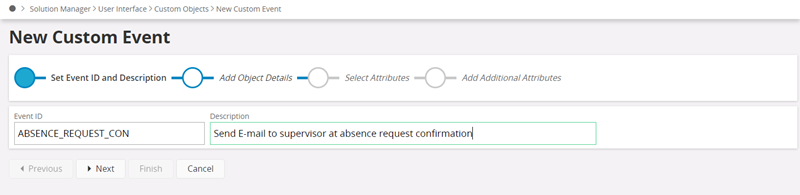
Enter Event ID and description
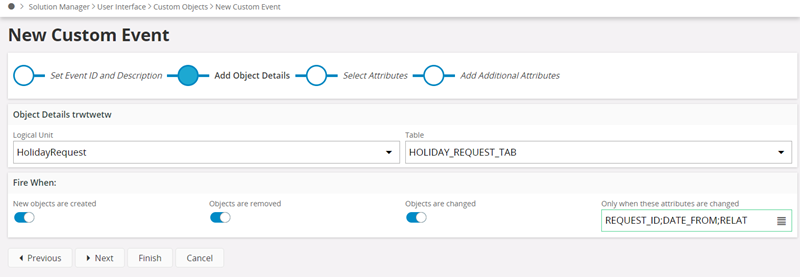
When you create a Custom Defined Event you select a Table on a Logical Unit that should handle the event. The event can be fired on three different occasions:
- New - New objects are created (A new row in the table is created)
- Update - Objects are changed (A row in the table has been modified)
In this selection you also can select which attributes should be changed in order to fire. If no attributes is selected it means the event is fired when any attribute is changed. - Remove - Objects are removed (A row in the table is removed)
Attributes¶
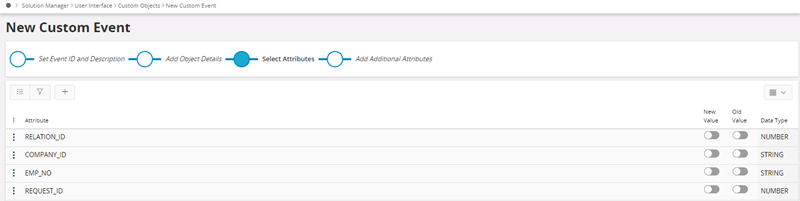
Almost all attributes in the table are available to use in the Event Action message. The only exceptions are LOB's and other special data types. In the attribute list select which attributes that should be available when creating event actions by checking the New Value and Old Value. This creates variables called NEW:<AttibuteName> for New Value and OLD:<AttributeName> for Old Value, for example "DESCRIPTION" and "NEW:DESCRIPTION" or "OLD:DESCRIPTION".
When the event is fired due to an object has changed the NEW:<AttibuteName> is the variable for the new value after the transaction has occurred and OLD:<AttributeName> is the variable for the old value before the transaction did take place. This is how the variables get their value when event is firing:
- New objects
NEW:<AttibuteName>andOLD:<AttributeName>is the same value since no old values exists. - Changed objects
NEW:<AttibuteName>is the new value after the transaction andOLD:<AttributeName>is the old value before the transaction. - Removed objects
NEW:<AttibuteName>andOLD:<AttributeName>is the same value since no new value exists.
Note: CLOB type columns are not supported in Events due to a limitation.
Custom Attributes¶
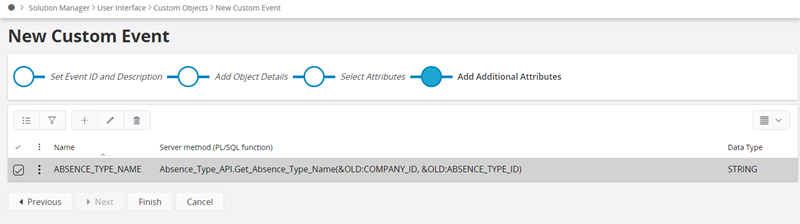
A Custom Defined Event can have Custom Defined Attributes. Enter a name for the parameter and a PL/SQL function <Package name>.<Method>. The PL/SQL function can use Attributes described above as arguments.
Note: It is not possible to use Context Substitution Variables as arguments to Custom Attributes.
Fnd_User_API.Get_Description(#USER_ID#)is not allowed.
Example:
`Fnd_Role_API.Get_Description(&NEW:ROLE)` or `Fnd_Role_API.Get_Description(&OLD:ROLE)`
Note: If a Custom Defined Parameter selects from the Custom Defined Events table you will run into Oracle error 4091.
ORA-04091: table SCOTT.Emp_tab is mutating, trigger/function may not see it
Export Custom Events¶
A Custom Defined Event can be exported to the file system as a (*.ins) file. Select the Custom Defined Event detail page and select the command Export Custom Event. The Event can then be imported into another environment by executing the export file in the database.
Custom Events can also be exported using Application Configuration Packages.