Information Source Diagram Reference¶
...
Diagram Toolbar Buttons¶

Figure: Information Source Diagram toolbar
Information Source Diagram toolbar contains different tools to modify and add artifacts to the Overview Diagram.
 Create New Dimension
Create New Dimension
Select button and click on an empty diagram area to create a new Dimension and add to the Diagram Add Existing Dimension
Add Existing Dimension
Select button and click on an empty diagram area to add an existing Dimension to the Diagram Create New Fact
Create New Fact
Select button and click on an empty diagram area to add a Fact to the diagram Add Existing Fact
Add Existing Fact
Select button and click on an empty diagram area to add an existing Fact to the Diagram Create Reference
Create Reference
Select button and draw a Reference link from a fact to a dimension in the diagram Add Note
Add Note
Adds a Note by selecting and clicking on an empty area in the diagram Add link from Note
Add link from Note
Select and draw a Note link between a Note and another diagram object
Context Menu Options Available In Overview Diagram Objects¶
Dimension¶
- Dimension
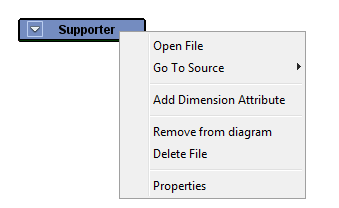
- Open file
Opens the model file [DimensionName].dimension in the model editor - Go To Source
The sub-menu lists the generated source files related to the Dimension - Add Dimension Attribute
Adds a new Dimension Attribute to the Dimension - Remove from diagram
Removes the dimension and links to and from the object from the diagram. The dimension model file will not be removed. - Properties
Bring into view the Properties window of the IDE.
Fact¶
- Fact
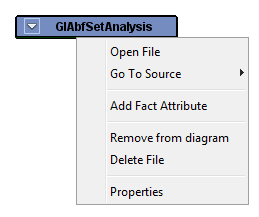
- Open file
Opens the model file [FactName].fact in the model editor - Go To Source
The sub-menu lists the generated source files related to the Fact - Add Fact Attribute
Adds a new Fact Attribute to the Fact - Remove from diagram
Removes the fact and links to and from the object from the diagram. The fact model file will not be removed. - Properties
Bring into view the Properties window of the IDE.
Fact References¶
- Fact Reference
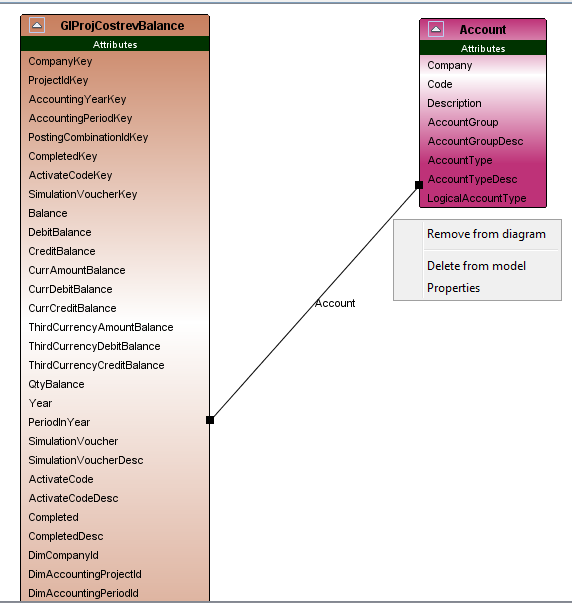
- Remove from diagram
Removes the link from diagram. The associated model will not be deleted. - Delete from model
Removes the Association model from the Entity. Also removes the link from the diagram. - Properties
Bring into view the Properties window of the IDE.
Dimension Attribute¶
- Dimension Attribute
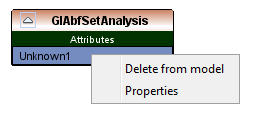
- Delete from model
Removes the Attribute model from the Dimension. - Properties
Bring into view the Properties window of the IDE.
Fact Attribute¶
- Fact Attribute
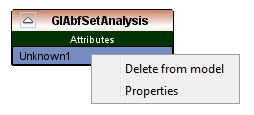
- Delete from model
Removes the Attribute model from the Fact. - Properties
Bring into view the Properties window of the IDE.
Note¶
- Note
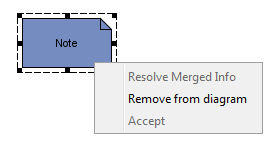
- Remove from diagram
Removes the node and links drawn to and from the node form the diagram. - Resolve Merged Info
Resolves the merged state of a diagram object.
Note Link¶
- Note Link
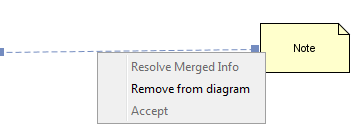
- Remove from diagram
Removes the link form the diagram. - Resolve Merged Info
Resolves the merged state of a diagram object.
Diagram Context Menu¶
- Diagram Context Menu
- Show All Links
Creates all links related to the all facts and dimensions in the diagram - Minimize All
Minimizes all the nodes in the diagram - Expand All
Expands all the nodes in the diagram
Adding Existing Dimension/Fact From a Project¶
To add an Existing Dimension/Fact within the same project:
- Open the Information Source Diagram you wish to add the Dimension/Fact to.
- Select the Dimension/Fact in the project navigation structure.
- Drag and drop the Dimension/Fact from the project navigation structure to an empty area in the diagram.
- To add multiple Dimensions/Facts: select Dimensions/Facts in the navigation structure while CTRL key is pressed and drag and drop onto the diagram
Modification of Dimension/Fact properties¶
Properties of a Dimension/Fact, Dimension/Fact Attribute and Fact references can be modified through property sheets of each diagram object. To show the property sheets of a given diagram object you can choose the 'Properties' menu option in the Context menu of each diagram object type.
Please note that an Dimension/Fact can be modified through the Information Source Diagrams only if:
- The Model File related to the Dimension/Fact is open in the Developer Studio Editor area.
- And if the model file related to the Dimension/Fact is not read only.