Metrics Monitoring - Kube-Prometheus Stack¶
-
The Kube-Prometheus stack is a collection of Kubernetes manifests, Grafana dashboards, and Prometheus rules combined with documentation and scripts, that provide easy-to-operate, end-to-end Kubernetes cluster monitoring with Prometheus, using the Prometheus Operator.
-
Grafana allows users to query, visualize, and understand user metrics regardless of where they are stored. Grafana also enables creating, exploring, and sharing beautiful dashboards with users, fostering a data-driven culture.
NOTE: The data retention size and period of Prometheus are respectively 7GB and 16 days.
Content:
-
How to Access Grafana Dashboard
-
How to View Grafana default Dashboards
-
How to Import Grafana Dashboards
Grafana Versions¶
Grafana from 22R2 GA to 22R2 SU7¶
How to Access Grafana Dashboards¶
1. Browse the Grafana Dashboard of IFS Remote Solution [Log in to Grafana]¶
- e.g. Browse to https://Linuxhost/grafana
2. Authentication¶
-
The user must enter the username and password to log in to dashboards.
-
The user can extract the username and password from the IFS-Remote Monitoring file location in their windows machine: ifsroot > config > secrets > grafana_creds file
-
Grafana Home Page.
How to View Grafana default Dashboards¶
-
Navigate to Manage from the menu.
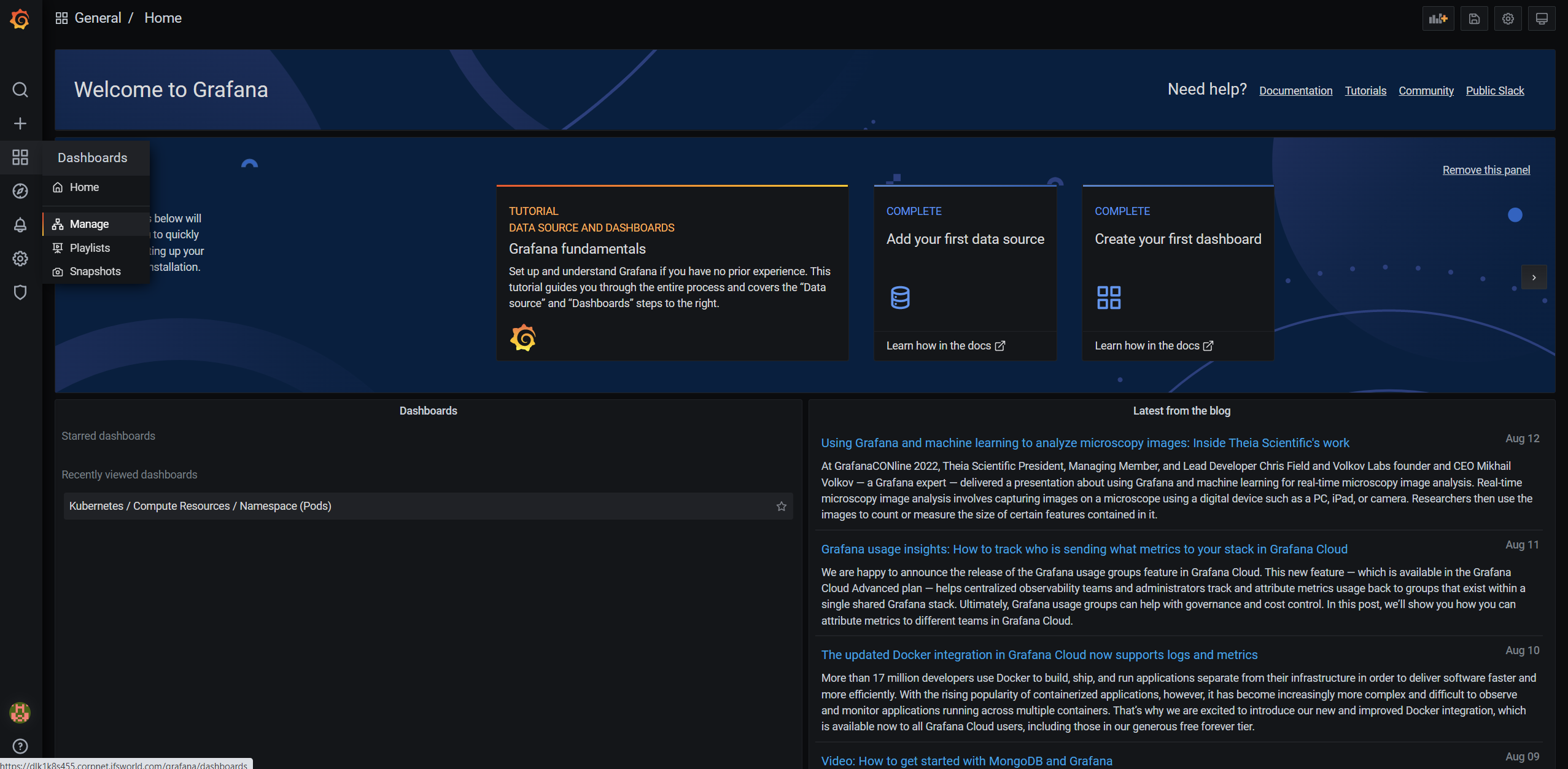
-
View Current Dashboard List.
Use the below dashboards to monitor metrics
- Kubernetes / Compute Resources / Cluster
- Kubernetes / Compute Resources / Namespace (Pods)
- Kubernetes / Compute Resources / Namespace (Workloads)
- Kubernetes / Compute Resources / Node (Pods)
- Kubernetes / Compute Resources / Pod
- Kubernetes / Compute Resources / Workload
-
Grafana Dashboard view.
How to Import Grafana Dashboards¶
-
To navigate to the side menu click plus + icon and Select Import.
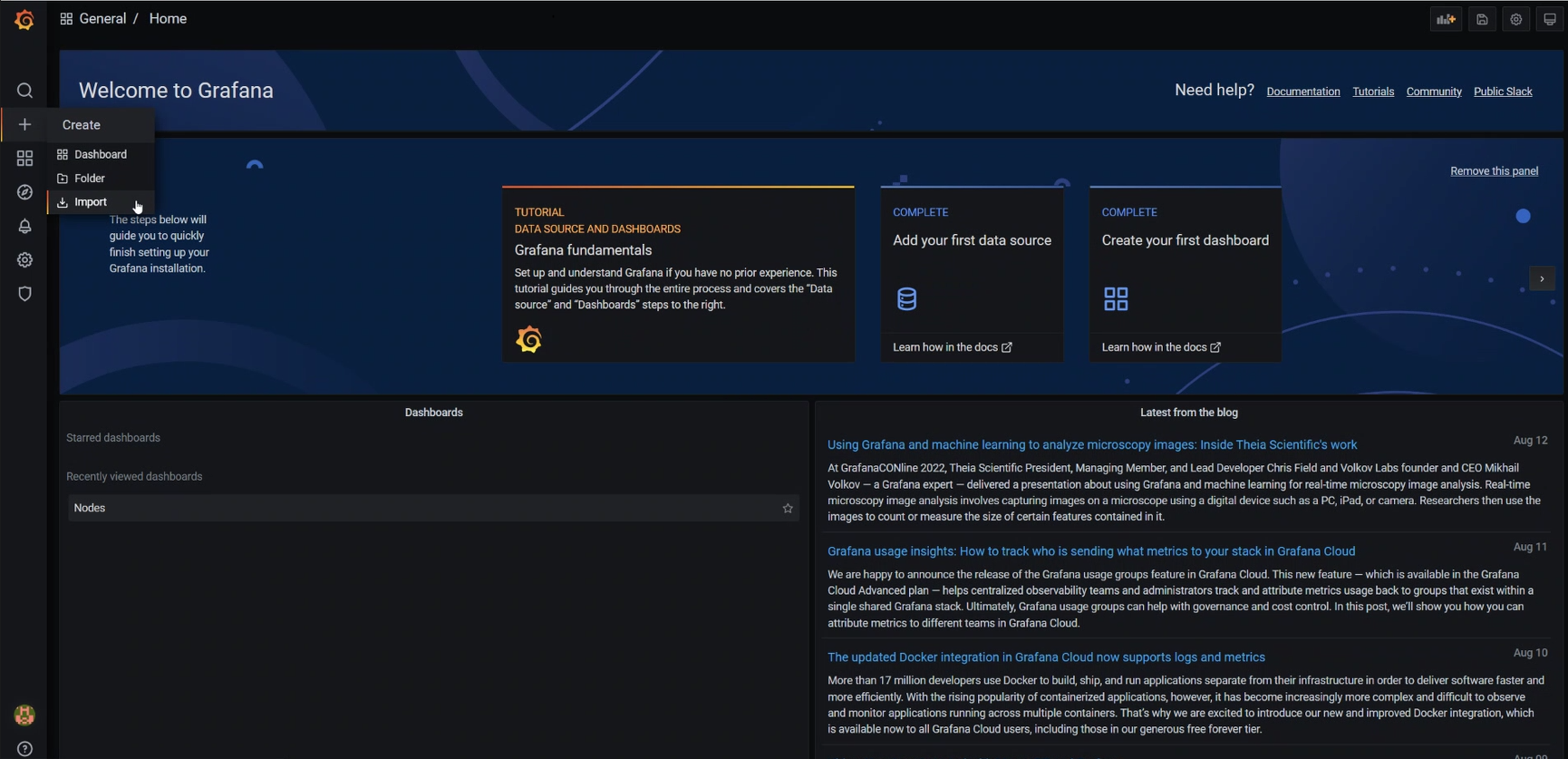
-
Import your JSON code or the JSON file of the relevant location.
-
The user can navigate to the manage section to view the imported dashboard.
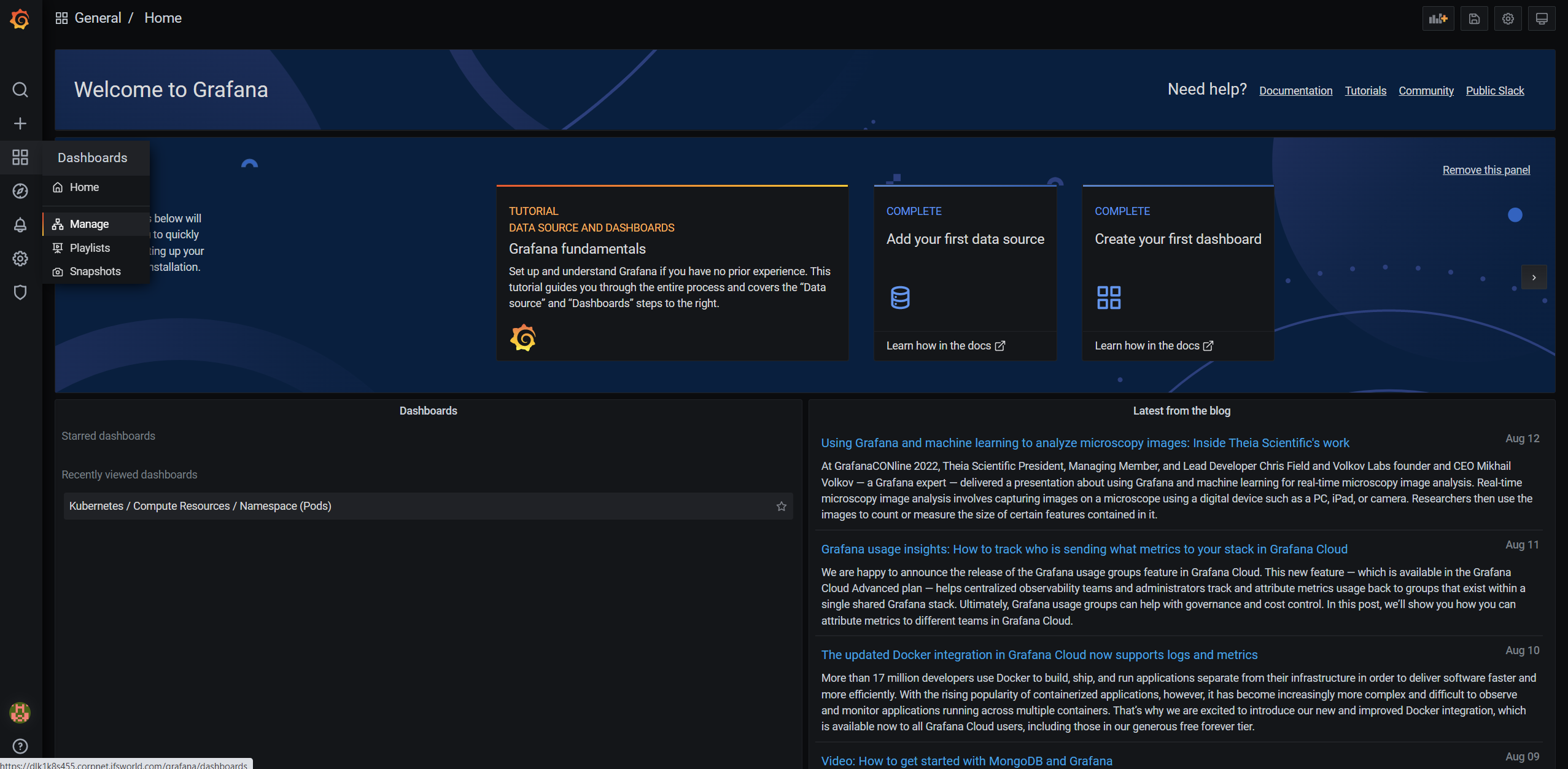
-
The user can view the imported dashboard here.
Grafana from 22R2 SU7 onward¶
How to Access Grafana Dashboards¶
1. Browse the Grafana Dashboard of IFS Remote Solution [Log in to Grafana]¶
- e.g. Browse to https://Linuxhost/grafana
2. Authentication¶
-
The user must enter the username and password to log in to dashboards.
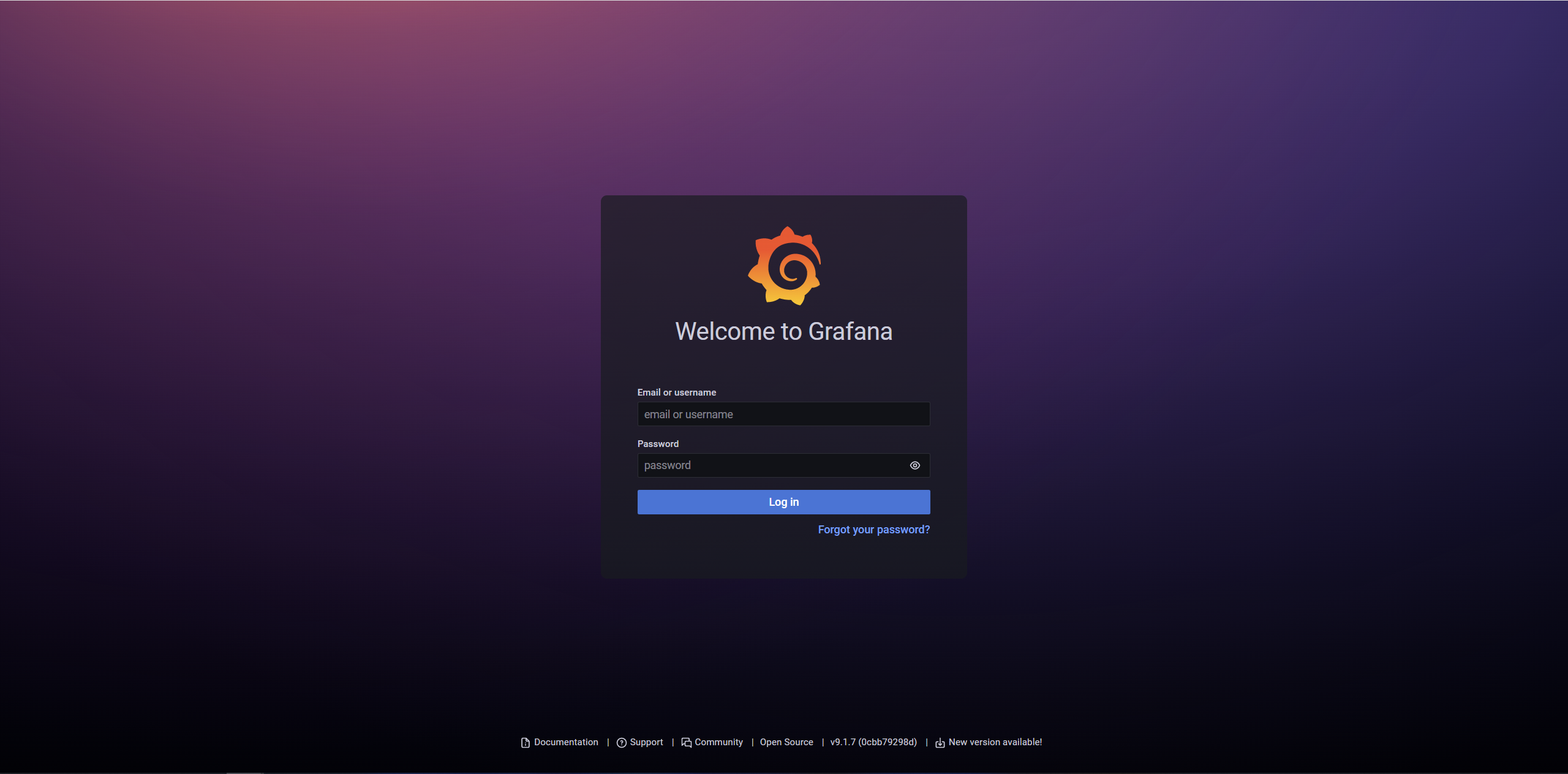
-
The user can extract the username and password from the IFS-Remote Monitoring file location in their windows machine: ifsroot > config > secrets > grafana_creds file
-
Grafana Home Page.
How to View Grafana default Dashboards¶
-
Navigate to "Browse" from the menu.
-
View the Current Dashboard List. (if the list does not appear, click to open the general folder)
Use the below dashboards to monitor metrics
- Kubernetes / Compute Resources / Cluster
- Kubernetes / Compute Resources / Namespace (Pods)
- Kubernetes / Compute Resources / Namespace (Workloads)
- Kubernetes / Compute Resources / Node (Pods)
- Kubernetes / Compute Resources / Pod
- Kubernetes / Compute Resources / Workload
-
Grafana Dashboard view.
How to Import Grafana Dashboards¶
-
Navigate to "+ Import" from main menu.
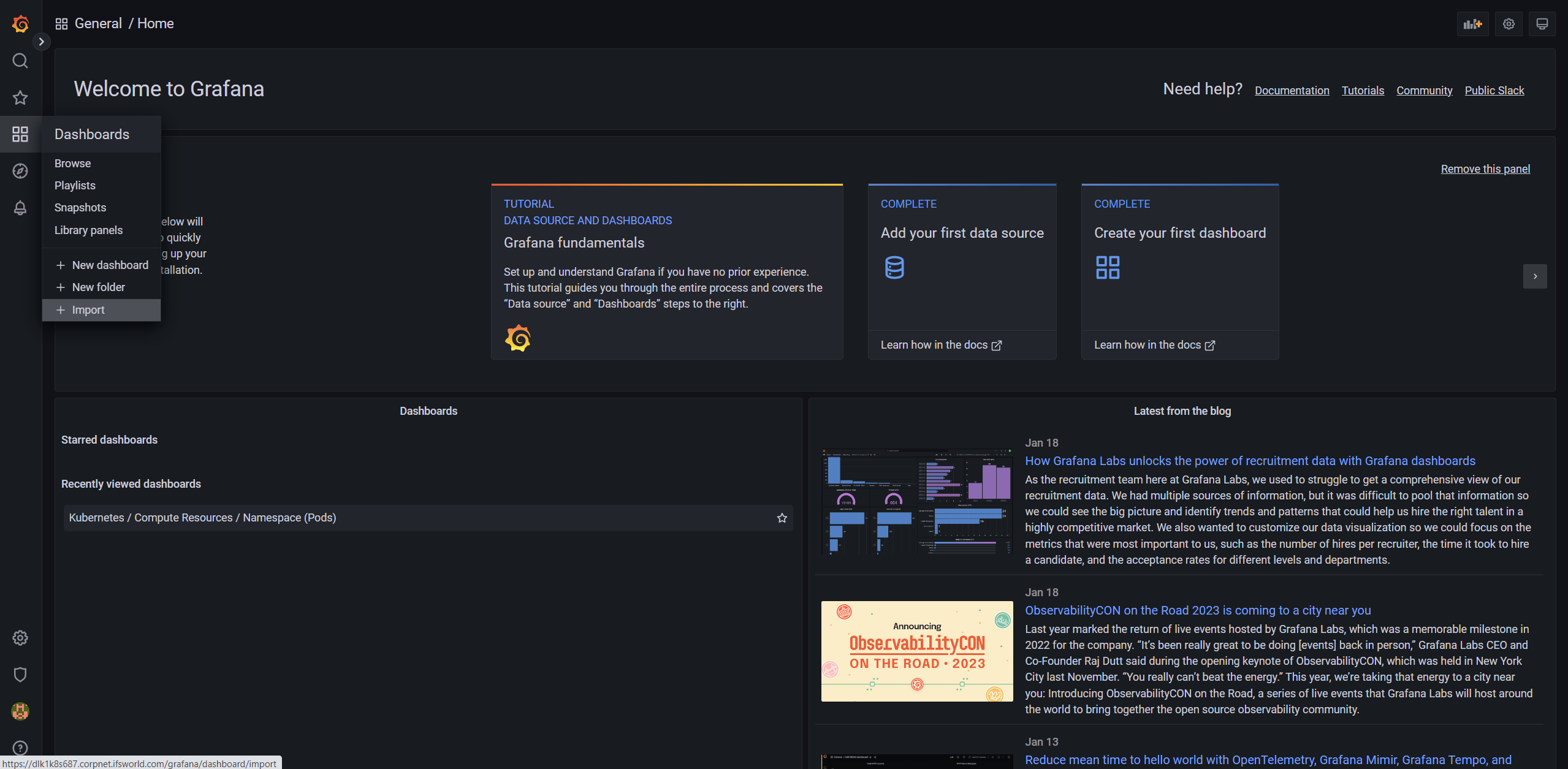
-
Import your JSON code or the JSON file of the relevant location.
-
The user can navigate to the "browse" section to view the imported dashboard.
-
The user can view the imported dashboard here.