Field Descriptions¶
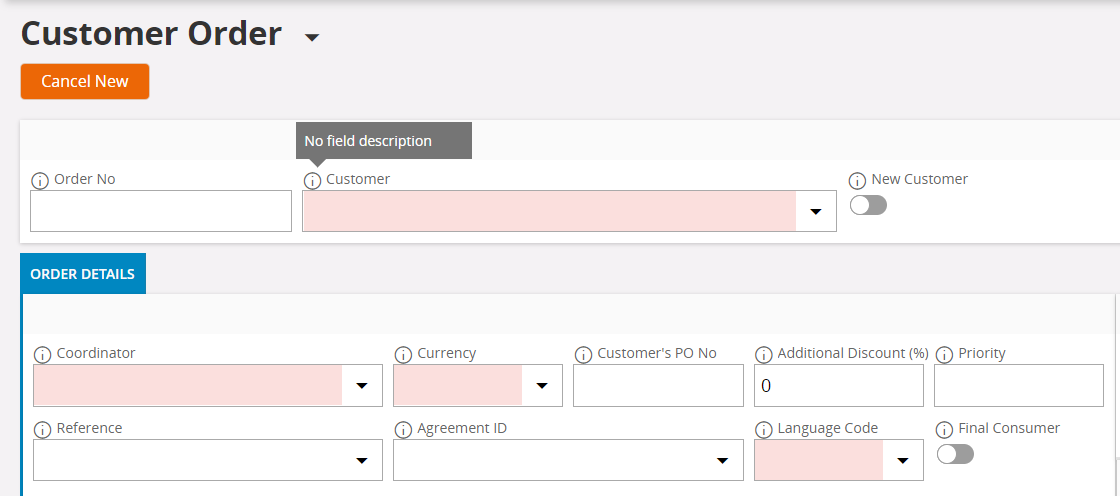
Figure 1 - Example of a Field Description in the Customer Order form
Field Descriptions are managed in the Field Description Editor form, which is described in below section. How to create and manage Field Descriptions in the application is also discussed.
Field Description Editor¶
Adding Field Descriptions to new translatable items and modifying existing Field Descriptions are done in the Field Description Editor (see Figure 2 and 3) in Translation Manager.
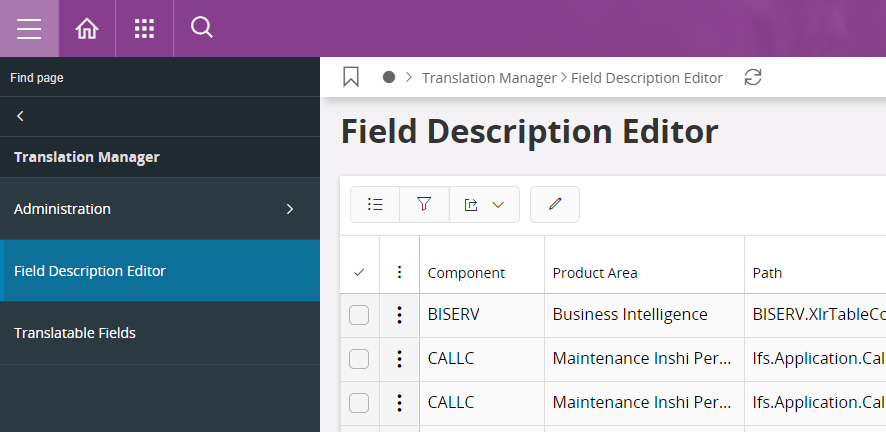
Figure 2 - Field Description Editor in the navigator

Figure 3 - Field Description Editor Page
Page Description¶
The table below describes the content in the Field Description Editor Form.
| Column | Description |
|---|---|
| Component | The component that the item belongs to. |
| Product Area |
The product area the item belongs to. |
| Path | The complete path to the item. The Path is used as an unique identifier for each Translatable Item. |
| Attribute Name | The name of the item. |
| Main Type | The main type of the item. |
| Sub Type | All Main Types contains one or more Sub Types. These provides contextual information of the Translatable Item and are used in the translation process. |
| Used | This column indicates whether the item should have a Field Description or not. Default for a new attribute is the badge Yes. If the Workflow is set to Unused, this column will automatically get the No badge. For all the other Workflows this column could either be Yes or No. |
| Workflow | There are five different Workflow labels: Unused: the item should not have a Field Description. Preliminary: this is the initial workflow status. A new item gets this status. Ling Review: the Field Description is undergoing a linguistic review. Content: the Field Description is undergoing content review. Reviewed: the Field Description is considered as done. Before release, no items should have other workflows than Reviewed or Unused. |
| Name | The name indicates what type the item is, e.g. if it is a Title or a Text. |
| Prog Text | The Prog Text of the item. |
| Prog Text Changed | This will indicate Yes if there have been any changes to the Prog Text. The Prog Text in the database is compared to the incoming Prog Text. If there is a difference, the new Prog Text overwrites the old one and the column will have the Yes badge. This indicates that it might be needed to review the Field Description so that it still matches the new Prog Text, and also to review the translations. |
| Modified Date | Shows date and time for the last modification. |
| Modified By | Shows who has made the last modification. |
| Field Description | The Field Description. For new items, this column will be empty. For unused items, this column will also be empty. |
| Layer | Shows which layer the item belongs to. |
| En-US text | In the Terms-concept in IFS Applications 9, it was possible to have a different Term Display name than the Prog Text for an item. The Term Display name was the text that was displayed to the user in the application. In IFS Applications 10 these differences are stored as en-US texts. If the Prog Text changes, the en-US text will disappear. |
Commands¶
Select an item or multi-select items in the Field Description Editor form will display commands (see Figure 4) with several options, which are described in the table below.

Figure 4 - Command Options in Field Description Editor
| Commands | Action Description |
|---|---|
| Edit Field Description | Update Field Description of the selected record. |
| Edit Field Descriptions | Update multiple fields same time with same Field Description. |
| Add Translation | Update Translation for the selected record. |
| Workflow | This option sets the Workflow for one or several items. Marking several items makes multi-update possible with command. |
| Suggest Field Description | Opens the Suggest Field Description assistant. |
| Show Field Description within Component/Product Area/Applications | Shows existing Field Descriptions within Component/Product Area/Applications. |
| Set Obsolete | Removes obsolete Field Descriptions from the Field Description Editor. |
Find New Translatable Items¶
To find new items to add Field Descriptions to, Search in the Field Description Editor Form can be used. The following filters can be used to search for new items:
- Used: Yes
- Work Flow: Preliminary
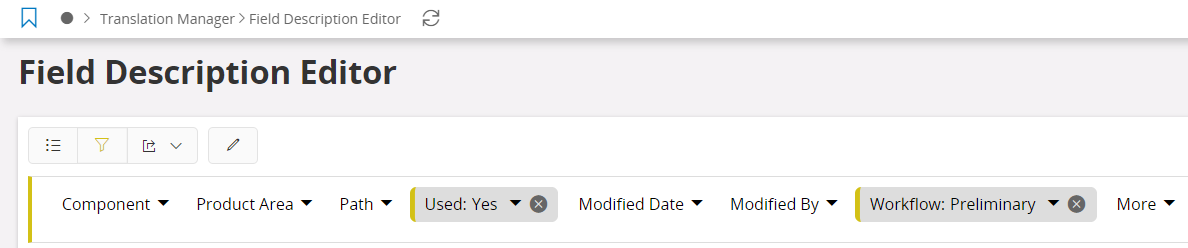
Figure 5 - Search Criteria to Find New Translatable Items.
All new items will have the Workflow set to Preliminary and the Used column set to Yes. Using the filter as above together with the relevant component will search for new items for a specific component. Translatable items that do not need Field Descriptions should either have its Used column set to No or Workflow set to Unused. An example of an attribute that does not need a Field Description is an attribute that is never shown to the user in the client.
Suggest Field Description
The Suggest Field Description functionality helps you find an already defined Field Description for an item. This can be helpful support when writing new Field Descriptions, to see and compare how Field Descriptions for items with exact or similar Prog texts looks like. You can also see where the already existing items with similar Field Descriptions are used, to evaluate the relevance compared to the new item. After using a suggested Field Description for an item, it is possible to change the text or add new text to the suggested Field Description. Any changes you make to the Field Description will only be connected to the translatable item you are currently working with and will not affect the original Field Description suggestion. To get to the Suggest Field Description Assistant:
- Select a row for an item.
- Click command Suggest Field Description at the top of the Overview.
Figure 7 - Suggest Field Description Assistant
Suggest Field Description Assistant Columns
Below follows a description of all fields in the Suggest Field Description assistant.
| Field | Description |
|---|---|
| Suggestion | Shows the number of hits and also previews of the suggested Field Descriptions. |
| Suggested Field Description | Shows the Field Description that is marked in the Suggestions-field |
| Used In | Shows where the Field Description is used. |
| Search Range | Search range can be chosen to be current Component, current Product Area or All Product Areas |
| Search Options | Match exact or %match like% depending on how precise result you wish to retrieve. |