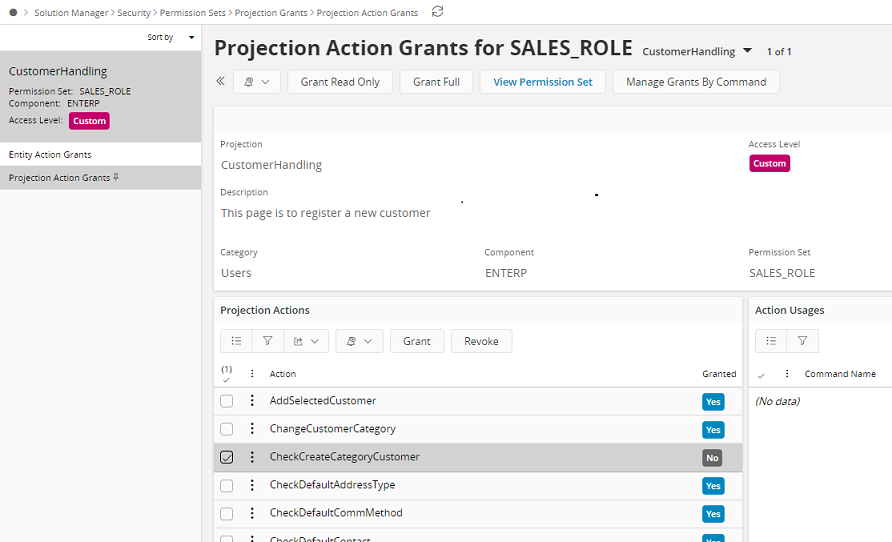Enterprise (ENTERP)¶
The purpose with this page is to provide some specific installation information related to Enterprise.
Company Templates and Create Company¶
The release contains a set of system defined Company Templates, supposed to support different countries with pre-defined company related basic data, enabling a quick way to create a new company.
When upgrading to current version of IFS Cloud it is also recommended to use the possibility to add new basic data to an existing company.
The following system defined templates are available,
| Template ID | Description |
|---|---|
| STD | General standard template |
| STD-AR | Standard template for Argentina |
| STD-AT | Standard template for Austria |
| STD-BE | Standard template for Belgium |
| STD-CH | Standard template for Switzerland |
| STD-CN | Standard template for China |
| STD-DA | Standard template for Denmark |
| STD-DE | Standard template for Germany |
| STD-ES | Standard template for Spain |
| STD-FI | Standard template for Finland |
| STD-FR | Standard template for France |
| STD-JP | Standard template for Japan |
| STD-LIM | Standard Template (Limited Chart of Accounts) |
| STD-NO | Standard template for Norway |
| STD-PER | Standard template for Persia |
| STD-PL | Standard template for Poland |
| STD-SV | Standard template for Sweden |
| STD-UK | Standard template for UK |
| STD-US | Standard template for US |
| STD-TH | Standard template for Thailand |
For more information, please refer to the Company Template Guideline and to the IFS Cloud Installation Roadmap.
Sharing Association Number between Business Partners¶
To be able to give different business partners as e.g. Customers and Suppliers, the same association number, it is necessary to register object properties related to the LU (Logical Unit) PartyType. During installation of IFS Cloud the necessary basic data for object properties will be installed.
Note: It is not possible to add Object Property information such as Object LU, Object Key and Property Name from the IFS Cloud. The mentioned values are highly business logic dependent. The Property Value can however be modified from the client.
Some guidelines how to add support for new party types is presented below,
- Create a new INS file or used an existing one, e.g. EnterpAppsrvDefinitions.ins in component ENTERP.
- Use one of the following public methods in package
Object_Property_APISet_Value(object_lu_, object_key_, property_name_, property_value_)Add_Value(object_lu_, object_key_, property_name_, property_value_)
- The
Set_Valuemethod creates a new property if not existing, else it will override the existing property value. - The
Add_Valuemethod creates a new property if not existing, else it adds the property value to the property list separating the values with a comma. -
About the method parameters,
-
The
object_lu_parameter should be defined as the string'PartyType' -
The
object_key_parameter must be the party type that the property should be defined for. -
The
property_name_parameter must be defined as the string'GROUPS' -
The
property_value_parameter holds the property values that in this case (forproperty_name='GROUPS') is a comma separated list of groups names, where each group name list is created by defining a string according toSUBSTR(<party_type1>,1,4) || '_' || SUBSTR(<party_type2>,1,4)...whereSUBSTR(<party_type1>,1,4)for e.g.<party_type1>='CUSTOMER'means the first 4 characters, i.e.'CUST'The only exception is the party typeCUSTOMSthat can be defined with the full name. -
The following example enables the possibility to share association numbers between party types
CUSTOMERand aSUPPLIER,BEGIN Object_Property_API.Add_Value('PartyType', 'SUPPLIER', 'GROUPS', 'CUST_SUPP' ); Object_Property_API.Add_Value('PartyType', 'CUSTOMER', 'GROUPS', 'CUST_SUPP' ); END; /
-
-
Install the INS file depending on deployment model (Cloud or Remote) used.
- Check the results in the Application Base Setup / System Setup / System Definitions / Object Properties page.
Restrict Customer/Supplier Creation of Category "Customer"/"Supplier"¶
There can be a requirement to restrict Customer or Supplier creation of category "Customer" or "Supplier" for certain users through permission set functionality. To achieve this, permission set should be created without granting following projection actions.
- To restrict Customer:- Projection - CustomerHandling, Action - CheckCreateCategoryCustomer
- To restrict Supplier :- Projection - SupplierHandling, Action - CheckCreateCategorySupplier
Ex:-