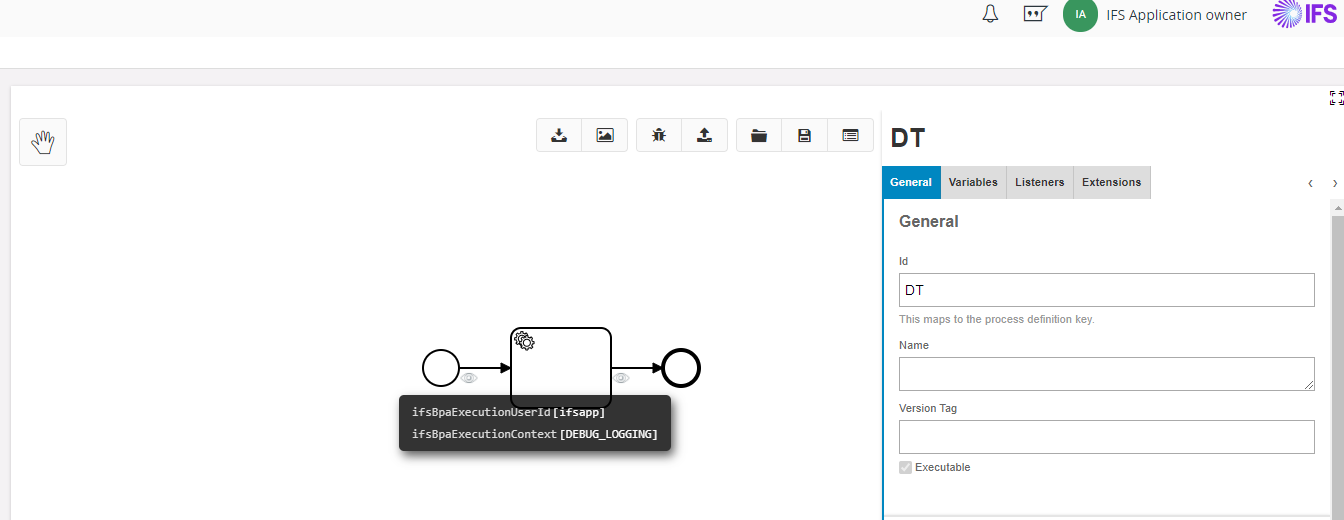Troubleshooting¶
Diagnosing a problem within a Workflow can be challenging. A Troubleshooting tool has been included to assist with the diagnosis of a Workflow which is not performing as intended.
Steps to follow before troubleshooting a Workflow,
- Create,Import or Clone a Workflow
- Navigate to the required Workflow version from the navigator on the left.
- Click on Design Button to navigate to Workflow Designer.
- Selected Workflow version will open in the Workflow Designer
- Click on the Inspect BPMN Diagram.
*Note: Troubleshooting can be done for an already deployed Workflow or a newly created Workflow.
| Control | Name |
|---|---|
| Inspect BPMN Diagram |
Open Troubleshooting¶
On the Control Panel section of the Workflow Designer there is a control that need to be used when required to perform a troubleshoot which will display the inspect results for a single execution within the Workflow Designer.
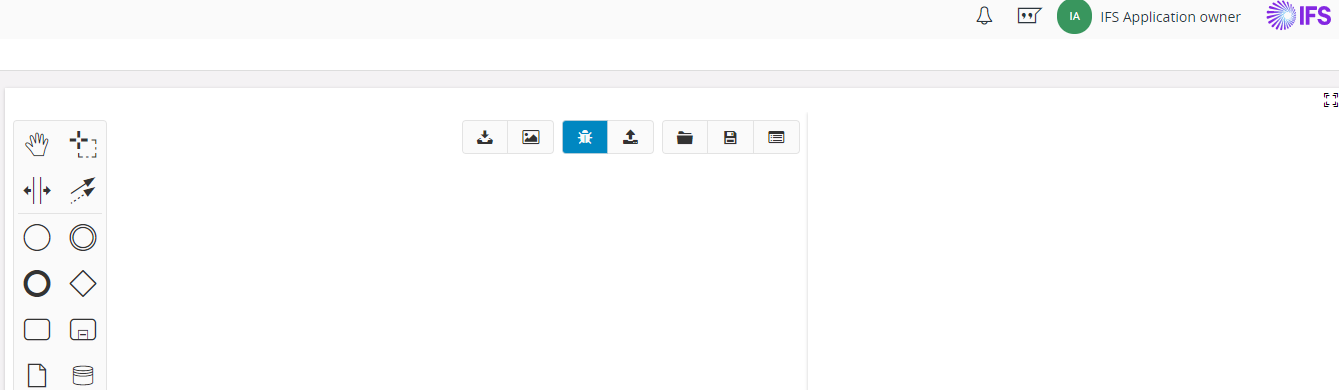
Select Event Actions and Key-value Pairs¶
The inspect control prompts the user to select the event action and key-value pairs if the workflow has an event action configured.
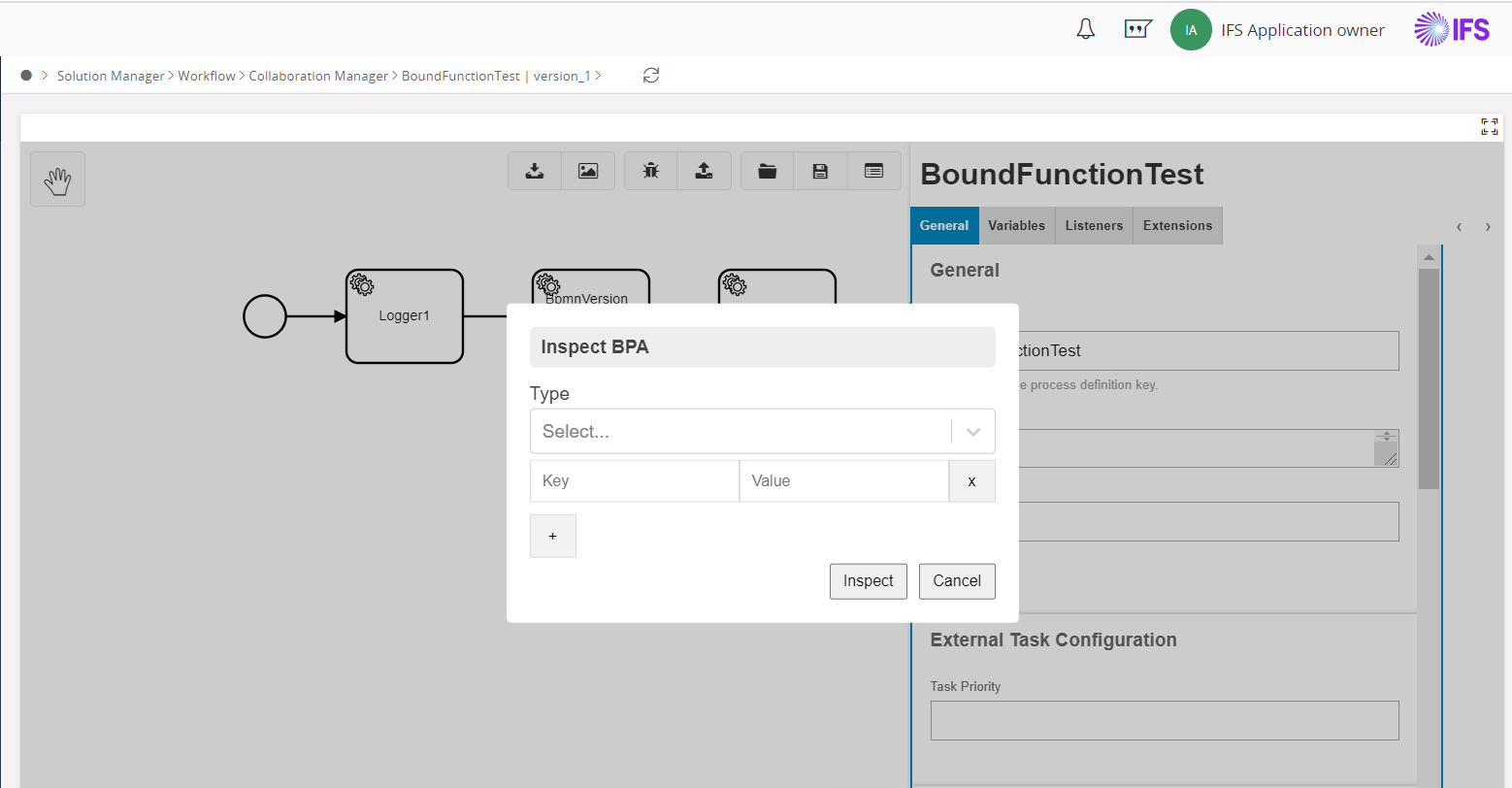
Inspect Execution Path and Variables¶
Once the Inspect icon is clicked the workflow will be updated with the execution path and variables for each activity. The path which has been followed will be depicted by eye icons. When the user hover over the icons it will display the inspect results. This way the user can check if the correct input parameters are being sent or the status of the process. Results will be visible until you double-click on the elements or deploy the diagram.