Attribute Configurations on Pages¶
Custom Attributes are available in IFS Cloud and are added to pages using the Page Designer.
Types of Custom Object Attributes¶
- Persistent
- Read-Only
Create a Custom Attribute¶
Steps to follow for all Custom Attributes
Create the Custom Attribute on the Entity corresponding to the IFS Cloud Page where you would like to place the Custom Attribute. Approve and Publish the Custom Attribute. (To learn more about creating Custom Attributes, refer Create Custom Attribute) For Persistent, Read-Only Custom Attributes
- Go to the page in IFS Aurena where the Custom Attribute is to be added.
- Open the Page Designer.
- In Content, drill down to the element where you would like to add the Custom Attribute. Click the element name link to get to the element in the properties.
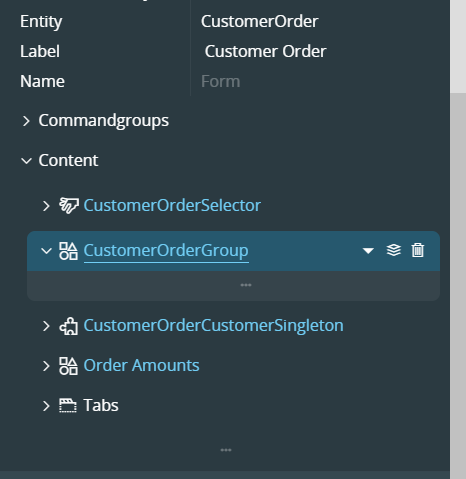
- For that element, press on the ‘+’-symbol visible when hovering over “Content”.
- Pick Attribute value. Available Custom Fields are prefixed with ‘Cf_’.
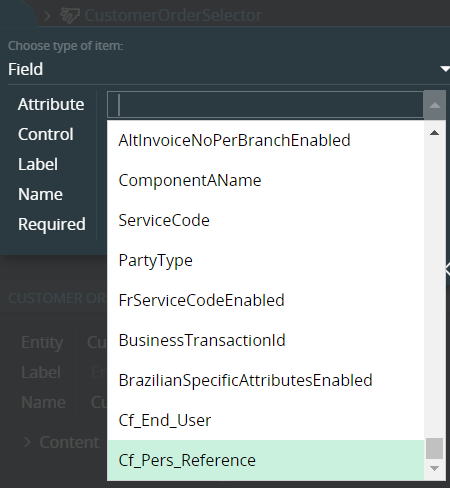
- Press Insert
- The Custom Field is now visible in the Preview Area.
- Now you can Save and Publish the configuration.
For Persistent Reference Custom Attributes
A selector and a list will be generated in Page Designer.
- In the Page Designer under the Selectors a new Selector should be generated with the name prefix CPEGEN_. This is the Selector for the LOV. User can edit this selector if desired.
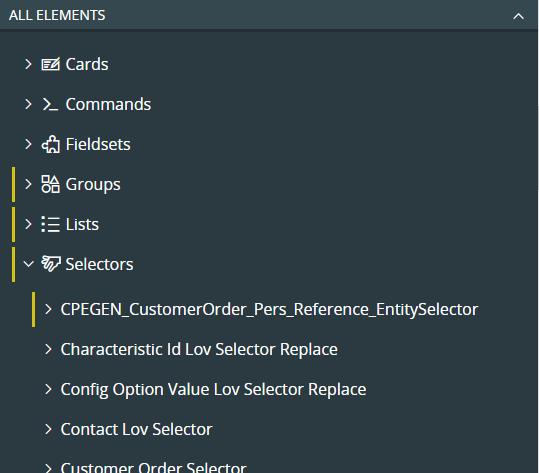
-
In the Page Designer under the Lists a new List should be generated with the name prefix CPEGEN_. This is the List to be used for the LOV advanced search. User can edit this selector if desired.
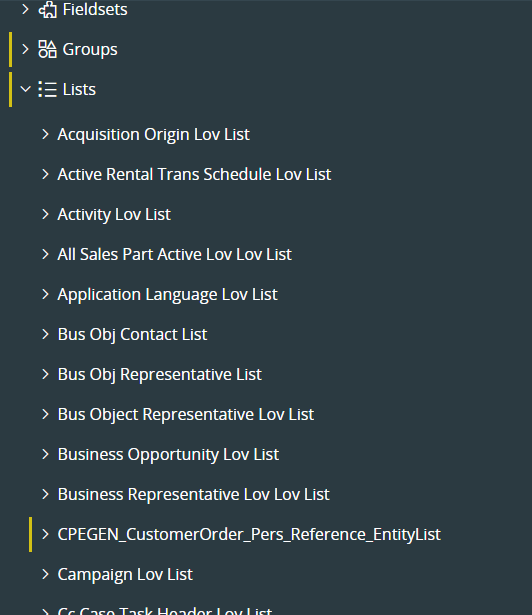
-
New reference type field will be added to the visual component.
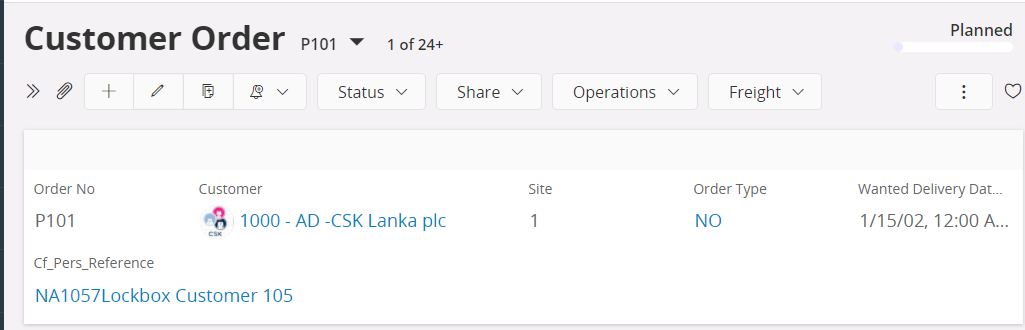
Custom reference display text should be visible in the drop down and as the select value, the list of value advance search should be functional with additional fields. Now the Custom Attribute is working and possible to publish to users.
Limitations
- Text data type Custom Attributes defined as multiline fields needs to be set manually in the Page Designer in IFS Cloud. This can be done by checking the ‘Multiline’ property checkbox for the Custom Attribute.
Trouble shooting Guide¶
If a Custom Attribute is not showing up in the Page Designer in IFS Aurena as expected, go through below steps:
- Verify that the Custom Attribute is Published.
- Check if the page element is using the correct Entity:
- Open the Debug console from the User Menu
- Go to the Page Info tab to find the Element where you want the Custom Attribute to appear
- Verify that the Entity/Logical Unit is the expected one (where you have defined the Custom Attribute)
- If Entity is not there, then check against the view (See Step 4)
-
Try refreshing the OData Cache: [main|b2b] /ifsapplications/projection/ClearCache?METHOD=CLEAR_PROJECTION_CACHE&VALUE= [*|ProjectionName**]
-
Check if the view used in the related element/page is approved and supported:
- Open the debug console
- Go to the Server Invokes tab
- Click on the Server call which is fetching the data, usually the naming can be used to figure this out
- In the right side in the debug console, select the SQL button to filter only the SQL executions
- In the SQL; find the View used by searching for the FROM part of the SQL. (If needed, format the SQL to make it easier)
- Check if this view is approved. If you have multiple views in the FROM or if there are any calls to methods, then Custom Attributes will not be allowed on it.