IFS Business Reporter¶
This guide describes on how to install and setup IFS Business Reporter. Prerequisites, different installation scenarios, post installation check lists and troubleshooting is covered.
Find out more About Business Reporting & Analysis
Use this page when you want to know how to install IFS Business Reporter client as well as about known limitations and special subjects related to IFS Business Reporter.
Note: The guide assumes that the person performing the installation is familiar with IFS Cloud specific installation concepts and tools. Please refer to the general installation guides for IFS Cloud for more information.
Contents¶
- General - Installation Process
- Prerequisites
- Integration With IFS Cloud
- IFS Business Reporter Excel Client Installation
- Installing IFS Business Reporter using the msi file
- Installing IFS Business Reporter using Click Once Installation
- Special Upgrade Considerations
- Upgrade from Apps 9 Update 2 (3.2.6) or earlier to IFS Cloud
- Upgrading Excel 2003 Reports
- Running IFS Business Reporter Client
- Known limitations
- Sending a Currently Open BR Report as an Email Attachment
-
NAME? Appears Instead of Correct Display Name¶
- Special Subjects
- Encountered Errors and Problems
- Installation of IFS Business Reporter on Citrix
- Advanced Technical Information
- IFS Business Reporter Report Upgrade Utility
General - Installation Process¶
The installation process starts with installation of IFS Cloud. After completing this step it is possible to install IFS Business Reporter client or server.
Integration With IFS Cloud¶
IFS Business Reporter is integrated with IFS Cloud, which means that IFS Cloud has to be installed before installing and starting the work with IFS Business Reporter. The sales part listed below and IFS Application components are required for IFS Business Reporter framework.
The following components are required to use the IFS Business Reporter (BACLI):
- Business Reporting & Analysis
- Business Reporting & Analysis Services (BISERV)
- Access Views (BIAXSV)
- Business Reporting & Analysis Base (BRBASE)
- Information Source Tools (ISTOOL)
IFS Business Reporter has dependencies to the following base components (F1):
- IFS Base Functionality (FNDBAS)
- IFS Administration (FNDADM)
Note: It is important to use a version of IFS Business Reporter that is compatible with the current IFS Cloud version
Bug corrections related to IFS Business Reporter might also include corrections in other components than BACLI (i.e. IFS Business Reporter client). These corrections might affect the storage tier, the middle tier and the client tier, so it is important to install all relevant component specific modifications. More about to handle installation scenarios can be found in IFS Installation Guide.
Prerequisites¶
Please refer to the Business Reporting & Analysis Prerequisites page for information about necessary prerequisites for IFS Business Reporter.
Note: The prerequisites should be installed seperately from the location provided in the Add on page.
Setting up an IAM Client for IFS Business Reporter¶
IFS Cloud 21R1 onwards, the authentication handled by IAM identity providers. Therefore, it is necessary to setup an IAM client id for IFS Business Reporter. This is one time configuration which should be performed for each environment.
Please refer to this page for more information on Creating IAM client ids.
Note: To log in to IFS Business Reporter, you must set up an IAM Client first.
IFS Business Reporter Excel Client Installation¶
Note: The recommended way of running IFS Business Reporter is by installing the ClickOnce version
Detailed information how to install IFS Business Reporter can be found on the IFS Business Reporter Installation page.
Special Upgrade Considerations¶
Upgrade from Apps 9 Update 2 (3.2.6) or earlier to IFS Cloud¶
If a customer upgrades from a IFS Application release earlier than or equal to IFS Applications 9 Update 2 (3.2.6) to IFS Cloud, it will be necessary to upgrade all IFS Business Reporter reports. The reason is that previous versions of IFS Business Reporter used a function named IFS(), a function that has also been introduced by Microsoft in some versions of Excel. Since one version of IFS Business Reporter supports many different Excel versions it will be necessary to upgrade IFS Business Reporter reports in the database as well on disk to comply with IFS Cloud version.
Note: IFS Business Reporter released with IS Cloud does not support Excel 2003 reports (i.e. xls reports)
Read about the IFS Business Reporter Report Upgrade Utility to learn how to upgrade IFS Business Reporter reports.
¶
Upgrading Excel 2003 Reports
IFS Business Reporter release with IFS Cloud does not support Excel 2003 reports. There is no possibility to automatically upgrade such reports. A manual approach is however possible:
- If the report is not available on disk then open the saved/published report (with the latest IFS Business Reporter version).
- If the report is available on disk, then just open it with the latest IFS Business Reporter version. If there is a message saying that a customization cannot be found, just close the dialog and then use Save As to save the report definition on disk as a xlsx file.
- Close the report and make sure to close all IFS Business Reporter work books.
- Now run the IFS Business Reporter Report Upgrade Utility and upgrade the report(s) on disk
- Start IFS Business Reporter, open the reports and make sure that they now can be executed.
- Make sure to save/republish reports that should be available in the customer environment.
Running IFS Business Reporter Client¶
Always make sure that necessary prerequisites are met before starting IFS Business Reporter. E.g. the Application Server for the current IFS installation must be up and running and necessary configuration should have been made. For more details, please refer to:
Once the necessary configuration has been made, locate IFS Business Reporter in the Start Menu to start IFS Business Reporter client.
Note:IFS Business Reporter is always started from the Start Menu regardless if the installation was made via a msi file or as a ClickOnce installation. In the ClickOnce case, a newly patched and published IFS Business Reporter version will be downloaded automatically when the user starts IFS Business Reporter from the Start Menu.
When logging into the IFS Business Reporter client for the first time, a Login dialog will be displayed to provide the Connection String and the Language. Connect to field should be used to provide the full URL to the target IFS Cloud instance, e.g. typically the URL representing the address to the IFS instance home page.
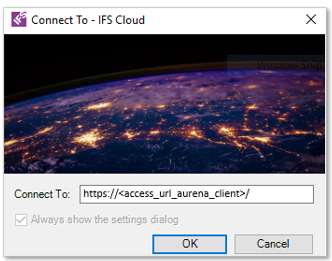
Figure 1: Connecting to IFS Business ReporterNote: To log in to IFS Business Reporter, you must set up an IAM Client first. Please refer this section for more details
Based on the Authentication Type supported by the IFS Cloud instance provided in the Connect To field above, the corresponding logon page will be displayed. Log-in in to the IFS Business Reporter is done by providing a valid User Name and a Password.
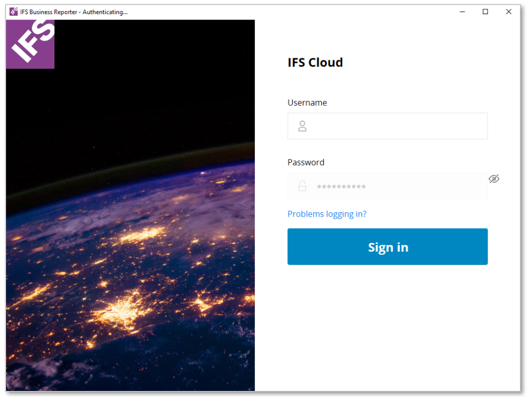 Figure 2: IFS Business Reporter login dialog
Figure 2: IFS Business Reporter login dialog
Known Limitations¶
Sending a Currently Open BR Report as an Email Attachment¶
The document level customization (Ifs.Application.BusinessAnalytics.dll) is automatically attached to the report when it is opened and it is removed when the report is closed. When a report that is currently open is sent as an attachment, it will have the link to the document level customization. When the receiver tries to open such a report there might be an message informing that the office document customization is not available if the receiver's IFS Business Reporter installation folder differs from that of the sender. Therefore, it is recommended to close the IFS Business Reporter report before sending it as an attachment.
Note: If you received a IFS Business Reporter report with a link to the customization, an error message may be raised when opening the report stating that the office document customization is not available. For this case the solution will be to use the IFS Business Reporter Report Upgrade Utility. For more information click this link
#NAME? Appears Instead of Correct Display Name¶
In IFS Business Reporter version release in IFS Cloud, display item/attribute name is in the format [<attribute_display_name>] instead of as before display #NAME?. This functionality was introduced in IFS Applications 9 Update 4, i.e. version 4.0.0 of IFS Business Reporter. During testing of IFS Business Reporter a problem with the display name was discovered.
The scenario is as follows:
- Start IFS Business Reporter
- Choose an Information Source and define some simple report design
- The attributes will show up correctly according to the new display format
- Now create a new report or load an existing report from the database
- Adding attributes to the new report will also display according to the new format
- Now close the first, initial, report
- Drag an attribute from the source navigator to the design grid. It will show up as #NAME?
- The behavior seems to be a limitation in VSTO (Visual Studio Tools for Office).
It only happens where there is an Excel Template (xltx) file involved, i.e. as is the case when IFS Business Reporter is started and a report is created.
For saved workbooks, i.e. in format xlsx, the issue is not there.